vue-quill-editor 富文本编辑器上传视频
插入视频
富文本编辑器中插入视频思路:劫持原来的视频上传事件,然后,自定义上传组件将视频上传到服务器,服务器返回一个视频链接,再插入到富文本编辑器中。
封装富文本编辑器组件 quill.vue:
<!--富文本编辑器-->
<template>
<div class="rich-text-editor-container" v-loading="loading">
<quill-editor :content="content" :options="editorOptions" class="ql-editor" ref="myQuillEditor" @change="onEditorChange($event)">
</quill-editor>
<!--视频上传弹窗-->
<div>
<el-dialog :close-on-click-modal="false" width="50%" style="margin-top: 1px" title="视频上传" :visible.sync="videoForm.show" append-to-body>
<el-tabs v-model="videoForm.activeName">
<el-tab-pane label="添加视频链接" name="first">
<el-input v-model="videoForm.videoLink" placeholder="请输入视频链接" clearable></el-input>
<el-button type="primary" size="small" style="margin: 20px 0px 0px 0px " @click="insertVideoLink(videoForm.videoLink)">确认
</el-button>
</el-tab-pane>
<el-tab-pane label="本地视频上传" name="second">
<el-upload v-loading="loading" style="text-align: center;" drag :action="uploadVideoConfig.uploadUrl" accept="video/*" :name="uploadVideoConfig.name" :before-upload="onBeforeUploadVideo" :on-success="onSuccessVideo" :on-error="onErrorVideo" :multiple="false">
<i class="el-icon-upload"></i>
<div class="el-upload__text">将文件拖到此处,或<em>点击上传</em></div>
<div class="el-upload__tip" slot="tip">只能上传MP4文件,且不超过{{uploadVideoConfig.maxSize}}M</div>
</el-upload>
</el-tab-pane>
</el-tabs>
</el-dialog>
</div>
</div>
</template>
<script>
// require styles
import 'quill/dist/quill.core.css'
import 'quill/dist/quill.snow.css'
import 'quill/dist/quill.bubble.css'
import { quillEditor } from 'vue-quill-editor'
// 工具栏
const toolbarOptions = [
["bold", "italic", "underline", "strike"], // 加粗 斜体 下划线 删除线
["blockquote", "code-block"], // 引用 代码块
[{ list: "ordered" }, { list: "bullet" }], // 有序、无序列表
[{ indent: "-1" }, { indent: "+1" }], // 缩进
[{ size: ["small", false, "large", "huge"] }], // 字体大小
[{ header: [1, 2, 3, 4, 5, 6, false] }], // 标题
[{ color: [] }, { background: [] }], // 字体颜色、字体背景颜色
[{ align: [] }], // 对齐方式
["clean"], // 清除文本格式
['video'] // 视频
]
export default {
name: 'RichTextEditor',
components: {
quillEditor
},
props: {
/* 编辑器的内容 */
content: { // 返回的html片段
type: String,
default: ''
},
// 视频上传配置
uploadVideoConfig: {
type: Object,
default () {
return {
uploadUrl: '', // 上传地址
maxSize: 10, // 图片上传大小限制,默认不超过2M
name: 'Filedata' // 图片上传字段
}
}
}
},
data () {
let _self = this;
return {
loading: false, // 加载loading
editorOptions: {
placeholder: '',
theme: 'snow', // or 'bubble'
modules: {
toolbar: {
container: toolbarOptions, // 工具栏
handlers: {
'video': () => {
// 覆盖默认的上传视频,点击视频图标,显示弹窗
_self.videoForm.show = true
}
}
}
}
},
// 视频上传变量
videoForm: {
show: false, // 显示插入视频链接弹框的标识
videoLink: '',
activeName: 'first'
}
}
},
mounted () {
},
methods: {
// 文本编辑
onEditorChange ({ quill, html, text }) {
console.log('editor changed:', quill, html, text)
console.log('html.replace(/<[^>]*>|/g:', html.replace(/<[^>]*>|/g))
this.$emit('update:content', html)
this.$emit('change', html)
},
hideLoading () {
this.loading = false
},
/** --------- 视频上传相关 start --------- */
insertVideoLink (videoLink) {
if (!videoLink) return this.$message.error('视频地址不能为空!')
this.videoForm.show = false
let quill = this.$refs['myQuillEditor'].quill
// 获取富文本
let range = quill.getSelection()
// 获取光标位置:当编辑器中没有输入文本时,这里获取到的 range 为 null
let index = range ? range.index : 0
// 在光标所在位置 插入视频
quill.insertEmbed(index, 'video', videoLink)
// 调整光标到最后
quill.setSelection(index + 1)
},
// el-文件上传组件
onBeforeUploadVideo (file) {
this.loading = true
let acceptArr = ['video/mp4']
const isVideo = acceptArr.includes(file.type)
const isLt1M = file.size / 1024 / 1024 < this.uploadVideoConfig.maxSize
if (!isVideo) {
this.hideLoading()
this.$message.error('只能上传mp4格式文件!')
}
if (!isLt1M) {
this.hideLoading()
this.$message.error(`上传文件大小不能超过 ${this.uploadVideoConfig.maxSize}MB!`)
}
return isLt1M && isVideo
},
// 文件上传成功时的钩子
onSuccessVideo (res) {
this.hideLoading()
if (res.code === '100') {
this.insertVideoLink(res.url)
} else {
this.$message.error(res.desc)
}
},
// 文件上传失败时的钩子
onErrorVideo () {
this.hideLoading()
this.$message.error('上传失败')
},
/**--------- 视频上传相关 end --------- */
}
}
</script>
<style lang='less'>
.rich-text-editor-container .ql-container {
height: 300px;
}
.rich-text-editor-container .ql-editor {
padding: 0;
}
.rich-text-editor-container .ql-tooltip {
left: 5px !important;
}
</style>
页面使用封装的富文本编辑器组件,新建 add.vue:
<template>
<div>
<editor :content="content" v-model="content" :height="480" />
</div>
</template>
<script>
import Editor from "./quill";
export default {
components: {
Editor
},
data() {
return {
content: ""
};
}
};
</script>
设置工具栏中文标题
新建 quill-title.js:
// 给工具栏设置title
const titleConfig = {
'ql-bold': '加粗',
'ql-font': '字体',
'ql-code': '插入代码',
'ql-italic': '斜体',
'ql-link': '添加链接',
'ql-color': '字体颜色',
'ql-background': '背景颜色',
'ql-size': '字体大小',
'ql-strike': '删除线',
'ql-script': '上标/下标',
'ql-underline': '下划线',
'ql-blockquote': '引用',
'ql-header': '标题',
'ql-indent': '缩进',
'ql-list': '列表',
'ql-align': '文本对齐',
'ql-direction': '文本方向',
'ql-code-block': '代码块',
'ql-formula': '公式',
'ql-image': '图片',
'ql-video': '视频',
'ql-clean': '清除字体样式'
}
export function setQuillTitle () {
const oToolBar = document.querySelector('.ql-toolbar')
const aButton = oToolBar.querySelectorAll('button')
const aSelect = oToolBar.querySelectorAll('select')
aButton.forEach(function (item) {
if (item.className === 'ql-script') {
item.value === 'sub' ? item.title = '下标' : item.title = '上标'
} else if (item.className === 'ql-indent') {
item.value === '+1' ? item.title = '向右缩进' : item.title = '向左缩进'
} else {
item.title = titleConfig[item.className]
}
})
// 字体颜色和字体背景特殊处理,两个在相同的盒子
aSelect.forEach(function (item) {
if (item.className.indexOf('ql-background') > -1) {
item.previousSibling.title = titleConfig['ql-background']
} else if (item.className.indexOf('ql-color') > -1) {
item.previousSibling.title = titleConfig['ql-color']
} else {
item.parentNode.title = titleConfig[item.className]
}
})
}
修改 quill.vue 文件:
// 设置title
import { setQuillTitle } from './quill-title.js'
在 mounted 中调用 setQuillTitle 方法:
mounted () {
// 初始给编辑器设置title
setQuillTitle()
}
但是,以上富文本编辑器有一个问题:就是 vue-quill-editor 默认是以 iframe 保存的,插入到编辑器中的标签是 <iframe class=\"ql-video\" frameborder=\"0\" allowfullscreen=\"true\" src=\"https://xxx\"></iframe>,如下图:
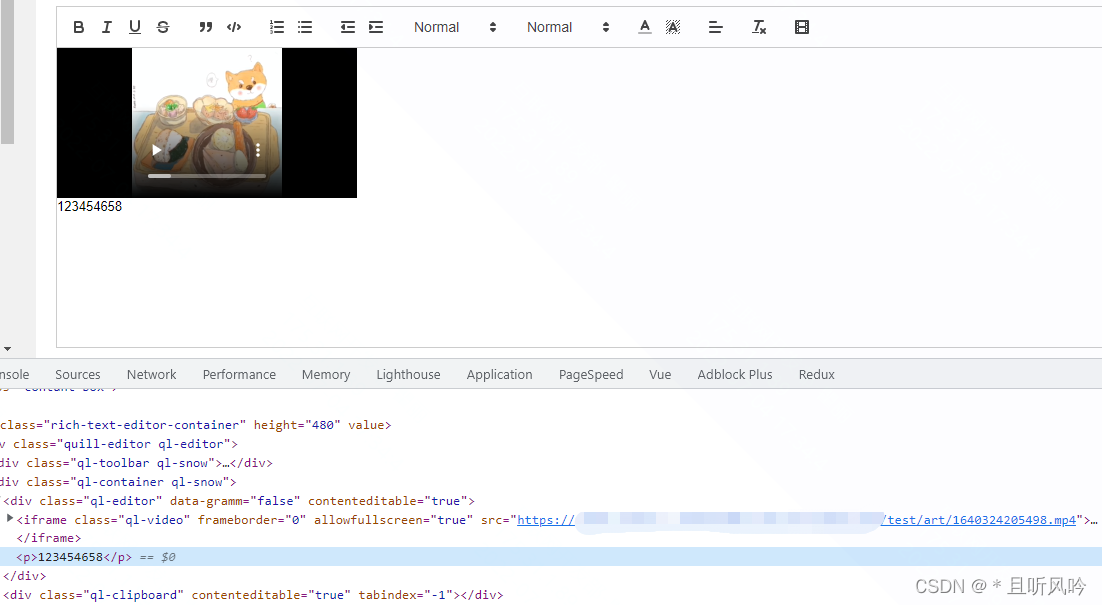
但是,实际使用过程中,需要的是插入一个 video 标签。
修改视频 <iframe> 标签为 <video>
新建 quill-video.js:
import { Quill } from "vue-quill-editor";
// 源码中是import直接倒入,这里要用Quill.import引入
const BlockEmbed = Quill.import('blots/block/embed')
const Link = Quill.import('formats/link')
const ATTRIBUTES = ['height', 'width']
class Video extends BlockEmbed {
static create(value) {
const node = super.create(value)
// 添加video标签所需的属性
node.setAttribute('controls', 'controls')
node.setAttribute('type', 'video/mp4')
node.setAttribute('src', this.sanitize(value))
return node
}
static formats(domNode) {
return ATTRIBUTES.reduce((formats, attribute) => {
if (domNode.hasAttribute(attribute)) {
formats[attribute] = domNode.getAttribute(attribute)
}
return formats
}, {})
}
static sanitize(url) {
return Link.sanitize(url) // eslint-disable-line import/no-named-as-default-member
}
static value(domNode) {
return domNode.getAttribute('src')
}
format(name, value) {
if (ATTRIBUTES.indexOf(name) > -1) {
if (value) {
this.domNode.setAttribute(name, value)
} else {
this.domNode.removeAttribute(name)
}
} else {
super.format(name, value)
}
}
html() {
const { video } = this.value()
return `<a href="${video}">${video}</a>`
}
}
Video.blotName = 'video' // 这里不用改,楼主不用iframe,直接替换掉原来,如果需要也可以保留原来的,这里用个新的blot
Video.className = 'ql-video'
Video.tagName = 'video' // 用video标签替换iframe
export default Video
修改 quill.vue 文件:
import { quillEditor, Quill } from 'vue-quill-editor'
// 这里引入修改过的video模块并注册
import Video from './video'
Quill.register(Video, true)
如下图:
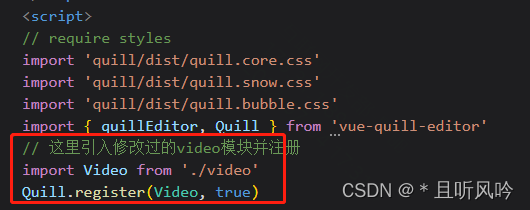
在页面可以看到,插入到编辑器中的标签是 <video class=\"ql-video\" controls=\"controls\" type=\"video/mp4\" src=\"xxx\"></video>,如下图:
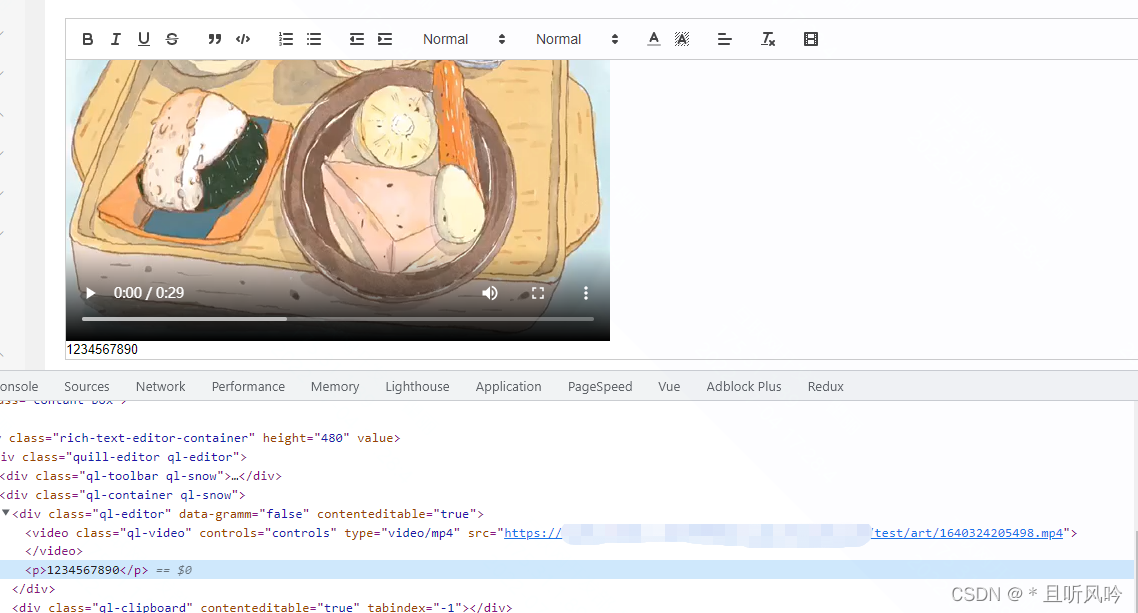
设置video 标签自定义属性
有时候,还需要给 video 标签添加一些自定义的属性:修改 quill-video.js 文件:
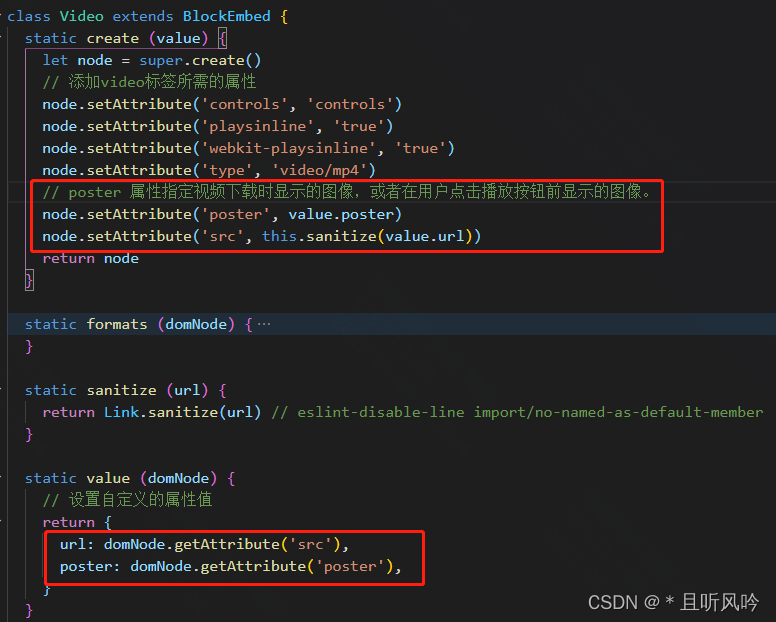
修改 quill.vue 文件:
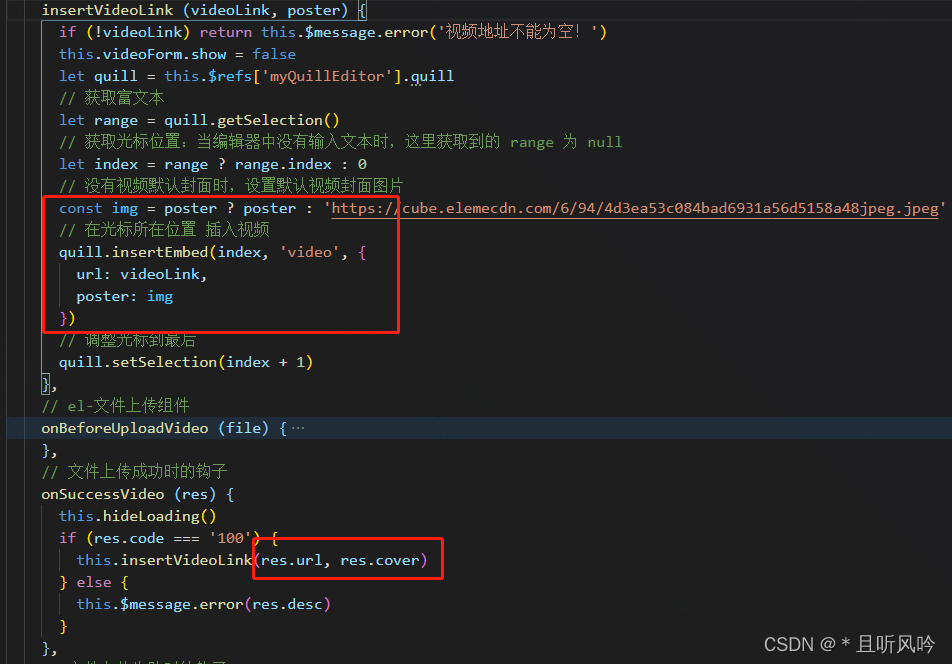
这样,就给 video 标签加上了自定义属性:<video class=\"ql-video\" controls=\"controls\" playsinline=\"true\" webkit-playsinline=\"true\" type=\"video/mp4\" poster=\"https://xxx\" src=\"https://xxx\"></video>。
PS:以此类推,也可以给 video 标签添加一些其它属性,例如 width,height 等等啦,只需要照着上面的方式修改对应地方即可。
页面效果:
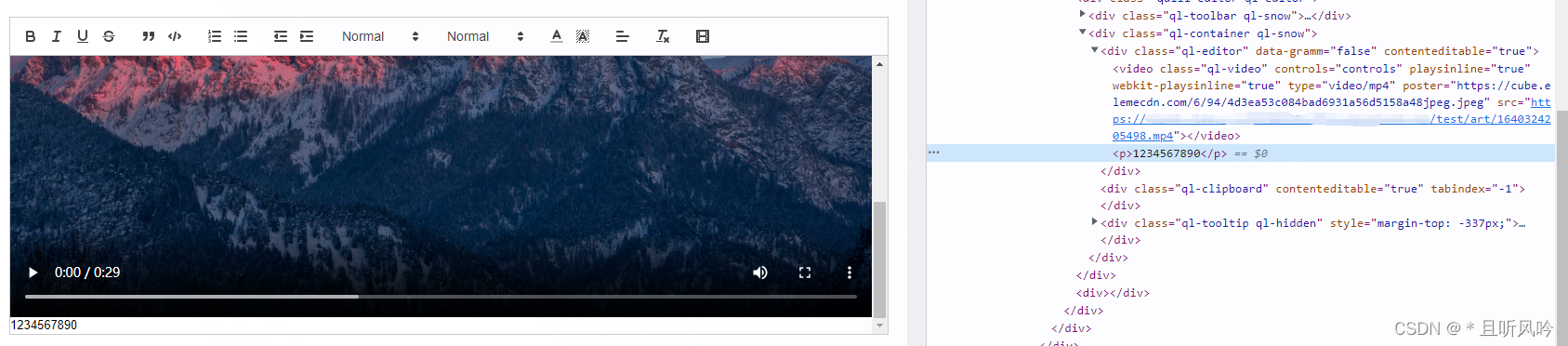
完整 quill.vue 代码:
<!--富文本编辑器-->
<template>
<div class="rich-text-editor-container" v-loading="loading">
<quill-editor :content="content" :options="editorOptions" class="ql-editor" ref="myQuillEditor" @change="onEditorChange($event)">
</quill-editor>
<!--视频上传弹窗-->
<div>
<el-dialog :close-on-click-modal="false" width="50%" style="margin-top: 1px" title="视频上传" :visible.sync="videoForm.show" append-to-body>
<el-tabs v-model="videoForm.activeName">
<el-tab-pane label="添加视频链接" name="first">
<el-input v-model="videoForm.videoLink" placeholder="请输入视频链接" clearable></el-input>
<el-button type="primary" size="small" style="margin: 20px 0px 0px 0px " @click="insertVideoLink(videoForm.videoLink,'')">确认
</el-button>
</el-tab-pane>
<el-tab-pane label="本地视频上传" name="second">
<el-upload v-loading="loading" style="text-align: center;" drag :action="uploadVideoConfig.uploadUrl" accept="video/*" :name="uploadVideoConfig.name" :before-upload="onBeforeUploadVideo" :on-success="onSuccessVideo" :on-error="onErrorVideo" :multiple="false">
<i class="el-icon-upload"></i>
<div class="el-upload__text">将文件拖到此处,或<em>点击上传</em></div>
<div class="el-upload__tip" slot="tip">只能上传MP4文件,且不超过{{uploadVideoConfig.maxSize}}M</div>
</el-upload>
</el-tab-pane>
</el-tabs>
</el-dialog>
</div>
</div>
</template>
<script>
// require styles
import 'quill/dist/quill.core.css'
import 'quill/dist/quill.snow.css'
import 'quill/dist/quill.bubble.css'
import { quillEditor, Quill } from 'vue-quill-editor'
// 这里引入修改过的video模块并注册
import Video from './video'
Quill.register(Video, true)
// 设置title
import { setQuillTitle } from './quill-title.js'
// 工具栏
const toolbarOptions = [
["bold", "italic", "underline", "strike"], // 加粗 斜体 下划线 删除线
["blockquote", "code-block"], // 引用 代码块
[{ list: "ordered" }, { list: "bullet" }], // 有序、无序列表
[{ indent: "-1" }, { indent: "+1" }], // 缩进
[{ size: ["small", false, "large", "huge"] }], // 字体大小
[{ header: [1, 2, 3, 4, 5, 6, false] }], // 标题
[{ color: [] }, { background: [] }], // 字体颜色、字体背景颜色
[{ align: [] }], // 对齐方式
["clean"], // 清除文本格式
['video'] // 视频
]
export default {
name: 'RichTextEditor',
components: {
quillEditor
},
props: {
/* 编辑器的内容 */
content: { // 返回的html片段
type: String,
default: ''
},
// 视频上传配置
uploadVideoConfig: {
type: Object,
default () {
return {
uploadUrl: '', // 上传地址
maxSize: 10, // 图片上传大小限制,默认不超过2M
name: 'Filedata' // 图片上传字段
}
}
}
},
data () {
let _self = this;
return {
loading: false, // 加载loading
editorOptions: {
placeholder: '',
theme: 'snow', // or 'bubble'
modules: {
toolbar: {
container: toolbarOptions, // 工具栏
handlers: {
'video': () => {
// 覆盖默认的上传视频,点击视频图标,显示弹窗
_self.videoForm.show = true
}
}
}
}
},
// 视频上传变量
videoForm: {
show: false, // 显示插入视频链接弹框的标识
videoLink: '',
activeName: 'first'
}
}
},
mounted () {
// 初始给编辑器设置title
setQuillTitle()
},
methods: {
// 文本编辑
onEditorChange ({ quill, html, text }) {
console.log('editor changed:', quill, html, text)
console.log('html.replace(/<[^>]*>|/g:', html.replace(/<[^>]*>|/g))
this.$emit('update:content', html)
this.$emit('change', html)
},
hideLoading () {
this.loading = false
},
/** --------- 视频上传相关 start --------- */
insertVideoLink (videoLink, poster) {
if (!videoLink) return this.$message.error('视频地址不能为空!')
this.videoForm.show = false
let quill = this.$refs['myQuillEditor'].quill
// 获取富文本
let range = quill.getSelection()
// 获取光标位置:当编辑器中没有输入文本时,这里获取到的 range 为 null
let index = range ? range.index : 0
// 没有视频默认封面时,设置默认视频封面图片
const img = poster ? poster : 'https://cube.elemecdn.com/6/94/4d3ea53c084bad6931a56d5158a48jpeg.jpeg'
// 在光标所在位置 插入视频
quill.insertEmbed(index, 'video', {
url: videoLink,
poster: img
})
// 调整光标到最后
quill.setSelection(index + 1)
},
// el-文件上传组件
onBeforeUploadVideo (file) {
this.loading = true
let acceptArr = ['video/mp4']
const isVideo = acceptArr.includes(file.type)
const isLt1M = file.size / 1024 / 1024 < this.uploadVideoConfig.maxSize
if (!isVideo) {
this.hideLoading()
this.$message.error('只能上传mp4格式文件!')
}
if (!isLt1M) {
this.hideLoading()
this.$message.error(`上传文件大小不能超过 ${this.uploadVideoConfig.maxSize}MB!`)
}
return isLt1M && isVideo
},
// 文件上传成功时的钩子
onSuccessVideo (res) {
this.hideLoading()
if (res.code === '100') {
this.insertVideoLink(res.url, res.cover)
} else {
this.$message.error(res.desc)
}
},
// 文件上传失败时的钩子
onErrorVideo () {
this.hideLoading()
this.$message.error('上传失败')
},
/**--------- 视频上传相关 end --------- */
}
}
</script>
<style lang='less'>
.rich-text-editor-container .ql-container {
height: 300px;
}
.rich-text-editor-container .ql-editor {
padding: 0;
}
.rich-text-editor-container .ql-tooltip {
left: 5px !important;
}
</style>
完整 quill-video.js 代码:
import { Quill } from "vue-quill-editor";
// 源码中是import直接倒入,这里要用Quill.import引入
const BlockEmbed = Quill.import('blots/block/embed')
const Link = Quill.import('formats/link')
const ATTRIBUTES = ['height', 'width']
class Video extends BlockEmbed {
static create (value) {
let node = super.create()
// 添加video标签所需的属性
node.setAttribute('controls', 'controls')
node.setAttribute('playsinline', 'true')
node.setAttribute('webkit-playsinline', 'true')
node.setAttribute('type', 'video/mp4')
// poster 属性指定视频下载时显示的图像,或者在用户点击播放按钮前显示的图像。
node.setAttribute('poster', value.poster)
node.setAttribute('src', this.sanitize(value.url))
return node
}
static formats (domNode) {
return ATTRIBUTES.reduce((formats, attribute) => {
if (domNode.hasAttribute(attribute)) {
formats[attribute] = domNode.getAttribute(attribute)
}
return formats
}, {})
}
static sanitize (url) {
return Link.sanitize(url) // eslint-disable-line import/no-named-as-default-member
}
static value (domNode) {
// 设置自定义的属性值
return {
url: domNode.getAttribute('src'),
poster: domNode.getAttribute('poster'),
}
}
format (name, value) {
if (ATTRIBUTES.indexOf(name) > -1) {
if (value) {
this.domNode.setAttribute(name, value)
} else {
this.domNode.removeAttribute(name)
}
} else {
super.format(name, value)
}
}
html () {
const { video } = this.value()
return `<a href="${video}">${video}</a>`
}
}
Video.blotName = 'video' // 这里不用改,不用iframe,直接替换掉原来,如果需要也可以保留原来的,这里用个新的blot
Video.className = 'ql-video' // 可添加样式,看实际使用需要
Video.tagName = 'video' // 用video标签替换iframe
export default Video