先看示例:
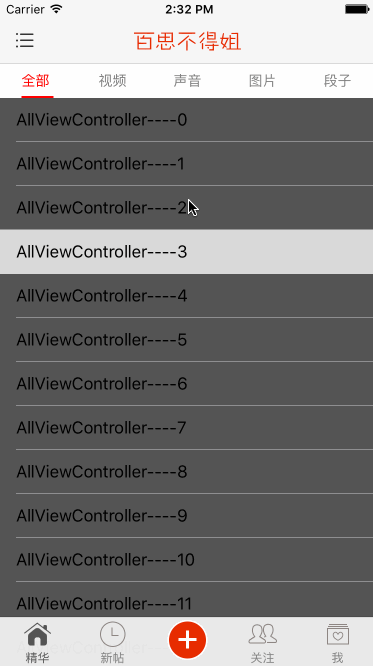
EssenceViewController为父控制器。
AllViewController =》全部
VideoViewController =》视频
VoiceViewController =》声音
PictureViewController =》图片
WordViewController =》段子
一、分析
1.顶部菜单栏
大的UIView里包含 一个子UIView(菜单选中的底部指示器)和5个菜单UIButton。
2.中间内容区域是UIScrollView。点击不同菜单切换子控制器,滚动scrollView也要切换,并且菜单栏也跟着切换。
二、详细看代码
//
// EssenceViewController.m
#import "EssenceViewController.h"
#import "RecommendTagsViewController.h"
#import "AllViewController.h"
#import "VideoViewController.h"
#import "VoiceViewController.h"
#import "PictureViewController.h"
#import "WordViewController.h"
@interface EssenceViewController ()<UIScrollViewDelegate>
/**
* 标签底部红色指示器
*/
@property(nonatomic,weak)UIView *indicatorView;
/**
* 当前选中的顶部标签内部的按钮
*/
@property(nonatomic,weak)UIButton *selectedButton;
/**
* 顶部所有标签的view
*/
@property(nonatomic,weak)UIView *titlesView;
/**
* 内容视图
*/
@property(nonatomic,weak)UIScrollView *contentView;
@end
@implementation EssenceViewController
- (void)viewDidLoad {
[super viewDidLoad];
// 设置导航栏
[self setupNav];
// 初始化所有子控制器
[self setupChildVces];
// 设置顶部的标签栏
[self setupTitlesView];
// 底部cententView
[self setupContentView];
}
/**
* 初始化所有子控制器
*/
- (void)setupChildVces
{
AllViewController *all = [[AllViewController alloc] init];
[self addChildViewController:all];
VideoViewController *video = [[VideoViewController alloc]init];
[self addChildViewController:video];
VoiceViewController *voice = [[VoiceViewController alloc] init];
[self addChildViewController:voice];
PictureViewController *picture = [[PictureViewController alloc] init];
[self addChildViewController:picture];
WordViewController *word = [[WordViewController alloc] init];
[self addChildViewController:word];
}
/**
* 底部cententView
*/
- (void)setupContentView
{
// 不要自动调整inset
self.automaticallyAdjustsScrollViewInsets = NO;
UIScrollView *contentView = [[UIScrollView alloc] init];
contentView.frame = self.view.bounds;
contentView.delegate = self;
contentView.pagingEnabled = YES;
[self.view insertSubview:contentView atIndex:0];
contentView.contentSize = CGSizeMake(contentView.width * self.childViewControllers.count, 0);
self.contentView = contentView;
// 添加第一个控制器的view
[self scrollViewDidEndScrollingAnimation:contentView];
}
/**
* 设置顶部的标签栏
*/
- (void)setupTitlesView
{
// 标签栏整体
UIView *titlesView = [[UIView alloc] init];
titlesView.backgroundColor = [[UIColor whiteColor] colorWithAlphaComponent:0.7];
titlesView.width = self.view.width;
titlesView.height = 35;
titlesView.y = 64;
[self.view addSubview:titlesView];
self.titlesView = titlesView;
// 底部红色指示器
UIView *indicatorView = [[UIView alloc] init];
indicatorView.backgroundColor = [UIColor redColor];
indicatorView.height = 2;
indicatorView.tag = -1;
indicatorView.y = titlesView.height - indicatorView.height;
self.indicatorView = indicatorView;
// 内部子标签
NSArray *titles = @[@"全部 ",@"视频",@"声音",@"图片",@"段子"];
CGFloat height = titlesView.height;
CGFloat width = titlesView.width / titles.count;
for (NSInteger i=0; i<titles.count; i++) {
UIButton *button = [[UIButton alloc] init];
button.tag = i;
button.height = height;
button.width = width;
button.x = i * button.width;
[button setTitle:titles[i] forState:UIControlStateNormal];
[button layoutIfNeeded]; // 强制布局(强制更新子控件的frame)
[button setTitleColor:[UIColor grayColor] forState:UIControlStateNormal];
[button setTitleColor:[UIColor redColor] forState:UIControlStateDisabled];
button.titleLabel.font = [UIFont systemFontOfSize:14];
[button addTarget:self action:@selector(titleClick:) forControlEvents:UIControlEventTouchUpInside];
[titlesView addSubview:button];
// 默认点击了第一个按钮
if (i == 0) {
button.enabled = NO;
self.selectedButton = button;
// 让按钮内部的label根据文字内容计算尺寸
[button.titleLabel sizeToFit];
self.indicatorView.width = button.titleLabel.width;
self.indicatorView.centerX = button.centerX;
}
}
// indicatorView最后才添加到titlesView里
// 为了后面从titlesView取button方便
[titlesView addSubview:indicatorView];
}
/**
* 点击了标签栏里的按钮
*/
- (void)titleClick:(UIButton *)button
{
// 修改按钮的状态
self.selectedButton.enabled = YES;
button.enabled = NO;
self.selectedButton = button;
// 让标签执行动画
[UIView animateWithDuration:.025 animations:^{
self.indicatorView.width = self.selectedButton.titleLabel.width;
self.indicatorView.centerX = self.selectedButton.centerX;
}];
// 滚动contentView
CGPoint offset = self.contentView.contentOffset;
offset.x = button.tag * self.contentView.width;
[self.contentView setContentOffset:offset animated:YES];
}
/**
* 设置导航栏
*/
- (void)setupNav
{
// 设置导航栏标题
self.navigationItem.titleView = [[UIImageView alloc] initWithImage:[UIImage imageNamed:@"MainTitle"]];
// 设置导航栏左边的按钮
self.navigationItem.leftBarButtonItem = [UIBarButtonItem itemWithImage:@"MainTagSubIcon" highImage:@"MainTagSubIconClick" target:self action:@selector(tagButtonClick)];
// 设置背景色
self.view.backgroundColor = GlobalBgColor;
}
/**
* 点击了导航栏左边的按钮
*/
- (void)tagButtonClick
{
RecommendTagsViewController *vc = [[RecommendTagsViewController alloc] init];
[self.navigationController pushViewController:vc animated:YES];
}
#pragma mark - <UIScrollViewDelegate>
/**
* 滚动完毕就会调用(如果不是人为拖拽scrollView导致滚动完毕,才会调用这个方法
*/
- (void)scrollViewDidEndScrollingAnimation:(UIScrollView *)scrollView
{
// 当前的索引
NSInteger index = scrollView.contentOffset.x / scrollView.width;
// 取出子控制器
UITableViewController *vc = self.childViewControllers[index];
vc.view.x = scrollView.contentOffset.x;
vc.view.y = 0; //设置控制器view的y值为0(默认是20)
vc.view.height = scrollView.height; //设置控制器view的height值为整个屏幕的高度(默认是比屏幕高度少20)
// 设置内边距
CGFloat top = CGRectGetMaxY(self.titlesView.frame);
CGFloat bottom = self.tabBarController.tabBar.height;
vc.tableView.contentInset = UIEdgeInsetsMake(top, 0, bottom, 0);
// 设置滚动条的内边距
vc.tableView.scrollIndicatorInsets = vc.tableView.contentInset;
[scrollView addSubview:vc.view];
}
/**
* 在scrollview停止滑动的时候执行
*/
- (void)scrollViewDidEndDecelerating:(UIScrollView *)scrollView
{
[self scrollViewDidEndScrollingAnimation:scrollView];
// 点击菜单按钮
NSInteger index = scrollView.contentOffset.x / scrollView.width;
[self titleClick:self.titlesView.subviews[index]];
}
@end
- 1
- 2
- 3
- 4
- 5
- 6
- 7
- 8
- 9
- 10
- 11
- 12
- 13
- 14
- 15
- 16
- 17
- 18
- 19
- 20
- 21
- 22
- 23
- 24
- 25
- 26
- 27
- 28
- 29
- 30
- 31
- 32
- 33
- 34
- 35
- 36
- 37
- 38
- 39
- 40
- 41
- 42
- 43
- 44
- 45
- 46
- 47
- 48
- 49
- 50
- 51
- 52
- 53
- 54
- 55
- 56
- 57
- 58
- 59
- 60
- 61
- 62
- 63
- 64
- 65
- 66
- 67
- 68
- 69
- 70
- 71
- 72
- 73
- 74
- 75
- 76
- 77
- 78
- 79
- 80
- 81
- 82
- 83
- 84
- 85
- 86
- 87
- 88
- 89
- 90
- 91
- 92
- 93
- 94
- 95
- 96
- 97
- 98
- 99
- 100
- 101
- 102
- 103
- 104
- 105
- 106
- 107
- 108
- 109
- 110
- 111
- 112
- 113
- 114
- 115
- 116
- 117
- 118
- 119
- 120
- 121
- 122
- 123
- 124
- 125
- 126
- 127
- 128
- 129
- 130
- 131
- 132
- 133
- 134
- 135
- 136
- 137
- 138
- 139
- 140
- 141
- 142
- 143
- 144
- 145
- 146
- 147
- 148
- 149
- 150
- 151
- 152
- 153
- 154
- 155
- 156
- 157
- 158
- 159
- 160
- 161
- 162
- 163
- 164
- 165
- 166
- 167
- 168
- 169
- 170
- 171
- 172
- 173
- 174
- 175
- 176
- 177
- 178
- 179
- 180
- 181
- 182
- 183
- 184
- 185
- 186
- 187
- 188
- 189
- 190
- 191
- 192
- 193
- 194
- 195
- 196
- 197
- 198
- 199
- 200
- 201
- 202
- 203
- 204
- 205
- 206
- 207
- 208
- 209
- 210
- 211
- 212
- 213
- 214
- 215
- 216
- 217
- 218
- 219
- 220
- 221
- 222
- 223
- 224
- 225
- 226
- 227
- 228
- 229
- 230
- 231
- 232
- 233
- 1
- 2
- 3
- 4
- 5
- 6
- 7
- 8
- 9
- 10
- 11
- 12
- 13
- 14
- 15
- 16
- 17
- 18
- 19
- 20
- 21
- 22
- 23
- 24
- 25
- 26
- 27
- 28
- 29
- 30
- 31
- 32
- 33
- 34
- 35
- 36
- 37
- 38
- 39
- 40
- 41
- 42
- 43
- 44
- 45
- 46
- 47
- 48
- 49
- 50
- 51
- 52
- 53
- 54
- 55
- 56
- 57
- 58
- 59
- 60
- 61
- 62
- 63
- 64
- 65
- 66
- 67
- 68
- 69
- 70
- 71
- 72
- 73
- 74
- 75
- 76
- 77
- 78
- 79
- 80
- 81
- 82
- 83
- 84
- 85
- 86
- 87
- 88
- 89
- 90
- 91
- 92
- 93
- 94
- 95
- 96
- 97
- 98
- 99
- 100
- 101
- 102
- 103
- 104
- 105
- 106
- 107
- 108
- 109
- 110
- 111
- 112
- 113
- 114
- 115
- 116
- 117
- 118
- 119
- 120
- 121
- 122
- 123
- 124
- 125
- 126
- 127
- 128
- 129
- 130
- 131
- 132
- 133
- 134
- 135
- 136
- 137
- 138
- 139
- 140
- 141
- 142
- 143
- 144
- 145
- 146
- 147
- 148
- 149
- 150
- 151
- 152
- 153
- 154
- 155
- 156
- 157
- 158
- 159
- 160
- 161
- 162
- 163
- 164
- 165
- 166
- 167
- 168
- 169
- 170
- 171
- 172
- 173
- 174
- 175
- 176
- 177
- 178
- 179
- 180
- 181
- 182
- 183
- 184
- 185
- 186
- 187
- 188
- 189
- 190
- 191
- 192
- 193
- 194
- 195
- 196
- 197
- 198
- 199
- 200
- 201
- 202
- 203
- 204
- 205
- 206
- 207
- 208
- 209
- 210
- 211
- 212
- 213
- 214
- 215
- 216
- 217
- 218
- 219
- 220
- 221
- 222
- 223
- 224
- 225
- 226
- 227
- 228
- 229
- 230
- 231
- 232
- 233
三、其他
上面代码还用到一个UIView分类:
//
// UIView+Extension.h
// 封装frame的修改
#import <UIKit/UIKit.h>
@interface UIView (Extension)
@property(nonatomic,assign)CGSize size;
@property(nonatomic,assign)CGFloat width;
@property(nonatomic,assign)CGFloat height;
@property(nonatomic,assign)CGFloat x;
@property(nonatomic,assign)CGFloat y;
@property(nonatomic,assign)CGFloat centerX;
@property(nonatomic,assign)CGFloat centerY;
/*
在分类中声明@property,只会生成方法的声明,不会生成方法的实现和带有_下划线的成员变量
*/
@end
- 1
- 2
- 3
- 4
- 5
- 6
- 7
- 8
- 9
- 10
- 11
- 12
- 13
- 14
- 15
- 16
- 17
- 18
- 19
- 20
- 1
- 2
- 3
- 4
- 5
- 6
- 7
- 8
- 9
- 10
- 11
- 12
- 13
- 14
- 15
- 16
- 17
- 18
- 19
- 20
//
// UIView+Extension.m
#import "UIView+Extension.h"
@implementation UIView (Extension)
- (void)setSize:(CGSize)size {
CGRect frame = self.frame;
frame.size = size;
self.frame = frame;
}
- (CGSize)size {
return self.frame.size;
}
- (void)setWidth:(CGFloat)width {
CGRect frame = self.frame;
frame.size.width = width;
self.frame = frame;
}
- (CGFloat)width {
return self.frame.size.width;
}
- (void)setHeight:(CGFloat)height {
CGRect frame = self.frame;
frame.size.height = height;
self.frame = frame;
}
- (CGFloat)height {
return self.frame.size.height;
}
- (void)setX:(CGFloat)x {
CGRect frame = self.frame;
frame.origin.x = x;
self.frame = frame;
}
- (CGFloat)x {
return self.frame.origin.x;
}
- (void)setY:(CGFloat)y {
CGRect frame = self.frame;
frame.origin.y = y;
self.frame = frame;
}
- (CGFloat)y {
return self.frame.origin.y;
}
- (void)setCenterX:(CGFloat)centerX
{
CGPoint center = self.center;
center.x = centerX;
self.center = center;
}
- (CGFloat)centerX
{
return self.center.x;
}
- (void)setCenterY:(CGFloat)centerY
{
CGPoint center = self.center;
center.y = centerY;
self.center = center;
}
- (CGFloat)centerY
{
return self.center.y;
}
@end
- 1
- 2
- 3
- 4
- 5
- 6
- 7
- 8
- 9
- 10
- 11
- 12
- 13
- 14
- 15
- 16
- 17
- 18
- 19
- 20
- 21
- 22
- 23
- 24
- 25
- 26
- 27
- 28
- 29
- 30
- 31
- 32
- 33
- 34
- 35
- 36
- 37
- 38
- 39
- 40
- 41
- 42
- 43
- 44
- 45
- 46
- 47
- 48
- 49
- 50
- 51
- 52
- 53
- 54
- 55
- 56
- 57
- 58
- 59
- 60
- 61
- 62
- 63
- 64
- 65
- 66
- 67
- 68
- 69
- 70
- 71
- 72
- 73
- 74
- 75
- 76
- 77
- 1
- 2
- 3
- 4
- 5
- 6
- 7
- 8
- 9
- 10
- 11
- 12
- 13
- 14
- 15
- 16
- 17
- 18
- 19
- 20
- 21
- 22
- 23
- 24
- 25
- 26
- 27
- 28
- 29
- 30
- 31
- 32
- 33
- 34
- 35
- 36
- 37
- 38
- 39
- 40
- 41
- 42
- 43
- 44
- 45
- 46
- 47
- 48
- 49
- 50
- 51
- 52
- 53
- 54
- 55
- 56
- 57
- 58
- 59
- 60
- 61
- 62
- 63
- 64
- 65
- 66
- 67
- 68
- 69
- 70
- 71
- 72
- 73
- 74
- 75
- 76
- 77