前言
需要在Hexo下配置next主题
Hexo配置next主题教程:点我跳转
更改配置以后使用素质三连:hexo clean && hexo g && hexo s即可本地看到效果。
hexo clean && hexo g && hexo s
注:部分参考自互联网,感谢各位大佬的教程
主题注入
在myblog/themes/next/_config.yml里面找到custom_file_path
把前面的注释去掉,开启主题注入功能
custom_file_path:
style: source/_data/styles.styl
找到myblog\blog\source\_data\styles.styl如果没有就创建一个
资源文件文件在myblog\blog\themes\xuande\source\images目录下配置
鼠标样式
注意开启主题注入功能
在myblog\blog\source\_data\styles.styl里面添加如下代码即可
/*鼠标样式*/
* {
cursor: url(/images/Arrow.cur),auto;
}
:active {
// cursor: url(/images/Hand.cur),auto
}
:link {
cursor: url(/images/Hand.cur),auto
}
// 鼠标样式补充
a, span.exturl {
cursor: url(/images/Hand.cur),auto
}
.posts-expand .post-meta time {
cursor: url(/images/Hand.cur),auto
}
这里的url路径就是myblog\blog\themes\xuande\source\images\Arrow.cur,下面同理
背景图片
注意开启主题注入功能
在myblog\blog\source\_data\styles.styl里面添加如下代码即可
// 添加背景图片
body {
background: url(/images/background.png);//自己喜欢的图片地址
background-size: cover;
background-repeat: no-repeat;
background-attachment: fixed;
background-position: 50% 50%;
}
自定义回到顶部样式
注意开启主题注入功能
在myblog\blog\source\_data\styles.styl里面添加如下代码即可
//自定义回到顶部样式
.back-to-top {
//right: 60px;
width: 70px; //图片素材宽度
height: 900px; //图片素材高度
top: -900px;
bottom: unset;
transition: all .5s ease-in-out;
background: url("/images/scroll.png");
//隐藏箭头图标
> i {
display: none;
}
&.back-to-top-on {
bottom: unset;
top: 100vh < (900px + 200px) ? calc( 100vh - 900px - 200px ) : 0px;
}
}
自定义网站图标
在myblog/themes/next/_config.yml里面找到favicon,在这里就可以配置图标的路径,一般情况下只需要设置small和medium两个就可以
favicon:
small: /images/16x16-paimeng.png
medium: /images/32x32-paimeng.png
apple_touch_icon: /images/apple-touch-icon-next.png
safari_pinned_tab: /images/logo.svg
png文件在myblog\blog\themes\xuande\source\images目录下配置即可
效果:
设置侧边栏
在myblog/themes/next/_config.yml里面找到sidebar
修改为如下配置:
sidebar:
# Sidebar Position.
position: left
#position: right
# Manual define the sidebar width. If commented, will be default for:
# Muse | Mist: 320
# Pisces | Gemini: 240
#width: 300
# Sidebar Display (only for Muse | Mist), available values:
# - post expand on posts automatically. Default.
# - always expand for all pages automatically.
# - hide expand only when click on the sidebar toggle icon.
# - remove totally remove sidebar including sidebar toggle.
display: post
# Sidebar padding in pixels.
padding: 18
# Sidebar offset from top menubar in pixels (only for Pisces | Gemini).
offset: 12
开启返回顶部功能
在myblog/themes/next/_config.yml里面找到back2top
修改为如下配置:
back2top:
enable: true
# Back to top in sidebar.
sidebar: false
# Scroll percent label in b2t button.
scrollpercent: false
侧边栏头像设置
在myblog/themes/next/_config.yml里面找到avatr
# 侧栏头像
# Sidebar Avatar
avatar:
url: /images/avatar.png
rounded: true
rotated: true
site_state: true
图片在myblog\blog\themes\xuande\source\images目录下配置即可
鼠标移动特效
在myblog\themes\next\source\js\中新建fairyDustCursor.js文件,并添加以下代码
(function fairyDustCursor() {
var possibleColors = ["#D61C59", "#E7D84B", "#1B8798"]
var width = window.innerWidth;
var height = window.innerHeight;
var cursor = {x: width/2, y: width/2};
var particles = [];
function init() {
bindEvents();
loop();
}
// Bind events that are needed
function bindEvents() {
document.addEventListener('mousemove', onMouseMove);
document.addEventListener('touchmove', onTouchMove);
document.addEventListener('touchstart', onTouchMove);
window.addEventListener('resize', onWindowResize);
}
function onWindowResize(e) {
width = window.innerWidth;
height = window.innerHeight;
}
function onTouchMove(e) {
if( e.touches.length > 0 ) {
for( var i = 0; i < e.touches.length; i++ ) {
addParticle( e.touches[i].clientX, e.touches[i].clientY, possibleColors[Math.floor(Math.random()*possibleColors.length)]);
}
}
}
function onMouseMove(e) {
cursor.x = e.clientX;
cursor.y = e.clientY;
addParticle( cursor.x, cursor.y, possibleColors[Math.floor(Math.random()*possibleColors.length)]);
}
function addParticle(x, y, color) {
var particle = new Particle();
particle.init(x, y, color);
particles.push(particle);
}
function updateParticles() {
for( var i = 0; i < particles.length; i++ ) {
particles[i].update();
}
for( var i = particles.length -1; i >= 0; i-- ) {
if( particles[i].lifeSpan < 0 ) {
particles[i].die();
particles.splice(i, 1);
}
}
}
function loop() {
requestAnimationFrame(loop);
updateParticles();
}
function Particle() {
this.character = "*";
this.lifeSpan = 120; //ms
this.initialStyles ={
"position": "fixed",
"top": "0", //必须加
"display": "block",
"pointerEvents": "none",
"z-index": "10000000",
"fontSize": "20px",
"will-change": "transform"
};
this.init = function(x, y, color) {
this.velocity = {
x: (Math.random() < 0.5 ? -1 : 1) * (Math.random() / 2),
y: 1
};
this.position = {x: x - 10, y: y - 20};
this.initialStyles.color = color;
console.log(color);
this.element = document.createElement('span');
this.element.innerHTML = this.character;
applyProperties(this.element, this.initialStyles);
this.update();
document.body.appendChild(this.element);
};
this.update = function() {
this.position.x += this.velocity.x;
this.position.y += this.velocity.y;
this.lifeSpan--;
this.element.style.transform = "translate3d(" + this.position.x + "px," + this.position.y + "px,0) scale(" + (this.lifeSpan / 120) + ")";
}
this.die = function() {
this.element.parentNode.removeChild(this.element);
}
}
function applyProperties( target, properties ) {
for( var key in properties ) {
target.style[ key ] = properties[ key ];
}
}
init();
})();
然后在myblog\themes\next\layout_layout.njk文件里内部引用:
<!-- 樱花特效 -->
{% if theme.sakura.enable %}
<script async src="/js/src/fairyDustCursor.js"></script>
{% endif %}
最后打开myblog/themes/next/_config.yml在最下面添加如下代码
# 樱花飘落动特效
sakura:
enable: true
鼠标点击特效
首先在themes\next\source\js\cursor\ 目录下创建love.min.js
在里面添加如下代码:
!function(e,t,a){function n(){c(".heart{width: 10px;height: 10px;position: fixed;background: #f00;transform: rotate(45deg);-webkit-transform: rotate(45deg);-moz-transform: rotate(45deg);}.heart:after,.heart:before{content: '';width: inherit;height: inherit;background: inherit;border-radius: 50%;-webkit-border-radius: 50%;-moz-border-radius: 50%;position: fixed;}.heart:after{top: -5px;}.heart:before{left: -5px;}"),o(),r()}function r(){for(var e=0;e<d.length;e++)d[e].alpha<=0?(t.body.removeChild(d[e].el),d.splice(e,1)):(d[e].y--,d[e].scale+=.004,d[e].alpha-=.013,d[e].el.style.cssText="left:"+d[e].x+"px;top:"+d[e].y+"px;opacity:"+d[e].alpha+";transform:scale("+d[e].scale+","+d[e].scale+") rotate(45deg);background:"+d[e].color+";z-index:99999");requestAnimationFrame(r)}function o(){var t="function"==typeof e.onclick&&e.onclick;e.onclick=function(e){t&&t(),i(e)}}function i(e){var a=t.createElement("div");a.className="heart",d.push({el:a,x:e.clientX-5,y:e.clientY-5,scale:1,alpha:1,color:s()}),t.body.appendChild(a)}function c(e){var a=t.createElement("style");a.type="text/css";try{a.appendChild(t.createTextNode(e))}catch(t){a.styleSheet.cssText=e}t.getElementsByTagName("head")[0].appendChild(a)}function s(){return"rgb("+~~(255*Math.random())+","+~~(255*Math.random())+","+~~(255*Math.random())+")"}var d=[];e.requestAnimationFrame=function(){return e.requestAnimationFrame||e.webkitRequestAnimationFrame||e.mozRequestAnimationFrame||e.oRequestAnimationFrame||e.msRequestAnimationFrame||function(e){setTimeout(e,1e3/60)}}(),n()}(window,document);
text.js浮出文字代码
var a_idx = 0;
jQuery(document).ready(function($) {
$("body").click(function(e) {
var a = new Array("喜欢我", "不喜欢我");
var $i = $("<span/>").text(a[a_idx]);
var x = e.pageX,
y = e.pageY;
$i.css({
"z-index": 99999,
"top": y - 28,
"left": x - a[a_idx].length * 8,
"position": "absolute",
"color": "#ff7a45"
});
$("body").append($i);
$i.animate({
"top": y - 180,
"opacity": 0
}, 1500, function() {
$i.remove();
});
a_idx = (a_idx + 1) % a.length;
});
});
fireworks.js礼花特效代码
class Circle {
constructor({ origin, speed, color, angle, context }) {
this.origin = origin
this.position = { ...this.origin }
this.color = color
this.speed = speed
this.angle = angle
this.context = context
this.renderCount = 0
}
draw() {
this.context.fillStyle = this.color
this.context.beginPath()
this.context.arc(this.position.x, this.position.y, 2, 0, Math.PI * 2)
this.context.fill()
}
move() {
this.position.x = (Math.sin(this.angle) * this.speed) + this.position.x
this.position.y = (Math.cos(this.angle) * this.speed) + this.position.y + (this.renderCount * 0.3)
this.renderCount++
}
}
class Boom {
constructor ({ origin, context, circleCount = 16, area }) {
this.origin = origin
this.context = context
this.circleCount = circleCount
this.area = area
this.stop = false
this.circles = []
}
randomArray(range) {
const length = range.length
const randomIndex = Math.floor(length * Math.random())
return range[randomIndex]
}
randomColor() {
const range = ['8', '9', 'A', 'B', 'C', 'D', 'E', 'F']
return '#' + this.randomArray(range) + this.randomArray(range) + this.randomArray(range) + this.randomArray(range) + this.randomArray(range) + this.randomArray(range)
}
randomRange(start, end) {
return (end - start) * Math.random() + start
}
init() {
for(let i = 0; i < this.circleCount; i++) {
const circle = new Circle({
context: this.context,
origin: this.origin,
color: this.randomColor(),
angle: this.randomRange(Math.PI - 1, Math.PI + 1),
speed: this.randomRange(1, 6)
})
this.circles.push(circle)
}
}
move() {
this.circles.forEach((circle, index) => {
if (circle.position.x > this.area.width || circle.position.y > this.area.height) {
return this.circles.splice(index, 1)
}
circle.move()
})
if (this.circles.length == 0) {
this.stop = true
}
}
draw() {
this.circles.forEach(circle => circle.draw())
}
}
class CursorSpecialEffects {
constructor() {
this.computerCanvas = document.createElement('canvas')
this.renderCanvas = document.createElement('canvas')
this.computerContext = this.computerCanvas.getContext('2d')
this.renderContext = this.renderCanvas.getContext('2d')
this.globalWidth = window.innerWidth
this.globalHeight = window.innerHeight
this.booms = []
this.running = false
}
handleMouseDown(e) {
const boom = new Boom({
origin: { x: e.clientX, y: e.clientY },
context: this.computerContext,
area: {
width: this.globalWidth,
height: this.globalHeight
}
})
boom.init()
this.booms.push(boom)
this.running || this.run()
}
handlePageHide() {
this.booms = []
this.running = false
}
init() {
const style = this.renderCanvas.style
style.position = 'fixed'
style.top = style.left = 0
style.zIndex = '999999999999999999999999999999999999999999'
style.pointerEvents = 'none'
style.width = this.renderCanvas.width = this.computerCanvas.width = this.globalWidth
style.height = this.renderCanvas.height = this.computerCanvas.height = this.globalHeight
document.body.append(this.renderCanvas)
window.addEventListener('mousedown', this.handleMouseDown.bind(this))
window.addEventListener('pagehide', this.handlePageHide.bind(this))
}
run() {
this.running = true
if (this.booms.length == 0) {
return this.running = false
}
requestAnimationFrame(this.run.bind(this))
this.computerContext.clearRect(0, 0, this.globalWidth, this.globalHeight)
this.renderContext.clearRect(0, 0, this.globalWidth, this.globalHeight)
this.booms.forEach((boom, index) => {
if (boom.stop) {
return this.booms.splice(index, 1)
}
boom.move()
boom.draw()
})
this.renderContext.drawImage(this.computerCanvas, 0, 0, this.globalWidth, this.globalHeight)
}
}
const cursorSpecialEffects = new CursorSpecialEffects()
cursorSpecialEffects.init()
然后我们在主题自定义布局文件hexo/source/_data/body-end.swig中,没有就创建一个,在里面添加以下代码:
{# 鼠标点击特效 #}
{% if theme.cursor_effect == "fireworks" %}
<script async src="/js/cursor/fireworks.js"></script>
{% elseif theme.cursor_effect == "explosion" %}
<canvas class="fireworks" style="position: fixed;left: 0;top: 0;z-index: 1; pointer-events: none;" ></canvas>
<script src="//cdn.bootcss.com/animejs/2.2.0/anime.min.js"></script>
<script async src="/js/cursor/explosion.min.js"></script>
{% elseif theme.cursor_effect == "love" %}
<script async src="/js/cursor/love.min.js"></script>
{% elseif theme.cursor_effect == "text" %}
<script async src="/js/cursor/text.js"></script>
{% endif %}
在主题注入里取消 body-end.swig 的注释(主题注入教程在上面)
custom_file_path:
bodyEnd: source/_data/body-end.swig
最后打开myblog/themes/next/_config.yml在最下面添加如下代码
# 鼠标点击特效
# mouse click effect: fireworks | explosion | love | text
cursor_effect: love
# 打字特效
# typing effect
typing_effect:
colorful: false # 礼花特效
shake: false # 震动特效
自定义侧栏时间
效果如图:

首先打开myblog\blog\themes\xuande\layout\_macro\sidebar.njk
添加如下代码:
<!-- canvas粒子时钟 -->
{% if theme.diy_time.clock.enable %}
{% include '../_custom/clock.swig' %}
{% endif %}
<!-- 网站运行时间 -->
{% if theme.diy_time.runtime.enable %}
{% include '../_custom/runtime.swig' %}
{% endif %}

然后打开myblog\blog\themes\xuande\layout_custom新建clock.swig文件
在里面添加如下代码:
<!-- canvas粒子时钟 https://www.cnblogs.com/xiaohuochai/p/6368039.html
https://www.html5tricks.com/html5-canvas-dance-time.html
-->
<div id="">
<canvas id="canvas" style="width:60%;">
</div>
<script async>
(function(){
var WINDOW_WIDTH = 820;
var WINDOW_HEIGHT = 250;
var RADIUS = 7; //球半径
var NUMBER_GAP = 10; //数字之间的间隙
var u=0.65; //碰撞能量损耗系数
var context; //Canvas绘制上下文
var balls = []; //存储彩色的小球
const colors = ["#33B5E5","#0099CC","#AA66CC","#9933CC","#99CC00","#669900","#FFBB33","#FF8800","#FF4444","#CC0000"]; //彩色小球的颜色
var currentNums = []; //屏幕显示的8个字符
var digit =
[
[
[0,0,1,1,1,0,0],
[0,1,1,0,1,1,0],
[1,1,0,0,0,1,1],
[1,1,0,0,0,1,1],
[1,1,0,0,0,1,1],
[1,1,0,0,0,1,1],
[1,1,0,0,0,1,1],
[1,1,0,0,0,1,1],
[0,1,1,0,1,1,0],
[0,0,1,1,1,0,0]
],//0
[
[0,0,0,1,1,0,0],
[0,1,1,1,1,0,0],
[0,0,0,1,1,0,0],
[0,0,0,1,1,0,0],
[0,0,0,1,1,0,0],
[0,0,0,1,1,0,0],
[0,0,0,1,1,0,0],
[0,0,0,1,1,0,0],
[0,0,0,1,1,0,0],
[1,1,1,1,1,1,1]
],//1
[
[0,1,1,1,1,1,0],
[1,1,0,0,0,1,1],
[0,0,0,0,0,1,1],
[0,0,0,0,1,1,0],
[0,0,0,1,1,0,0],
[0,0,1,1,0,0,0],
[0,1,1,0,0,0,0],
[1,1,0,0,0,0,0],
[1,1,0,0,0,1,1],
[1,1,1,1,1,1,1]
],//2
[
[1,1,1,1,1,1,1],
[0,0,0,0,0,1,1],
[0,0,0,0,1,1,0],
[0,0,0,1,1,0,0],
[0,0,1,1,1,0,0],
[0,0,0,0,1,1,0],
[0,0,0,0,0,1,1],
[0,0,0,0,0,1,1],
[1,1,0,0,0,1,1],
[0,1,1,1,1,1,0]
],//3
[
[0,0,0,0,1,1,0],
[0,0,0,1,1,1,0],
[0,0,1,1,1,1,0],
[0,1,1,0,1,1,0],
[1,1,0,0,1,1,0],
[1,1,1,1,1,1,1],
[0,0,0,0,1,1,0],
[0,0,0,0,1,1,0],
[0,0,0,0,1,1,0],
[0,0,0,1,1,1,1]
],//4
[
[1,1,1,1,1,1,1],
[1,1,0,0,0,0,0],
[1,1,0,0,0,0,0],
[1,1,1,1,1,1,0],
[0,0,0,0,0,1,1],
[0,0,0,0,0,1,1],
[0,0,0,0,0,1,1],
[0,0,0,0,0,1,1],
[1,1,0,0,0,1,1],
[0,1,1,1,1,1,0]
],//5
[
[0,0,0,0,1,1,0],
[0,0,1,1,0,0,0],
[0,1,1,0,0,0,0],
[1,1,0,0,0,0,0],
[1,1,0,1,1,1,0],
[1,1,0,0,0,1,1],
[1,1,0,0,0,1,1],
[1,1,0,0,0,1,1],
[1,1,0,0,0,1,1],
[0,1,1,1,1,1,0]
],//6
[
[1,1,1,1,1,1,1],
[1,1,0,0,0,1,1],
[0,0,0,0,1,1,0],
[0,0,0,0,1,1,0],
[0,0,0,1,1,0,0],
[0,0,0,1,1,0,0],
[0,0,1,1,0,0,0],
[0,0,1,1,0,0,0],
[0,0,1,1,0,0,0],
[0,0,1,1,0,0,0]
],//7
[
[0,1,1,1,1,1,0],
[1,1,0,0,0,1,1],
[1,1,0,0,0,1,1],
[1,1,0,0,0,1,1],
[0,1,1,1,1,1,0],
[1,1,0,0,0,1,1],
[1,1,0,0,0,1,1],
[1,1,0,0,0,1,1],
[1,1,0,0,0,1,1],
[0,1,1,1,1,1,0]
],//8
[
[0,1,1,1,1,1,0],
[1,1,0,0,0,1,1],
[1,1,0,0,0,1,1],
[1,1,0,0,0,1,1],
[0,1,1,1,0,1,1],
[0,0,0,0,0,1,1],
[0,0,0,0,0,1,1],
[0,0,0,0,1,1,0],
[0,0,0,1,1,0,0],
[0,1,1,0,0,0,0]
],//9
[
[0,0,0,0],
[0,0,0,0],
[0,1,1,0],
[0,1,1,0],
[0,0,0,0],
[0,0,0,0],
[0,1,1,0],
[0,1,1,0],
[0,0,0,0],
[0,0,0,0]
]//:
];
function drawDatetime(cxt){
var nums = [];
context.fillStyle="#005eac"
var date = new Date();
var offsetX = 70, offsetY = 30;
var hours = date.getHours();
var num1 = Math.floor(hours/10);
var num2 = hours%10;
nums.push({num: num1});
nums.push({num: num2});
nums.push({num: 10}); //冒号
var minutes = date.getMinutes();
var num1 = Math.floor(minutes/10);
var num2 = minutes%10;
nums.push({num: num1});
nums.push({num: num2});
nums.push({num: 10}); //冒号
var seconds = date.getSeconds();
var num1 = Math.floor(seconds/10);
var num2 = seconds%10;
nums.push({num: num1});
nums.push({num: num2});
for(var x = 0;x<nums.length;x++){
nums[x].offsetX = offsetX;
offsetX = drawSingleNumber(offsetX,offsetY, nums[x].num,cxt);
//两个数字连一块,应该间隔一些距离
if(x<nums.length-1){
if((nums[x].num!=10) &&(nums[x+1].num!=10)){
offsetX+=NUMBER_GAP;
}
}
}
//说明这是初始化
if(currentNums.length ==0){
currentNums = nums;
}else{
//进行比较
for(var index = 0;index<currentNums.length;index++){
if(currentNums[index].num!=nums[index].num){
//不一样时,添加彩色小球
addBalls(nums[index]);
currentNums[index].num=nums[index].num;
}
}
}
renderBalls(cxt);
updateBalls();
return date;
}
function addBalls (item) {
var num = item.num;
var numMatrix = digit[num];
for(var y = 0;y<numMatrix.length;y++){
for(var x = 0;x<numMatrix[y].length;x++){
if(numMatrix[y][x]==1){
var ball={
offsetX:item.offsetX+RADIUS+RADIUS*2*x,
offsetY:30+RADIUS+RADIUS*2*y,
color:colors[Math.floor(Math.random()*colors.length)],
g:1.5+Math.random(),
vx:Math.pow(-1, Math.ceil(Math.random()*10))*4+Math.random(),
vy:-5
}
balls.push(ball);
}
}
}
}
function renderBalls(cxt){
for(var index = 0;index<balls.length;index++){
cxt.beginPath();
cxt.fillStyle=balls[index].color;
cxt.arc(balls[index].offsetX, balls[index].offsetY, RADIUS, 0, 2*Math.PI);
cxt.fill();
}
}
function updateBalls () {
var i =0;
for(var index = 0;index<balls.length;index++){
var ball = balls[index];
ball.offsetX += ball.vx;
ball.offsetY += ball.vy;
ball.vy+=ball.g;
if(ball.offsetY > (WINDOW_HEIGHT-RADIUS)){
ball.offsetY= WINDOW_HEIGHT-RADIUS;
ball.vy=-ball.vy*u;
}
if(ball.offsetX>RADIUS&&ball.offsetX<(WINDOW_WIDTH-RADIUS)){
balls[i]=balls[index];
i++;
}
}
//去除出边界的球
for(;i<balls.length;i++){
balls.pop();
}
}
function drawSingleNumber(offsetX, offsetY, num, cxt){
var numMatrix = digit[num];
for(var y = 0;y<numMatrix.length;y++){
for(var x = 0;x<numMatrix[y].length;x++){
if(numMatrix[y][x]==1){
cxt.beginPath();
cxt.arc(offsetX+RADIUS+RADIUS*2*x,offsetY+RADIUS+RADIUS*2*y,RADIUS,0,2*Math.PI);
cxt.fill();
}
}
}
cxt.beginPath();
offsetX += numMatrix[0].length*RADIUS*2;
return offsetX;
}
var canvas = document.getElementById("canvas");
canvas.width=WINDOW_WIDTH;
canvas.height=WINDOW_HEIGHT;
context = canvas.getContext("2d");
//记录当前绘制的时刻
var currentDate = new Date();
setInterval(function(){
//清空整个Canvas,重新绘制内容
context.clearRect(0, 0, context.canvas.width, context.canvas.height);
drawDatetime(context);
}, 50)
})();
</script>
最后打开myblog/themes/next/_config.yml在最下面添加如下代码
# 侧栏自定义时间
diy_time:
runtime:
enable: true #运行时间
birthday: "07/25/2022 12:00:00"
clock:
enable: true # 粒子
live2d高级看板娘
简单Demo
导入 Font Awesome 图标支持
<link rel="stylesheet" href="https://fastly.jsdelivr.net/npm/@fortawesome/fontawesome-free@6/css/all.min.css">
把下面代码放入你的博客根目录下\themes\xuande\layout\_layout.njk里面(也可能是_layout.swig,取决于你的next版本)
<script src="https://fastly.jsdelivr.net/gh/stevenjoezhang/live2d-widget@latest/autoload.js"></script>
放置位置如下:
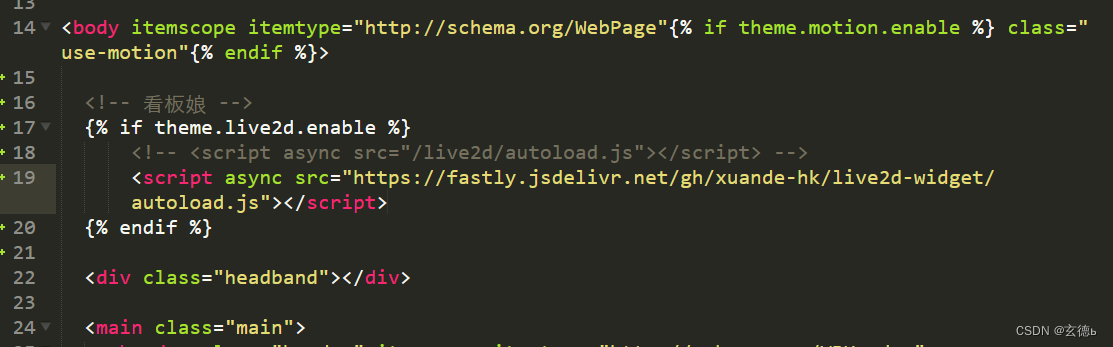
最后在打开myblog/themes/next/_config.yml在最下面添加如下代码
# 看板娘
live2d:
enable: true
注:也可以把这两行代码删掉,可以防止与自带看板娘冲突
{% if theme.live2d.enable %}
{% endif %}
这样一个萌萌哒的看板娘就出来啦

注:如果跟自带的看板娘冲突,请先卸载自带的看板娘
自定义看板娘
首先,先把文件克隆到你的博客的source目录下(根目录下和主题目录下的sources都可以)
git clone https://github.com/stevenjoezhang/live2d-widget.git
其次,更改一下引用路径
_layout.njk:

source\live2d\autoload.js:

这样,就可以在waifu-tips.js和waifu-tips.json里面更改活动检测和对话内容了
(注:gitee有文字检测功能,如果提示违规就删掉waifu-tips.json里的"click"对话的部分文字,这gitee的检测机制我是真的服。。。。)
补充
以上是在本地更改,也可以在GitHub上Fork一份,然后用cdn加载也是可以的,条条大路通罗马嘛
如果cdn访问不了的话,不妨试试api
source\live2d\autoload.js:

添加看板娘模型:
这里我没试过,但思路是有的,留个期待,以后完善
轮播图设置
第一步:添加配置
找到博客目录下的themes\next\layout下的index文件
添加下面这一行代码
{% include '_macro/carousel.swig' %}

第二步:添加文件
在themes\next\layout\macro文件下创建carousel.swig文件。
写入以下内容:
{% if theme.carousel.enable %}
<script src="https://cdn.staticfile.org/jquery/2.1.1/jquery.min.js"></script>
<script src="https://cdn.staticfile.org/twitter-bootstrap/3.3.7/js/bootstrap.min.js"></script>
<style type="text/css">
.glyphicon-chevron-left:before{
content: "《"
}
.glyphicon-chevron-right:before{
content: "》"
}
@media (max-width: 767px){
.rights{
display: none;
}
.carousel{
width: 100% !important;
height: 100% !important;
}
.slide{
width: 100% !important;
height: 100% !important;
}
}
.carousel{
width: 100%;
height: 100%;
position: relative;
}
.carousel-inner {
position: relative;
overflow: hidden;
width: 100%;
}
.carousel-inner > .item {
display: none;
position: relative;
-webkit-transition: 0.6s ease-in-out left;
-o-transition: 0.6s ease-in-out left;
transition: 0.6s ease-in-out left;
}
.carousel-inner > .item > img,
.carousel-inner > .item > a > img {
line-height: 1;
}
@media all and (transform-3d), (-webkit-transform-3d) {
.carousel-inner > .item {
-webkit-transition: -webkit-transform 0.6s ease-in-out;
-moz-transition: -moz-transform 0.6s ease-in-out;
-o-transition: -o-transform 0.6s ease-in-out;
transition: transform 0.6s ease-in-out;
-webkit-backface-visibility: hidden;
-moz-backface-visibility: hidden;
backface-visibility: hidden;
-webkit-perspective: 1000px;
-moz-perspective: 1000px;
perspective: 1000px;
}
.carousel-inner > .item.next,
.carousel-inner > .item.active.right {
-webkit-transform: translate3d(100%, 0, 0);
transform: translate3d(100%, 0, 0);
left: 0;
}
.carousel-inner > .item.prev,
.carousel-inner > .item.active.left {
-webkit-transform: translate3d(-100%, 0, 0);
transform: translate3d(-100%, 0, 0);
left: 0;
}
.carousel-inner > .item.next.left,
.carousel-inner > .item.prev.right,
.carousel-inner > .item.active {
-webkit-transform: translate3d(0, 0, 0);
transform: translate3d(0, 0, 0);
left: 0;
}
}
.carousel-inner > .active,
.carousel-inner > .next,
.carousel-inner > .prev {
display: block;
}
.carousel-inner > .active {
left: 0;
}
.carousel-inner > .next,
.carousel-inner > .prev {
position: absolute;
top: 0;
width: 100%;
}
.carousel-inner > .next {
left: 100%;
}
.carousel-inner > .prev {
left: -100%;
}
.carousel-inner > .next.left,
.carousel-inner > .prev.right {
left: 0;
}
.carousel-inner > .active.left {
left: -100%;
}
.carousel-inner > .active.right {
left: 100%;
}
.carousel-control {
position: absolute;
top: 0;
left: 0;
bottom: 0;
width: 15%;
opacity: 0.5;
filter: alpha(opacity=50);
font-size: 20px;
color: #fff;
text-align: center;
text-shadow: 0 1px 2px rgba(0, 0, 0, 0.6);
background-color: rgba(0, 0, 0, 0);
}
.carousel-control.left {
background-image: -webkit-linear-gradient(left, rgba(0, 0, 0, 0.5) 0%, rgba(0, 0, 0, 0.0001) 100%);
background-image: -o-linear-gradient(left, rgba(0, 0, 0, 0.5) 0%, rgba(0, 0, 0, 0.0001) 100%);
background-image: linear-gradient(to right, rgba(0, 0, 0, 0.5) 0%, rgba(0, 0, 0, 0.0001) 100%);
background-repeat: repeat-x;
filter: progid:DXImageTransform.Microsoft.gradient(startColorstr='#80000000', endColorstr='#00000000', GradientType=1);
}
.carousel-control.right {
left: auto;
right: 0;
background-image: -webkit-linear-gradient(left, rgba(0, 0, 0, 0.0001) 0%, rgba(0, 0, 0, 0.5) 100%);
background-image: -o-linear-gradient(left, rgba(0, 0, 0, 0.0001) 0%, rgba(0, 0, 0, 0.5) 100%);
background-image: linear-gradient(to right, rgba(0, 0, 0, 0.0001) 0%, rgba(0, 0, 0, 0.5) 100%);
background-repeat: repeat-x;
filter: progid:DXImageTransform.Microsoft.gradient(startColorstr='#00000000', endColorstr='#80000000', GradientType=1);
}
.carousel-control:hover,
.carousel-control:focus {
outline: 0;
color: #fff;
text-decoration: none;
opacity: 0.9;
filter: alpha(opacity=90);
}
.carousel-control .icon-prev,
.carousel-control .icon-next,
.carousel-control .glyphicon-chevron-left,
.carousel-control .glyphicon-chevron-right {
position: absolute;
top: 50%;
margin-top: -10px;
z-index: 5;
display: inline-block;
}
.carousel-control .icon-prev,
.carousel-control .glyphicon-chevron-left {
left: 50%;
margin-left: -10px;
}
.carousel-control .icon-next,
.carousel-control .glyphicon-chevron-right {
right: 50%;
margin-right: -10px;
}
.carousel-control .icon-prev,
.carousel-control .icon-next {
width: 20px;
height: 20px;
line-height: 1;
font-family: serif;
}
.carousel-control .icon-prev:before {
content: '\2039';
}
.carousel-control .icon-next:before {
content: '\203a';
}
.carousel-indicators {
position: absolute;
bottom: 10px;
left: 50%;
z-index: 15;
width: 60%;
margin-left: -30%;
padding-left: 0;
list-style: none;
text-align: center;
}
.carousel-indicators li {
display: inline-block;
width: 10px;
height: 10px;
margin: 1px;
text-indent: -999px;
border: 1px solid #fff;
border-radius: 10px;
cursor: pointer;
background-color: #000 \9;
background-color: rgba(0, 0, 0, 0);
}
.carousel-indicators .active {
margin: 0;
width: 12px;
height: 12px;
background-color: #fff;
}
.carousel-caption {
position: absolute;
left: 15%;
right: 15%;
bottom: 20px;
z-index: 10;
padding-top: 20px;
padding-bottom: 20px;
color: #fff;
text-align: center;
text-shadow: 0 1px 2px rgba(0, 0, 0, 0.6);
}
.carousel-caption .btn {
text-shadow: none;
}
@media screen and (min-width: 768px) {
.carousel-control .glyphicon-chevron-left,
.carousel-control .glyphicon-chevron-right,
.carousel-control .icon-prev,
.carousel-control .icon-next {
width: 30px;
height: 30px;
margin-top: -10px;
font-size: 30px;
}
.carousel-control .glyphicon-chevron-left,
.carousel-control .icon-prev {
margin-left: -10px;
}
.carousel-control .glyphicon-chevron-right,
.carousel-control .icon-next {
margin-right: -10px;
}
.carousel-caption {
left: 20%;
right: 20%;
padding-bottom: 30px;
}
.carousel-indicators {
bottom: 20px;
}
}
</style>
<div width="100%" height="320px" style="border: 0px; overflow: hidden; border-radius: 10px;" scrolling="no">
<div id="myCarousel" class="carousel slide" data-ride="carousel" data-interval="3500" >
<!-- 轮播(Carousel)指标 -->
<ol class="carousel-indicators">
{% set index = 0 %}
{% for item in theme.carousel.item %}
<li data-target="#myCarousel" data-slide-to="{{index}}"></li>
{% set index = index+1 %}
{% endfor %}
</ol>
<!-- 轮播(Carousel)项目 -->
<div class="carousel-inner" style="height: 280px; border-radius: 10px; width: 100%;">
{% set act = 0 %}
{% for item in theme.carousel.item %}
{% if act===0 %}
<a class="item active" href="{{ url_for(item.link) }}" target="_blank" style="height: 100%;">
<img src="{{item.img}}" style="width: 100%; height: 100%" >
</a>
{% set act = 1 %}
{% elseif act===1 %}
<a class="item" href="{{ url_for(item.link) }}" target="_blank" style="height: 100%;">
<img src="{{item.img}}" style="width: 100%; height: 100%;" >
</a>
{% endif %}
{% endfor %}
</div>
<!-- 轮播(Carousel)导航 -->
<a class="left carousel-control" href="#myCarousel" role="button" data-slide="prev">
<span class="glyphicon glyphicon-chevron-left" aria-hidden="true"></span>
</a>
<a class="right carousel-control" href="#myCarousel" role="button" data-slide="next">
<span class="glyphicon glyphicon-chevron-right" aria-hidden="true"></span>
</a>
</div>
</div>
{% endif %}
第三步:配置文件中配置图片及链接
在next主题目录下的_config.xml主题配置文件中末尾添加如下配置:
# 主页轮播图 使用 620x310 的图片
#Home carousel map, from means link, img means picture
carousel:
enable: true
item: [
{
'link':'文章链接1',
'img':'图片链接1'
},
{
'link':'文章链接2',
'img':'图片链接2'
},
]
ps:注意:开启这种轮播图形式的时候,在主题配置文件中不要开启fancybox,这个设置需要设置为false,不然在点击图片进行跳转时会出现The requested content cannot be loaded.Please try again later.错误