线性布局(Linearlayout)
属性
orientation 布局管理器内组件的排列方式(horizontal(水平)和vertical(垂直),默认值为 horizontal.)
layout_weight 权重 à 用于设置组件占父容器剩余空间的比例
layout_backgound 背景颜色
|
layout_gravity 设置当前组件在布局管理器中的位置
|
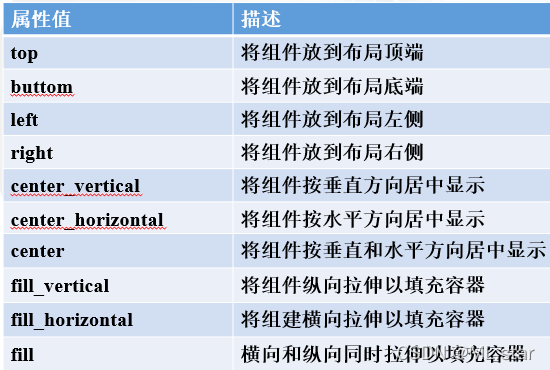 |
|
示例
代码
<?xml version="1.0" encoding="utf-8"?>
<LinearLayout xmlns:android="http://schemas.android.com/apk/res/android"
android:layout_width="match_parent"
android:layout_height="match_parent"
android:orientation="vertical" >
<Button
android:id="@+id/tv_bt1"
android:layout_width="wrap_content"
android:layout_height="wrap_content"
android:text="bt1"
android:layout_weight="2"
/>
<LinearLayout
android:layout_width="match_parent"
android:layout_height="wrap_content"
android:background="#90f0"
android:layout_weight="2"
>
<Button
android:id="@+id/tv_bt4"
android:layout_width="wrap_content"
android:layout_height="wrap_content"
android:text="bt4"
android:layout_gravity="center"
/>
<Button
android:id="@+id/tv_bt5"
android:layout_width="wrap_content"
android:layout_height="wrap_content"
android:text="bt5"
android:layout_weight="2"
android:layout_gravity="right|bottom"
/>
</LinearLayout>
<Button
android:id="@+id/tv_bt2"
android:layout_width="wrap_content"
android:layout_height="wrap_content"
android:text="bt2"
/>
<Button
android:id="@+id/tv_bt3"
android:layout_width="wrap_content"
android:layout_height="wrap_content"
android:text="bt3"
android:layout_weight="1"
/>
</LinearLayout>
显示

相对布局(RelativeLayout)
需要设置id属性
因为相对布局需要以其它控件(id)或父容器作为参照, 后放入控件的位置依赖于先放入的控件。
属性
| 控件属性 |
功能描述 |
| android:layout_centerInParent |
设置当前控件位于父布局的中央位置, 其属性值为boolean值 |
| android:layout_centerVertical |
设置当前控件位于父布局的垂直居中位置, 其属性值为boolean值 |
| android:layout_centerHorizontal |
设置当前控件位于父控件的水平居中位置, 其属性值为boolean值 |
| android:layout_above |
设置当前控件位于某控件上方, 其属性值为其他UI组件的id属性 |
| android:layout_below |
设置当前控件位于某控件下方, 其属性值为其他UI组件的id属性 |
| android:layout_toLeftOf |
设置当前控件位于某控件左侧, 其属性值为其他UI组件的id属性 |
| android:layout_toRightOf |
设置当前控件位于某控件右侧, 其属性值为其他UI组件的id属性 |
| android:layout_alignParentTop |
设置当前控件停靠于布局顶端, 其属性值为boolean值 |
| android:layout_alignParentLeft |
设置当前控件停靠于布局左侧, 其属性值为boolean值 |
| android:layout_alignParentRight |
设置当前控件停靠于布局右侧, 其属性值为boolean值 |
| android:layout_alignParentBottom |
设置当前控件停靠于布局底端, 其属性值为boolean值 |
| 设置当前控件的上边界与某控件的上边界对齐 |
| android:layout_alignTop |
设置当前控件的上边界与某控件的上边界对齐, 其属性值为其他UI组件的id属性 |
| android:layout_alignBottom |
设置当前控件的下边界与某控件的下边界对齐, 其属性值为其他UI组件的id属性 |
| android:layout_alignLeft |
设置当前控件的左边界与某控件的左边界对齐, 其属性值为其他UI组件的id属性 |
| android:layout_alignRight |
设置当前控件的右边界与某控件的右边界对齐, 其属性值为其他UI组件的id属性 |
| 设置当前控件边界与某控件的距离 |
| android:layout_marginTop |
设置当前控件上边界与某控件的距离 |
| android:layout_marginBottom |
设置当前控件底边界与某控件的距离 |
| android:layout_marginLeft |
设置当前控件左边界与某控件的距离 |
| android:layout_marginRight |
设置当前控件右边界与某控件的距离 |
|
|
示例
<?xml version="1.0" encoding="utf-8"?>
<RelativeLayout xmlns:android="http://schemas.android.com/apk/res/android"
android:layout_width="match_parent"
android:layout_height="match_parent" >
<Button
android:id="@+id/bt1"
android:layout_width="wrap_content"
android:layout_height="wrap_content"
android:text="bt1"
/>
<Button
android:id="@+id/bt2"
android:layout_width="wrap_content"
android:layout_height="wrap_content"
android:layout_centerHorizontal="true"
android:text="bt2"
/>
<Button
android:id="@+id/bt3"
android:layout_width="wrap_content"
android:layout_height="wrap_content"
android:layout_alignParentRight="true"
android:text="bt3"
/>
<Button
android:id="@+id/bt4"
android:layout_width="wrap_content"
android:layout_height="wrap_content"
android:layout_centerVertical="true"
android:text="bt4"
/>
<Button
android:id="@+id/bt5"
android:layout_width="wrap_content"
android:layout_height="wrap_content"
android:layout_centerInParent="true"
android:text="bt5"
/>
<Button
android:id="@+id/bt6"
android:layout_width="wrap_content"
android:layout_height="wrap_content"
android:layout_alignParentRight="true"
android:layout_centerVertical="true"
android:text="bt6"
/>
<Button
android:id="@+id/bt7"
android:layout_width="wrap_content"
android:layout_height="wrap_content"
android:layout_alignParentBottom="true"
android:text="bt7"
/>
<Button
android:id="@+id/bt8"
android:layout_width="wrap_content"
android:layout_height="wrap_content"
android:layout_alignParentBottom="true"
android:layout_centerHorizontal="true"
android:text="bt8"
/>
<Button
android:id="@+id/bt9"
android:layout_width="wrap_content"
android:layout_height="wrap_content"
android:layout_alignParentBottom="true"
android:layout_alignParentRight="true"
android:text="bt9"
/>
<Button
android:id="@+id/bt10"
android:layout_width="wrap_content"
android:layout_height="wrap_content"
android:layout_below="@id/bt1"
android:layout_toRightOf="@id/bt4"
android:layout_above="@id/bt4"
android:layout_alignRight="@id/bt2"
android:text="bt10"
/>
<Button
android:id="@+id/bt11"
android:layout_width="wrap_content"
android:layout_height="wrap_content"
android:layout_below="@id/bt10"
android:layout_above="@id/bt7"
android:layout_toRightOf="@id/bt4"
android:text="bt11"
/>
<Button
android:id="@+id/bt12"
android:layout_width="wrap_content"
android:layout_height="wrap_content"
android:layout_alignLeft="@id/bt5"
android:layout_below="@id/bt5"
android:layout_toLeftOf="@id/bt6"
android:layout_alignBaseline="@id/bt11"
android:text="bt12"
/>
</RelativeLayout>

表格布局(Tablelayout)
表格布局属性
| 控件属性 |
功能描述 |
| android:layout_column |
设置该单元显示位置 |
| android:layout_span |
设置该单元格占据几行,默认为1行 |
表格布局中控件属性
| 控件属性 |
功能描述 |
| android:layout_column |
设置该单元显示位置 |
| android:layout_span |
设置该单元格占据几行,默认为1行 |
示例
<?xml version="1.0" encoding="utf-8"?>
<TableLayout xmlns:android="http://schemas.android.com/apk/res/android"
android:layout_width="match_parent"
android:layout_height="match_parent"
android:stretchColumns="1,2" >
<TableRow
android:layout_width="match_parent"
android:layout_height="wrap_content"
>
<TextView
android:layout_width="wrap_content"
android:layout_height="wrap_content"
android:text="点a:"/>
<EditText
android:id="@+id/et_ax"
android:layout_width="wrap_content"
android:layout_height="wrap_content"
android:hint="x"/>
<EditText
android:id="@+id/et_ax"
android:layout_width="wrap_content"
android:layout_height="wrap_content"
android:hint="y"/>
</TableRow>
<TableRow
android:layout_width="match_parent"
android:layout_height="wrap_content"
>
<TextView
android:layout_width="wrap_content"
android:layout_height="wrap_content"
android:text="点b:"/>
<EditText
android:id="@+id/et_bx"
android:layout_width="wrap_content"
android:layout_height="wrap_content"
android:hint="x"/>
<EditText
android:id="@+id/et_bx"
android:layout_width="wrap_content"
android:layout_height="wrap_content"
android:hint="y"/>
</TableRow>
<Button
android:id="@+id/bt"
android:layout_width="wrap_content"
android:layout_height="wrap_content"
android:text="确定"/>
</TableLayout>

帧布局(FrameLayout)
示例
<?xml version="1.0" encoding="utf-8"?>
<FrameLayout xmlns:android="http://schemas.android.com/apk/res/android"
android:layout_width="match_parent"
android:layout_height="match_parent"
android:foreground="@drawable/ic_launcher"
android:foregroundGravity="right|bottom"
>
<TextView
android:layout_gravity="center"
android:layout_width="400px"
android:layout_height="400px"
android:background="#f00"
android:text="红色背景的TextView"/>
<TextView
android:layout_gravity="center"
android:layout_width="300px"
android:layout_height="300px"
android:background="#FF8000"
android:text="橙色背景的TextView"/>
<TextView
android:layout_gravity="center"
android:layout_width="200px"
android:layout_height="200px"
android:background="#FFFF00"
android:text="黄色背景的TextView"/>
</FrameLayout>

网格布局(GridLayout)
示例
<?xml version="1.0" encoding="utf-8"?>
<GridLayout xmlns:android="http://schemas.android.com/apk/res/android"
android:layout_width="match_parent"
android:layout_height="match_parent"
android:columnCount="4"
>
<Button
android:id="@+id/bt1"
android:layout_width="wrap_content"
android:layout_height="wrap_content"
android:text="bt1"
android:layout_column="3"
/>
<Button
android:id="@+id/bt2"
android:layout_width="wrap_content"
android:layout_height="wrap_content"
android:text="bt2"
/>
<Button
android:id="@+id/bt3"
android:layout_width="wrap_content"
android:layout_height="wrap_content"
android:text="bt3"
/>
<Button
android:id="@+id/bt4"
android:layout_width="wrap_content"
android:layout_height="wrap_content"
android:text="bt4"
/>
<Button
android:id="@+id/bt5"
android:layout_width="wrap_content"
android:layout_height="wrap_content"
android:text="bt5"
/>
<Button
android:id="@+id/bt6"
android:layout_width="wrap_content"
android:layout_height="wrap_content"
android:text="bt6"
/>
<Button
android:id="@+id/bt7"
android:layout_width="wrap_content"
android:layout_height="wrap_content"
android:text="bt7"
/>
<Button
android:id="@+id/bt8"
android:layout_width="wrap_content"
android:layout_height="wrap_content"
android:text="bt8"
/>
<Button
android:id="@+id/bt9"
android:layout_width="wrap_content"
android:layout_height="wrap_content"
android:text="bt9"
/>
<Button
android:id="@+id/bt10"
android:layout_width="wrap_content"
android:layout_height="wrap_content"
android:text="bt10"
/>
<Button
android:id="@+id/bt11"
android:layout_width="wrap_content"
android:layout_height="wrap_content"
android:text="bt11"
/>
<Button
android:id="@+id/bt12"
android:layout_width="wrap_content"
android:layout_height="wrap_content"
android:text="bt12"
/>
<Space />
<Button
android:id="@+id/bt13"
android:layout_width="wrap_content"
android:layout_height="wrap_content"
android:text="bt13"
android:layout_columnSpan="2"
android:layout_gravity="fill_horizontal"
/>
<Button
android:id="@+id/bt14"
android:layout_width="wrap_content"
android:layout_height="wrap_content"
android:text="bt14"
/>
<Button
android:id="@+id/bt15"
android:layout_width="wrap_content"
android:layout_height="wrap_content"
android:layout_rowSpan="2"
android:layout_gravity="fill_vertical"
android:text="bt15"
/>
<Button
android:id="@+id/bt16"
android:layout_width="wrap_content"
android:layout_height="wrap_content"
android:layout_columnSpan="3"
android:layout_gravity="fill_horizontal"
android:text="bt16"
/>
<Space />
</GridLayout>
