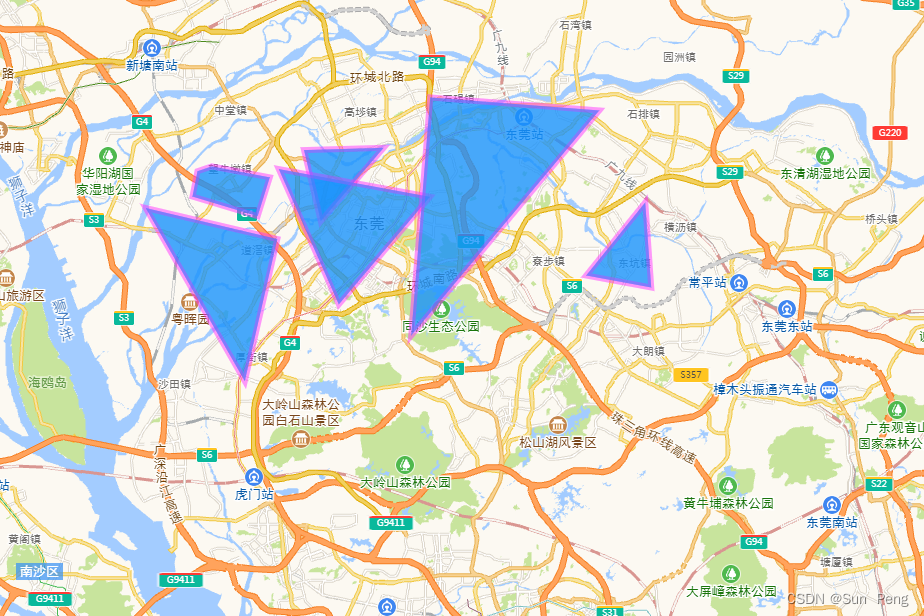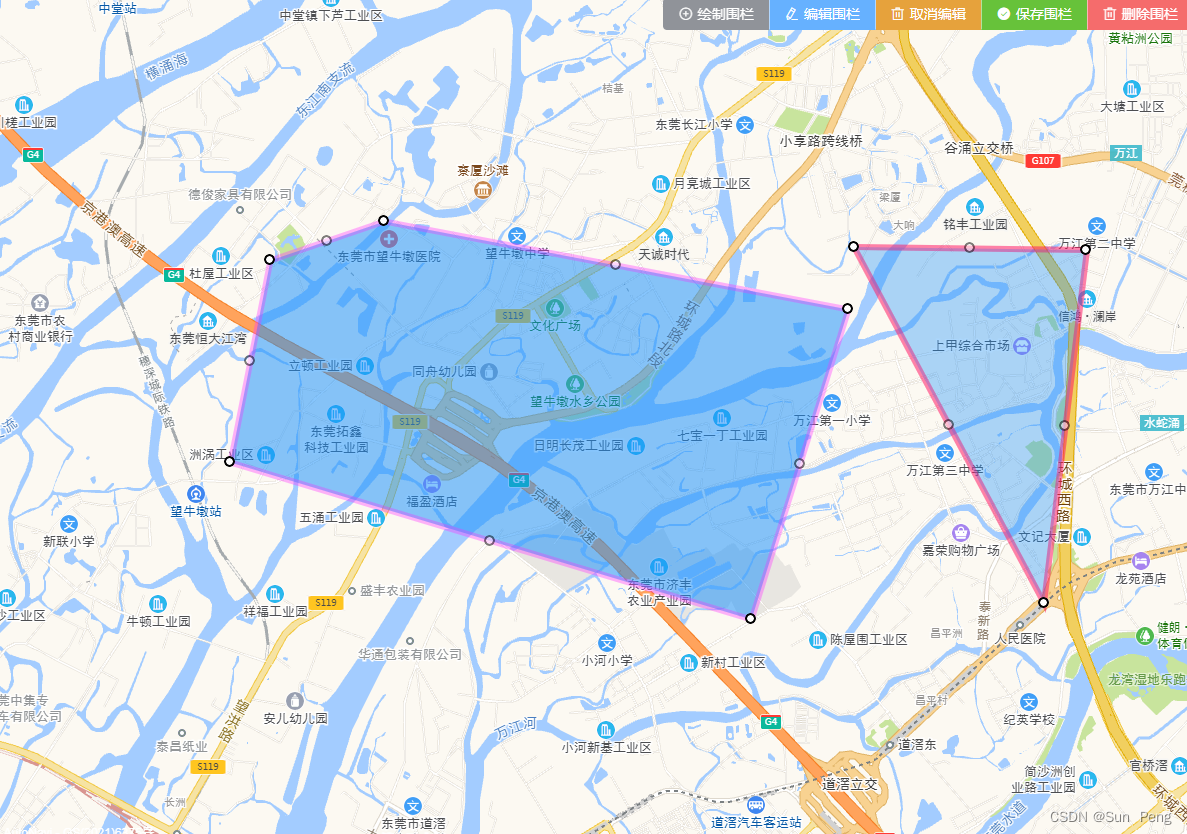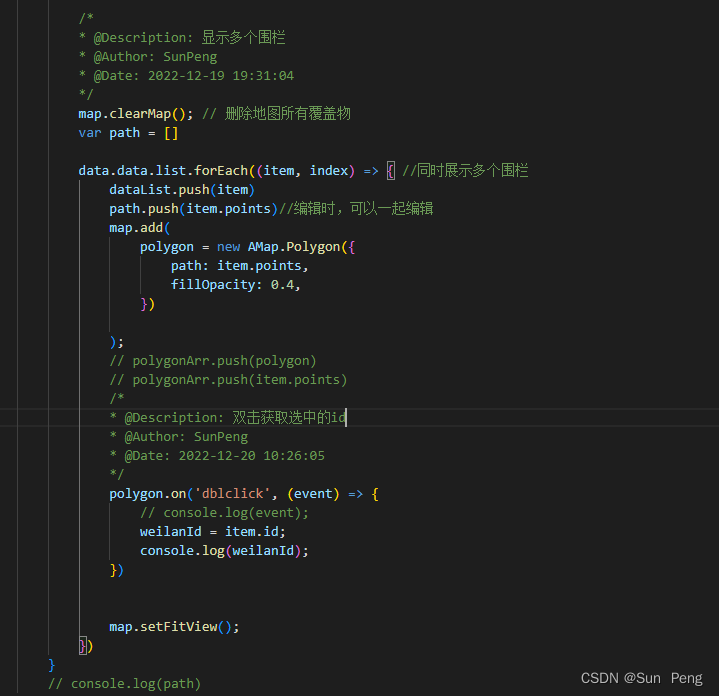1.思路(大部分与车辆轨迹相同):
【1】先获取key=>官网:https://lbs.amap.com/?ref=https://console.amap.com
【2】下载并导入依赖=》npm install vue-amap -S
【3】使用
2、官网=》右上角控制台

3、使用过程:
【1】安装依赖:
npm install vue-amap --save-dev
【2】main.js中注册:
import AMap from 'vue-amap'
Vue.use(AMap)
AMap.initAMapApiLoader({
key: '你申请的key',
plugin: ['AMap.Autocomplete', 'AMap.PlaceSearch', 'AMap.Scale', 'AMap.OverView', 'AMap.ToolBar', 'AMap.MapType','AMap.MouseTool','AMap.Polygon', 'AMap.PolyEditor', 'AMap.CircleEditor'],
// 默认高德 sdk 版本为 1.4.4
v: '1.4.4'
})
【3】页面中使用:高德地图API【左键绘制,右键结束退出】
获取到的points数组:
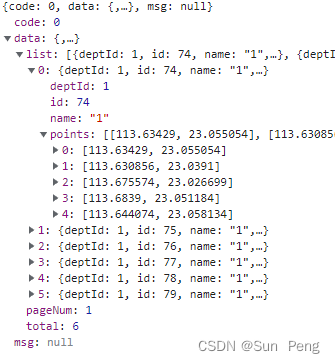
编辑完成的数组:
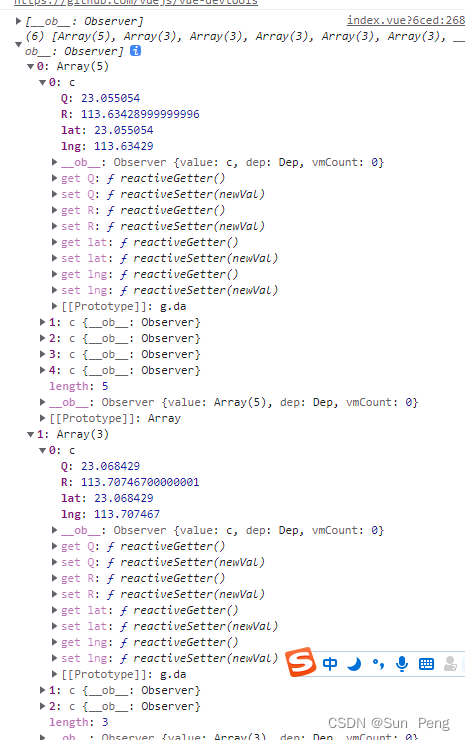
/*
车辆轨迹
*/
<template>
<div class="main">
<section class="section">
<!-- 地图 -->
<div id="container" style="width:100%;height:100%" />
<!-- 控制按钮组 -->
<div class="ebox">
<el-button-group>
<el-button type="info" icon="el-icon-circle-plus-outline" @click="drawRectangle">绘制围栏</el-button>
<el-button type="primary" icon="el-icon-edit" @click="editRectangle">编辑围栏</el-button>
<el-button type="warning" icon="el-icon-delete" @click="cancelRectangle">取消编辑</el-button>
<el-button type="success" icon="el-icon-success" @click="saveRectangle">保存围栏</el-button>
<el-button type="danger" icon="el-icon-delete" @click="deleRectangle">删除围栏</el-button>
</el-button-group>
</div>
</section>
</div>
</template>
<script>
import { geofenceList } from '@/api/manage/fenceAPI.js' //获取围栏数据
export default {
name: 'dashboard',
data() {
return {
formData: {
carId: '',
pageNum: 1,//当前页
pageSize: 10,//页长
pageTotal: 0,//总数
},
map: null,
centerArr: [113.760234, 23.048884],//地图中心位置,不能为空数组【为空数组会报错】
path: [],//以前绘制的数据
paths: [], // 当前绘制的多边形经纬度数组
polygonItem: [], // 地图上绘制的所有多边形对象
polyEditors: [],// 新增数据=>所有编辑对象数组
polyEditorsBefore: [],// 以前历史数据=>进入编辑对象数组
}
},
created() {
this.init()
},
mounted() {
setTimeout(() => {//异步加载(否则报错initMap is not defined)
this.initMap()
}, 1000)
},
methods: {
// 地图初始化
initMap() {
this.map = new AMap.Map('container', {
resizeEnable: true, // 窗口大小调整
center: this.centerArr, // 中心
zoom: 15,//放大级别
showLabel: true, // 是否显示地图文字标记
})
// 添加工具栏
this.map.plugin(['AMap.ToolBar', 'AMap.Scale'], () => {
const toolbar = new AMap.ToolBar()// 工具条
const scale = new AMap.Scale()// 比例尺
this.map.addControl(toolbar)
this.map.addControl(scale)
})
},
// 绘制多边形
drawRectangle() {
const This = this;
let mouseTool = new AMap.MouseTool(this.map);
const polygon = mouseTool.polygon({
//polygon:绘制多边形【线段:polyline;矩形:rectangle;圆:circle】
strokeColor: 'red',
strokeOpacity: 0.4,
strokeWeight: 6,
fillColor: '#1791fc',
fillOpacity: 0.2,
// strokeStyle还支持 solid
strokeStyle: 'solid',
// strokeDasharray: [30,10],
});
mouseTool.on('draw', function (event) {
// event.obj 为绘制出来的覆盖物对象
let polygonItem = event.obj;
let paths = polygonItem.getPath();//取得绘制的多边形的每一个点坐标
// console.log('覆盖物对象绘制完成各个点的坐标', paths, event);
let path = []; // 编辑的路径
paths.forEach(v => {
path.push([v.lng, v.lat])
});
This.paths = path //将新增数据放入paths数组里
// This.editRectangle();//绘制完成,默认进入编辑状态
This.polygonItem.push(event.obj);
// This.map.remove(event.obj); // 删除多边形
// console.log(polygon, '------polygon-----');
});
},
// 编辑围栏
editRectangle() {
const path = this.paths;
//新增的进入编辑状态
let polygon = new AMap.Polygon({
path: path,
strokeColor: "#FF33FF",
strokeWeight: 6,
strokeOpacity: 0.2,
fillOpacity: 0.2,
fillColor: '#1791fc',
zIndex: 50,
});
this.map.add(polygon);
this.polygonItem.push(polygon);
// 缩放地图到合适的视野级别
this.map.setFitView([polygon]);
this.polyEditor = new AMap.PolyEditor(this.map, polygon);
this.polyEditor.open();
this.polyEditors.push(this.polyEditor);
//历史围栏的进入编辑状态
let polygonBefore = new AMap.Polygon({
path: this.path,
strokeColor: "#FF33FF",
strokeWeight: 6,
strokeOpacity: 0.2,
fillOpacity: 0.2,
fillColor: '#1791fc',
zIndex: 50,
});
this.map.add(polygonBefore);
this.polygonItem.push(polygonBefore);
// 缩放地图到合适的视野级别
this.map.setFitView([polygonBefore]);
this.polyEditorBefore = new AMap.PolyEditor(this.map, polygonBefore);
this.polyEditorBefore.open();
this.polyEditorsBefore.push(this.polyEditorBefore);
// this.polyEditor.on('addnode', function (event) {
// console.info('触发事件:addnode', event)
// console.info('修改后的经纬度:', polygon.getPath())
// });
// this.polyEditor.on('adjust', function (event) {
// console.info('触发事件:adjust', event)
// console.info('修改后的经纬度:', polygon.getPath())
// });
// this.polyEditor.on('removenode', function (event) {
// console.info('触发事件:removenode', event)
// console.info('修改后的经纬度:', polygon.getPath())
// });
// this.polyEditor.on('end', function (event) {
// console.info('触发事件: end', event)
// console.info('end修改后的经纬度:', polygon.getPath())
// // event.target 即为编辑后的多边形对象
// });
},
// 取消编辑状态
cancelRectangle() {
this.polyEditors.forEach(item => { item.close(); });//新增
this.polyEditorsBefore.forEach(item => { item.close(); });//历史
},
//保存围栏
saveRectangle() {
// 取消编辑状态
this.polyEditors.forEach(item => { item.close(); });
this.polyEditorsBefore.forEach(item => { item.close(); });
// 保存 console.log(this.paths,this.path)=>成功(重新刷新页面)
...
},
// 删除围栏
deleRectangle() {
this.polyEditors.forEach(item => { item.close(); });// 取消编辑状态
this.polyEditorsBefore.forEach(item => { item.close(); });// 取消编辑状态
this.map.clearMap(); // 删除地图所有覆盖物
//删除=>成功(重新刷新页面)
...
},
//获取后台数据
init() {
const that = this
let param = {
carId: this.formData.carId,//string true carID
pageNum: this.formData.pageNum,//string false 当前页数
pageSize: this.formData.pageSize,//string false 每页条数
}
geofenceList({ param }).then(res => {
if (res.data.code == 0) {
if (res.data.data.list.length==0) {
this.$message.error('没有围栏数据')
return
}
that.path=[]
that.map.clearMap(); // 删除地图所有覆盖物
res.data.data.list.forEach((item, index) => { //同时展示多个围栏
that.path.push(item.points)//编辑时,可以一起编辑
// this.centerArr = that.path[0]
// this.initMap()
that.map.add(new AMap.Polygon({
path: item.points,
strokeColor: "#FF33FF",
strokeWeight: 6,
strokeOpacity: 0.2,
fillOpacity: 0.4,
fillColor: "#1791fc",
zIndex: 50,
}));
that.map.setFitView();
})
} else {
this.$message.error(res.data.msg)
}
})
},
}
};
</script>
<style scoped lang="scss">
@import url("https://a.amap.com/jsapi_demos/static/demo-center/css/demo-center.css");
</style>
4、效果: