本项目博客总结:【前端】Vue项目:旅游App-博客总结
目标
第一个框是房屋信息info,第二个框是房屋设施facility。
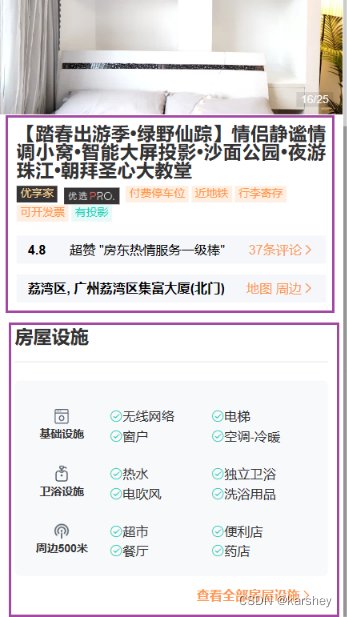
过程与代码
房屋信息部分info
目标是这样:
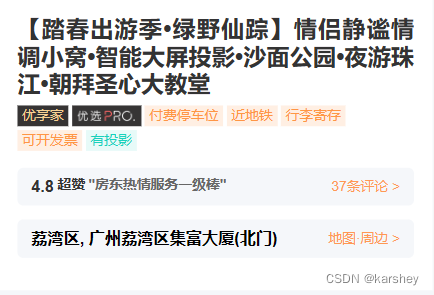
目标数据在整个页面数据的位置:
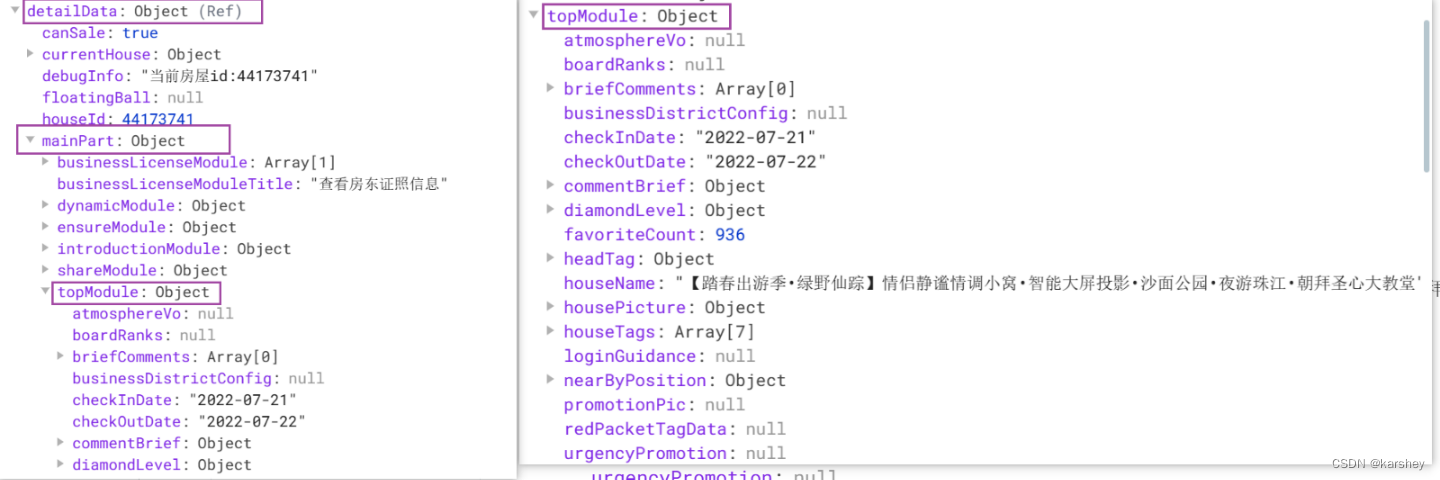
数据的对应:
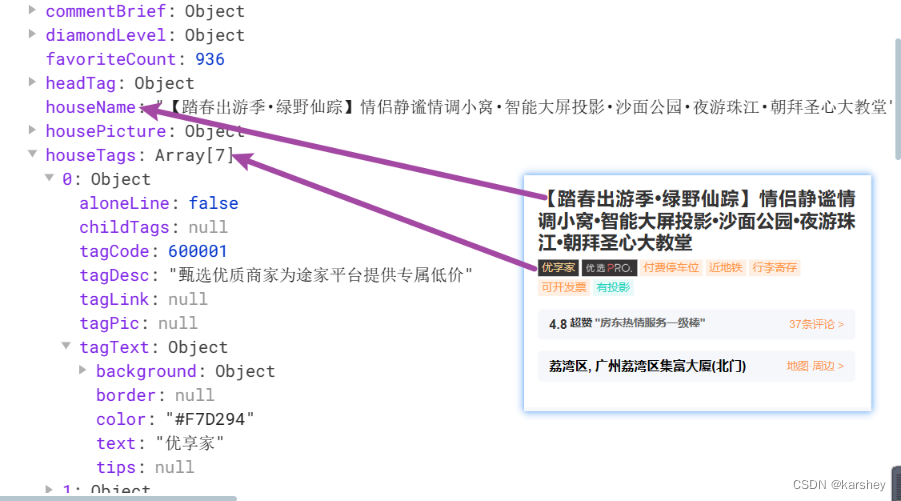
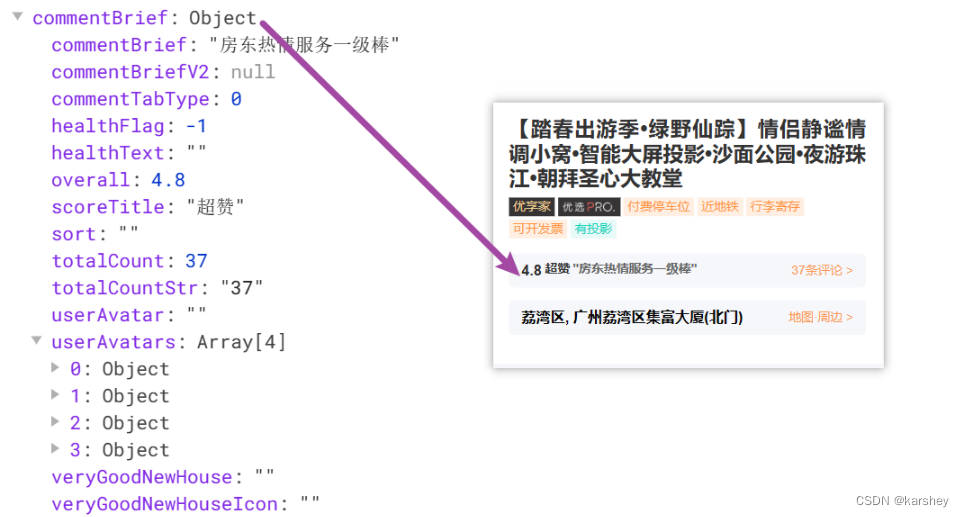
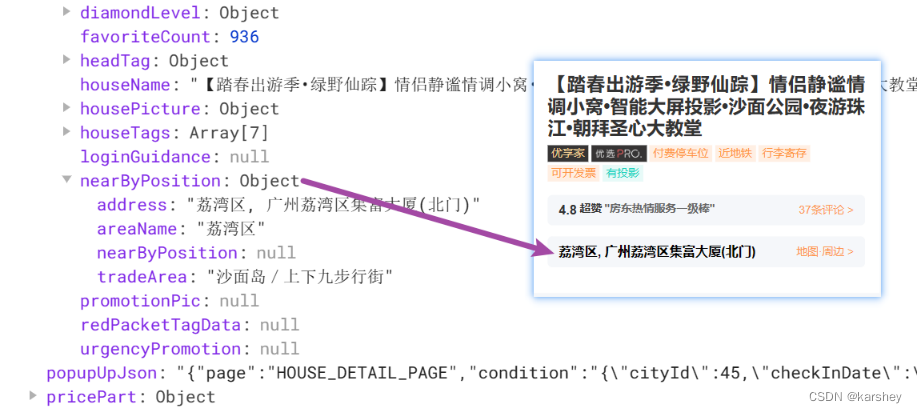
因此,我们需要给组件传数据:
detailData.mainPart.topModule
detail.vue:
<!-- 标题 -->
<div class="info" v-if="detailData.mainPart">
<detailInfo :house-info="detailData.mainPart.topModule"/>
</div>
detail-info对数据的定义:
const props = defineProps({
houseInfo: {
type: Object,
default: () => { }
}
})
根据目标搭建结构:
<template>
<div class="info">
<div class="name">{{ props.houseInfo.houseName }}</div>
<div class="tag">
<template v-for="(item,index) in houseTags" :key="index">
<!-- 注意,有的房屋详情可能没有tagText -->
<span class="item1" v-if="item.tagText" :style="{ color: item.tagText.color ,background:item.tagText.background.color }">{{ item.tagText.text }}</span>
<span class="item1" v-else>
<img :src="item.tagPic" alt="">
</span>
</template>
</div>
<div class="comment item2">
<div class="score">{{ commentBrief.overall }}</div>
<div class="content">{{ commentBrief.commentBrief }}</div>
<div class="more">{{ commentBrief.totalCount }}条评论></div>
</div>
<div class="location item2">
<div class="content">{{ nearByPosition.address }}</div>
<div class="more">地图 周边></div>
</div>
</div>
</template>
<script setup>
const props = defineProps({
houseInfo: {
type: Object,
default: () => { }
}
})
const houseTags = props.houseInfo.houseTags
const commentBrief=props.houseInfo.commentBrief
const nearByPosition=props.houseInfo.nearByPosition
</script>
<style lang="less" scoped>
</style>
效果:
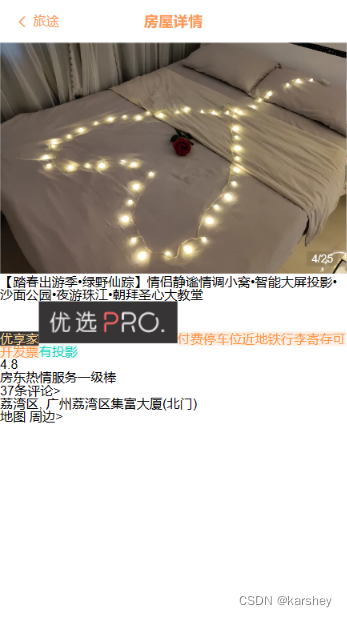
加入样式:
.info {
.name {
color: #333;
font-size: 20px;
font-weight: 700;
text-align: justify;
margin-bottom: 6px;
letter-spacing: 0.3px;
}
.tag {
display: flex;
flex-wrap: wrap;
.item1 {
height: 14px;
margin: 0 3px 3px 0;
padding: 2px 4px;
font-size: 12px;
img {
height: 18px;
}
}
}
.item2{
display: flex;
align-items: center;
justify-content: space-between;
margin: 12px 0;
padding: 8px 12px;
background-color: #f5f7fa;
.score{
font-weight: 700;
}
.address{
font-weight: 700;
}
.more{
color: var(--primary-color);
}
}
}
效果:
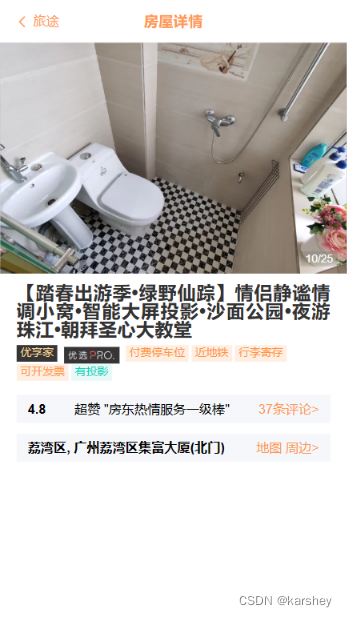
相似结构的组件section
接下来要做的内容如下:
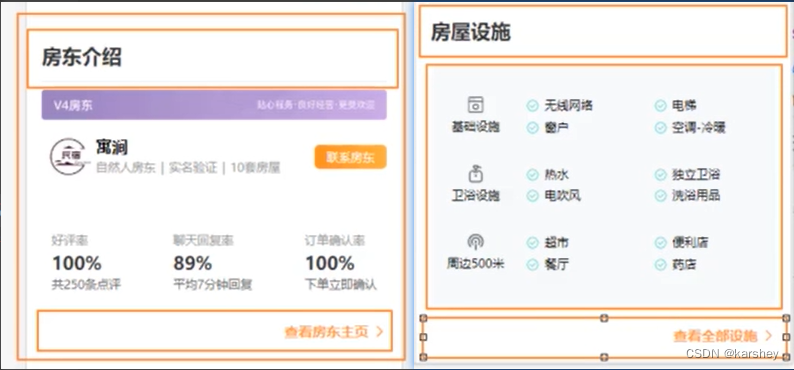
显然,它们的结构是相似的,可以把它们抽取为一个组件,中间不同的地方是插槽slot。
此组件的结构和样式代码:
<template>
<div class="section">
<div class="header">
<h2 class="title">{{ headerText }}</h2>
</div>
<div class="content">
<slot>默认内容</slot>
</div>
<div class="footer" v-if="moreText.length">
{{ moreText }}
<van-icon name="arrow" />
</div>
</div>
</template>
<script setup>
defineProps({
headerText: {
Object: String,
default: "默认标题"
},
moreText: {
Object: String,
default: ""
}
})
</script>
<style lang="less" scoped>
.section {
margin-top: 10px;
padding: 0 16px;
.header {
height: 52px;
line-height: 52px;
h2 {
color: #333;
font-size: 20px;
font-weight: 600;
}
}
.footer{
display: flex;
justify-content: flex-end;
align-items: center;
padding: 0 16px;
color: var(--primary-color);
font-weight: 600;
}
}
</style>
效果:

房屋设施facility
目标:
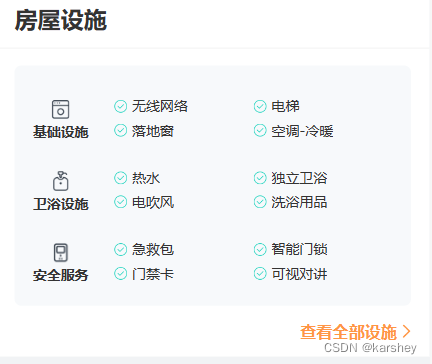
根据前面组件section代码可知,我们只需要写content的内容,至于header和footer,只需要传入数据即可。
分析一下数据:框起来的是我们要显示的数据。
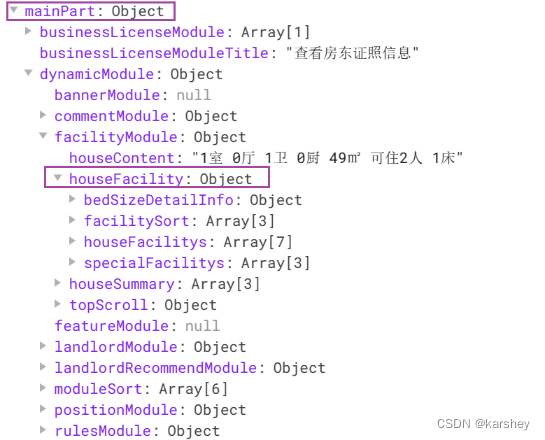
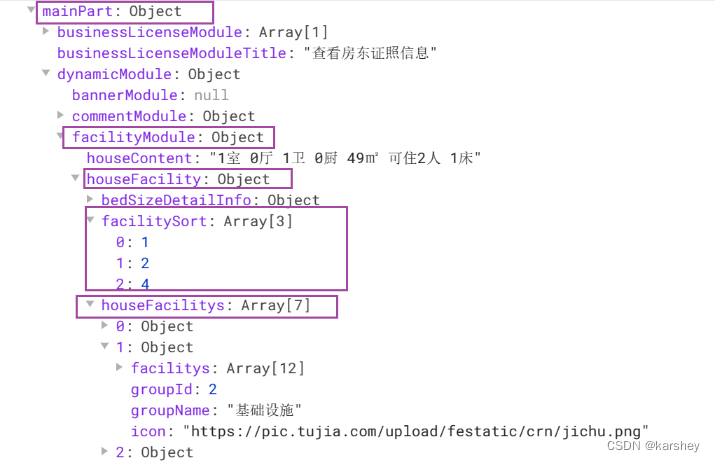
具体显示情况:要显示houseFacilitys[facilitySort]中数据。
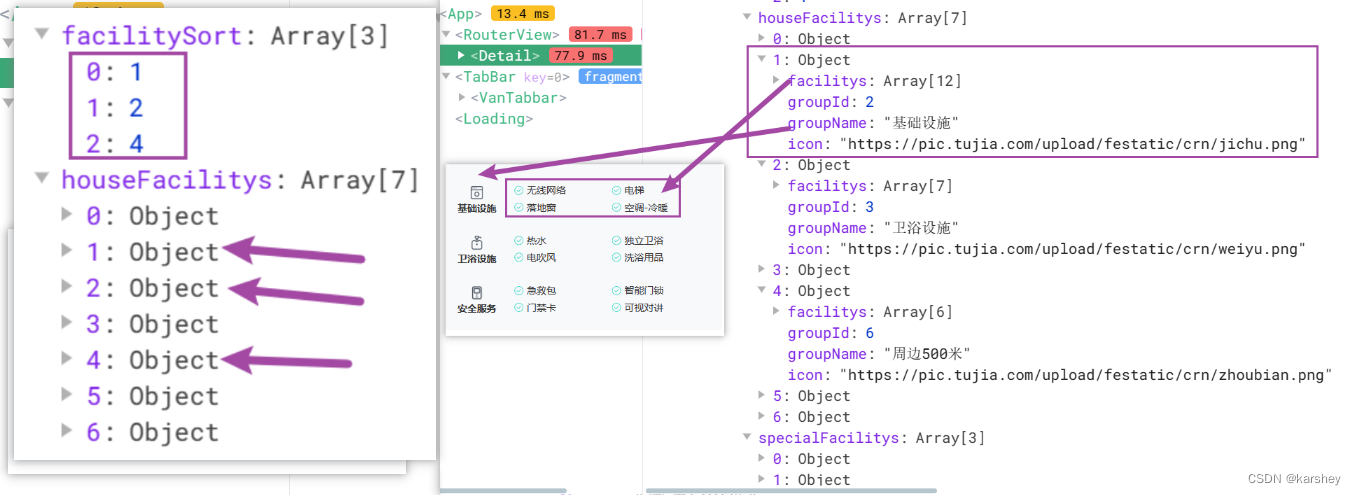
<!-- 内容 -->
<detailSection :header-text="'房屋设施'" :more-text="'全部房屋设施'">
<!-- 插槽内容 -->
<detailFacility :houseFacility="detailData.mainPart.dynamicModule.facilityModule.houseFacility" />
</detailSection>
把传给facility组件的对象打印出来:
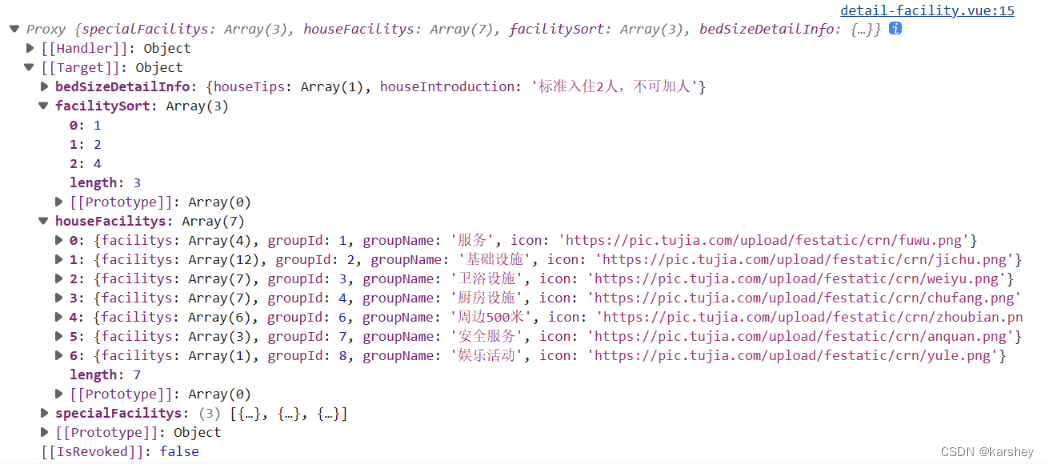
接下来就是根据数据搭建html结构:
<template>
<div class="facility">
<template v-for="(itemIndex, index) in facilitySort" :key="index">
<div class="item1">
<!-- 左侧title -->
<div class="groupName">
<img :src="houseFacilitys[itemIndex].icon" alt="">
{{ houseFacilitys[itemIndex].groupName }}
</div>
<div class="nameList">
<!-- 右侧最多四个name -->
<template v-for="(item, indexx) in houseFacilitys[itemIndex].facilitys.slice(0, 4)" :key="indexx">
<van-icon name="passed" />{{ item.name }}
</template>
</div>
</div>
</template>
</div>
</template>
<script setup>
const props = defineProps({
houseFacility: {
type: Object,
default: () => ({})
}
})
const facilitySort = props.houseFacility.facilitySort
const houseFacilitys = props.houseFacility.houseFacilitys
</script>
<style lang="less" scoped>
</style>
效果:
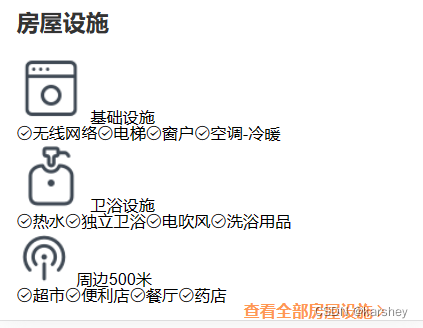
注意:数据中右边的每个小item最多只有4个,因此要把要循环的数组先切割为只有4个的:
<template v-for="(item, indexx) in houseFacilitys[itemIndex].facilitys.slice(0,4)" :key="indexx">
加样式:
detail-facility:
.facility {
background-color: #f7f9fb;
color: #333;
padding: 5px 16px 20px;
border-radius: 6px;
.item1 {
display: flex;
align-items: center;
margin-top: 20px;
.left {
display: flex;
flex-direction: column;
align-items: center;
width: 70px;
.groupName {
font-weight: 600;
font-size: 11px;
margin-top: 3px;
}
img {
width: 20px;
height: 20px;
}
}
.nameList {
display: grid;
grid-template-columns: auto auto ;
grid-template-rows: auto auto;
margin-left: 17px;
.item2 {
width: 110px;
height: 14px;
margin-top: 7px;
}
}
}
}
detail-section:
.section {
margin-top: 10px;
padding: 0 16px;
.header {
height: 52px;
line-height: 52px;
border-bottom: 1px solid #DCDCDC;
h2 {
color: #333;
font-size: 20px;
font-weight: 600;
}
}
.content{
margin-top: 20px;
}
.footer{
display: flex;
justify-content: flex-end;
align-items: center;
padding: 15px 16px;
color: var(--primary-color);
font-weight: 600;
}
}
效果:
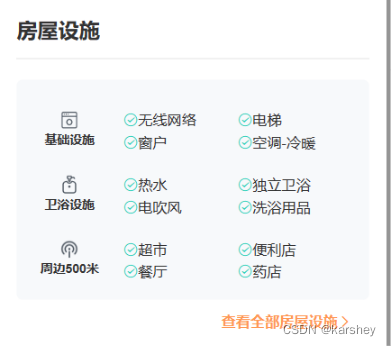
效果
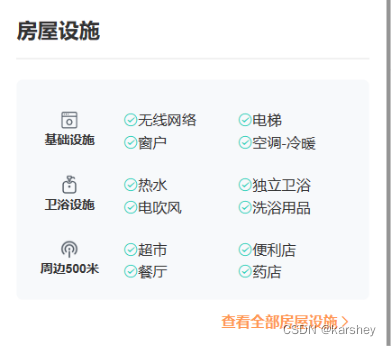
总代码
修改或添加的文件
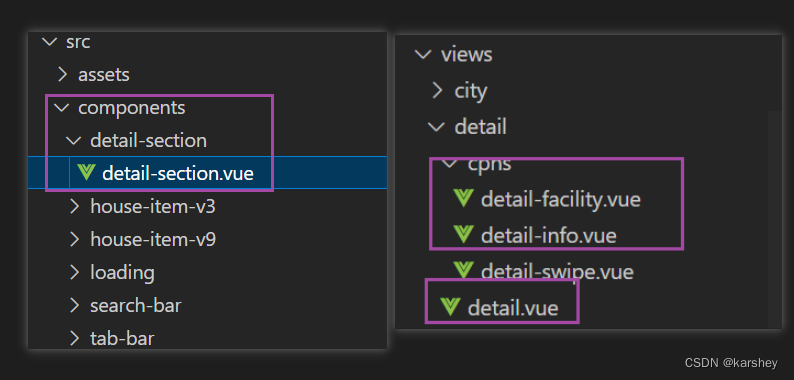
detail-section
将有相似结构的内容抽取出来,不同的部分用插槽实现。
<template>
<div class="section">
<div class="header">
<h2 class="title">{{ headerText }}</h2>
</div>
<div class="content">
<slot>默认内容</slot>
</div>
<div class="footer" v-if="moreText.length">
查看{{ moreText }}
<van-icon name="arrow" />
</div>
</div>
</template>
<script setup>
defineProps({
headerText: {
Object: String,
default: "默认标题"
},
moreText: {
Object: String,
default: ""
}
})
</script>
<style lang="less" scoped>
.section {
margin-top: 10px;
padding: 0 16px;
.header {
height: 52px;
line-height: 52px;
border-bottom: 1px solid #DCDCDC;
h2 {
color: #333;
font-size: 20px;
font-weight: 600;
}
}
.content{
margin-top: 20px;
}
.footer{
display: flex;
justify-content: flex-end;
align-items: center;
padding: 15px 16px;
color: var(--primary-color);
font-weight: 600;
}
}
</style>
detail-facility
插槽:房屋设施 这一内容组件。
<template>
<div class="facility">
<template v-for="(itemIndex, index) in facilitySort" :key="index">
<div class="item1">
<!-- 左侧title -->
<div class="left">
<img :src="houseFacilitys[itemIndex].icon" alt="">
<div class="groupName">{{ houseFacilitys[itemIndex].groupName }}</div>
</div>
<div class="nameList">
<!-- 右侧最多四个name -->
<template v-for="(item, indexx) in houseFacilitys[itemIndex].facilitys.slice(0, 4)" :key="indexx">
<div class="item2">
<van-icon name="passed" color="#17d2bc" />{{ item.name }}
</div>
</template>
</div>
</div>
</template>
</div>
</template>
<script setup>
const props = defineProps({
houseFacility: {
type: Object,
default: () => ({})
}
})
const facilitySort = props.houseFacility.facilitySort
const houseFacilitys = props.houseFacility.houseFacilitys
</script>
<style lang="less" scoped>
.facility {
background-color: #f7f9fb;
color: #333;
padding: 5px 16px 20px;
border-radius: 6px;
.item1 {
display: flex;
align-items: center;
margin-top: 20px;
.left {
display: flex;
flex-direction: column;
align-items: center;
width: 70px;
.groupName {
font-weight: 600;
font-size: 11px;
margin-top: 3px;
}
img {
width: 20px;
height: 20px;
}
}
.nameList {
display: grid;
grid-template-columns: auto auto ;
grid-template-rows: auto auto;
margin-left: 17px;
.item2 {
width: 110px;
height: 14px;
margin-top: 7px;
}
}
}
}
</style>
detail-info
房屋信息。
<template>
<div class="info">
<div class="name">{{ props.houseInfo.houseName }}</div>
<div class="tag">
<template v-for="(item, index) in houseTags" :key="index">
<!-- 注意,有的房屋详情可能没有tagText -->
<span class="item1" v-if="item.tagText"
:style="{ color: item.tagText.color, background: item.tagText.background.color }">{{
item.tagText.text
}}</span>
<span class="item1" v-else>
<img :src="item.tagPic" alt="">
</span>
</template>
</div>
<div class="comment item2">
<div class="score">{{ commentBrief.overall }}</div>
<div class="content">{{ commentBrief.scoreTitle }} "{{ commentBrief.commentBrief }}"</div>
<div class="more">{{ commentBrief.totalCount }}条评论<van-icon name="arrow" /></div>
</div>
<div class="location item2">
<div class="address">{{ nearByPosition.address }}</div>
<div class="more">地图 周边<van-icon name="arrow" /></div>
</div>
</div>
</template>
<script setup>
const props = defineProps({
houseInfo: {
type: Object,
default: () => { }
}
})
const houseTags = props.houseInfo.houseTags
const commentBrief = props.houseInfo.commentBrief
const nearByPosition = props.houseInfo.nearByPosition
</script>
<style lang="less" scoped>
.info {
.name {
color: #333;
font-size: 20px;
font-weight: 700;
text-align: justify;
margin-bottom: 6px;
letter-spacing: 0.3px;
}
.tag {
display: flex;
flex-wrap: wrap;
.item1 {
height: 14px;
margin: 0 3px 3px 0;
padding: 2px 4px;
font-size: 12px;
img {
height: 18px;
}
}
}
.item2{
display: flex;
align-items: center;
justify-content: space-between;
margin: 12px 0;
padding: 8px 12px;
background-color: #f5f7fa;
.score{
font-weight: 700;
}
.address{
font-weight: 700;
}
.more{
color: var(--primary-color);
}
}
}
</style>
detail
整个detail页面。
<template>
<div class="detail top-page">
<!-- 返回上级的导航栏 -->
<van-nav-bar title="房屋详情" left-text="旅途" left-arrow @click-left="onClickLeft" />
<div class="main" v-if="detailData.mainPart">
<!-- 轮播图 -->
<detailSwipe :swipe-data="detailData.mainPart.topModule.housePicture.housePics" />
<!-- 标题 -->
<div class="info">
<detailInfo :house-info="detailData.mainPart.topModule" />
</div>
<!-- 内容 -->
<detailSection :header-text="'房屋设施'" :more-text="'全部房屋设施'">
<!-- 插槽内容 -->
<detailFacility :houseFacility="detailData.mainPart.dynamicModule.facilityModule.houseFacility" />
</detailSection>
</div>
</div>
</template>
<script setup>
import useDetailStore from '@/store/modules/detail';
import detailSwipe from '../detail/cpns/detail-swipe.vue'
import detailInfo from './cpns/detail-info.vue';
import detailSection from '@/components/detail-section/detail-section.vue';
import detailFacility from './cpns/detail-facility.vue';
import { useRoute } from 'vue-router';
import { storeToRefs } from 'pinia';
// const
const detailStore = useDetailStore()
const route = useRoute()
// 返回导航栏
const onClickLeft = () => history.back();
// houseId
const houseId = route.params.id
// store
detailStore.fetchDetailData(houseId)
const { detailData } = storeToRefs(detailStore)
</script>
<style lang="less" scoped>
.detail {
.info {
margin: 9px;
}
}
</style>
参考
vue 静态/动态绑定style的几种方式【Vue】
CSS text-align 属性 (w3school.com.cn)
CSS 文字间距 (w3school.com.cn)
Flex 布局语法教程 | 菜鸟教程 (runoob.com)
彻底搞懂slot插槽,图文详解 - 简书 (jianshu.com)
CSS 网格布局 | 菜鸟教程 (runoob.com)