写在前面
参考:微信公众号定时提醒女友今日天气以及距离发薪日还有多久
以上答主已经写的非常详细了,不过关于接口配置信息那一块我还想说两句, 另外我也根据我编写 node 代码的习惯改了下一项目目录,最后的效果如下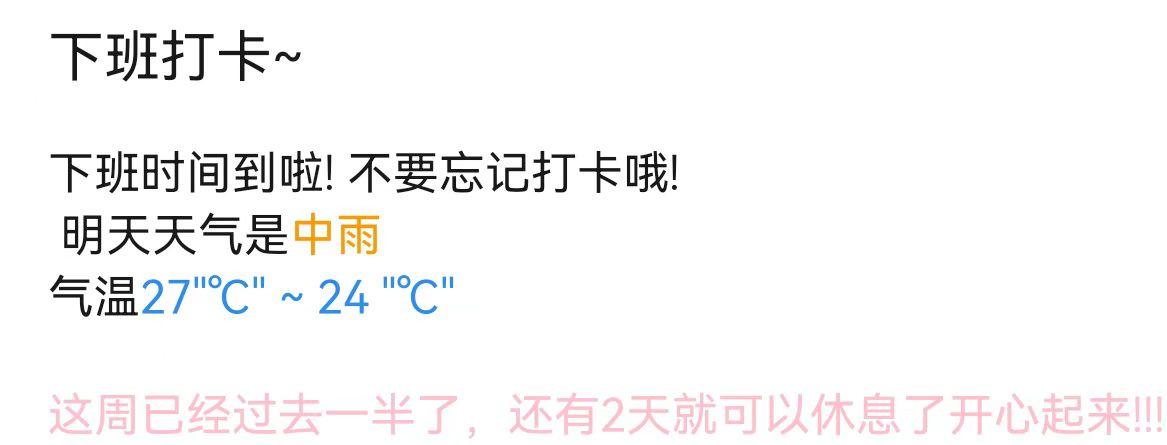
如果你不想看了 源码奉上
顺便可以给我的博客刷一下pvuv[旺柴]https://blog.liufashi.top
前提
- 首先自己要有一个云服务器
- 如果你是像上面的同学一样给女朋友用的那么你还需要一个女朋友
准备工作
申请测试号
为什么是测试号呢? 申请地址 因为发送模板消息目前微信只对认证的服务号开放

安装 express
全局安装 npm i express-generator -g, 创建项目express -e office-account
进入项目目录安装依赖npm i
验证微信 token
在/routes文件夹新建 wechat.js,用于授权验
安装 jsshanpm i jssha -S
const express = require("express");
const router = express.Router();
const jsSHA = require("jssha");
router.get("/", function (req, res, next) {
const token = "";
let signature = req.query.signature,
timestamp = req.query.timestamp,
nonce = req.query.nonce,
echostr = req.query.echostr;
let array = [token, timestamp, nonce];
array.sort();
let tempStr = array.join("");
let shaObj = new jsSHA("SHA-1", "TEXT");
shaObj.update(tempStr);
let scyptoString = shaObj.getHash("HEX");
if (signature === scyptoString) {
console.log("验证成功");
res.send(echostr);
} else {
console.log("验证失败");
res.send("验证失败");
}
});
module.exports = router;
上面代码中的 token 需与此处一致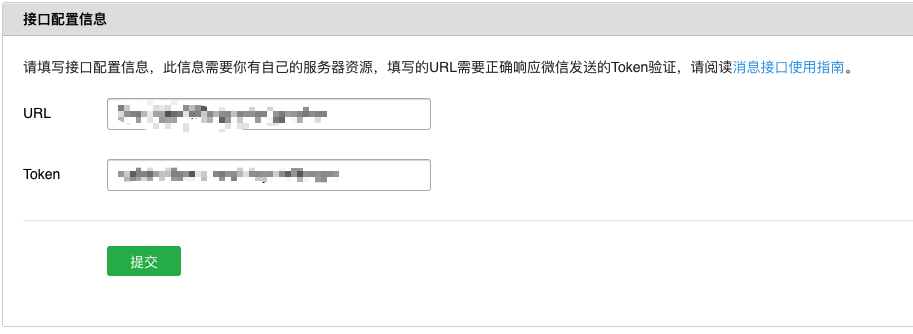 可以随机生成也可以自随便写个符合条件的
可以随机生成也可以自随便写个符合条件的
这些完成后需要将项目部署至服务器测试是否验证成功。如果你的服务器上安装了 git 那么直接将代码上传至 git,然后在服务器 clone 下来即可,进入目录使用 pm2 运行pm2 start bin/www --name wechat 添加别名更好区分。
接口配置的 url 可以设置为 http://[你的 ip]:[项目运行的端口 默认 3000]/wechat,这样就可以访问到你刚刚写的 routes/wechat.js,前提是你的服务器需要配置对应端口(3000)安全组规则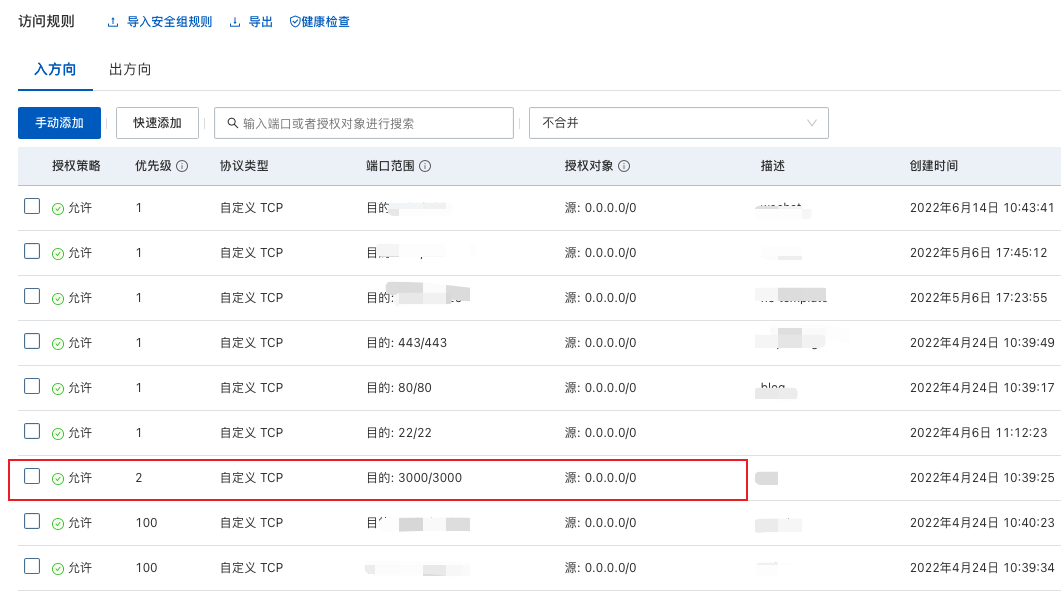
如果你不想通过 ip 访问可以购买一个域名,配置域名解析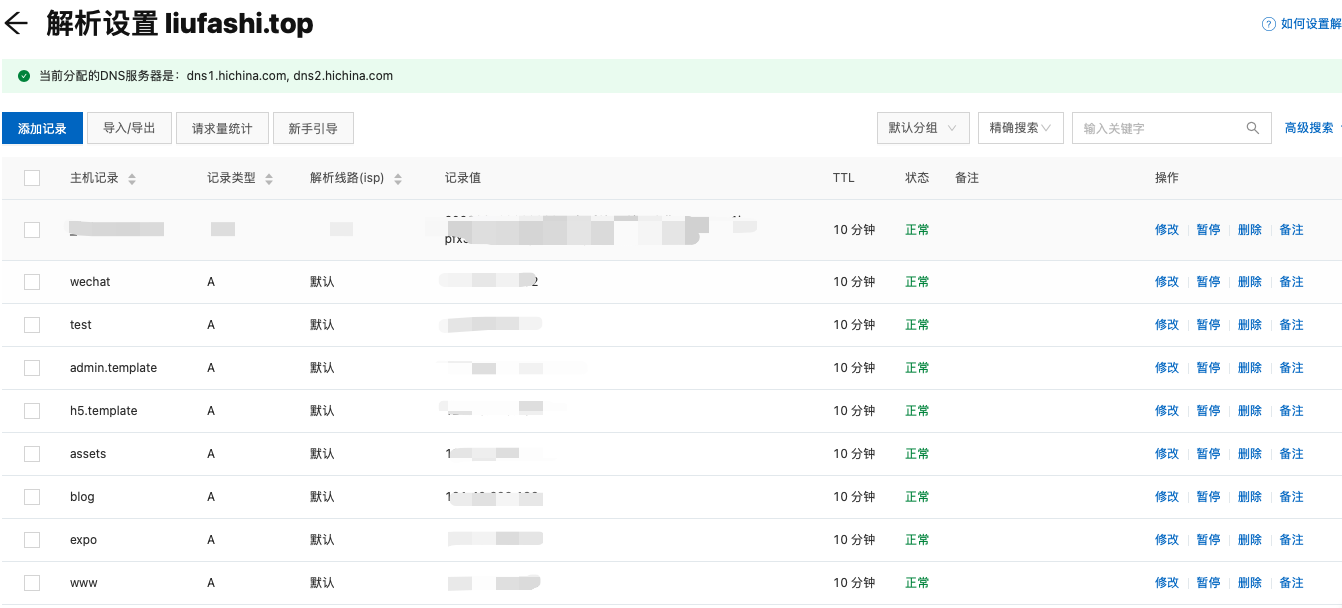
在 nginx 配置代理,将域名代理到对应端口 如下:
上面是 https 的配置,下面是 监听 80 端口重定向到 https
server {
listen 443;
ssl on;
server_name wechat.liufashi.top;
ssl_certificate ssl/wechat/wechat.liufashi.top.pem;
ssl_certificate_key ssl/wechat/wechat.liufashi.top.key;
ssl_session_timeout 5m;
ssl_ciphers ECDHE-RSA-AES128-GCM-SHA256:ECDHE:ECDH:AES:HIGH:!NULL:!aNULL:!MD5:!ADH:!RC4;
ssl_protocols TLSv1.1 TLSv1.2 TLSv1.3;
ssl_prefer_server_ciphers on;
location / {
proxy_pass http://localhost:3000;
}
}
server {
listen 80;
server_name wechat.liufashi.top;
rewrite ^(.*)$ https://$host$1;
}
如果暂时不使用 https,只需要简单的几行即可
server {
listen 80;
server_name wechat.liufashi.top;
location / {
proxy_pass http://localhost:3000;
}
}
验证通过后将自己的域名添加为 JS 接口安全域名
开始动手
为了方便维护和后面添加新的,我将用到的获取 token 和发送消息两个方法拿了出来,新建 getToken.js 和 postMessage.js。然后将一些可能会变动的信息拿了出来,新建 info.js。下面用到的依赖没有装的话记得装一下,贴一份开发依赖
"dependencies": {
"axios": "^0.27.2",
"cookie-parser": "~1.4.4",
"debug": "~2.6.9",
"ejs": "~2.6.1",
"express": "~4.16.1",
"http-errors": "~1.6.3",
"jssha": "^3.2.0",
"moment": "^2.29.3",
"morgan": "~1.9.1",
"nodemon": "^2.0.16"
}
getToken.js
const fs = require("fs");
const path = require("path");
const axios = require("axios");
const moment = require("moment");
const info = require("./info");
function getToken() {
return new Promise((resolve, reject) => {
const tokenFile = path.join(__dirname, "token.json");
fs.readFile(tokenFile, "utf-8", function (err, data) {
if (err) {
reject(err);
} else {
if (data) {
const token = JSON.parse(data);
if (token.expires_in > moment().unix()) {
resolve(token.access_token);
return;
}
}
axios
.get(
`https://api.weixin.qq.com/cgi-bin/token?grant_type=client_credential&appid=${info.appId}&secret=${info.appSecret}`
)
.then((res) => {
resolve(res.data.access_token);
const t = res.data;
t.expires_in = t.expires_in + moment().unix() - 1200;
fs.writeFile(
tokenFile,
JSON.stringify(t, "", "\t"),
function (err) {
if (err) {
reject(err);
}
}
);
})
.catch((err) => reject(err));
}
});
});
}
module.exports = getToken;
postMessage.js
const axios = require("axios");
function postMessage(token, templateId, openId, data) {
axios
.post(
"https://api.weixin.qq.com/cgi-bin/message/template/send?access_token=" +
token,
{
touser: openId,
template_id: templateId,
topcolor: "#FF0000",
data: data,
}
)
.then((res) => {
console.log(res.data);
})
.catch((err) => {
console.log(err);
});
}
module.exports = postMessage;
info.js
module.exports = {
appId: "",
appSecret: "",
gouldKey: "",
address: encodeURI(""),
city: encodeURI(""),
openId: "",
myOpenId: "",
};
新建一个 posts 文件夹,里面新建提醒,比如我新建了一个下班提醒 afterWork.js
然后再公众号中新建模板,如:
下班时间到啦! 不要忘记打卡哦! 明天天气是{{Weather.DATA}} 气温{{Temperature.DATA}} {{Reminder.DATA}}
Weather.DATA 会匹配到Weather: { value: tomorrowWeather.dayweather, color: "#ff9900", }中的内容,并且会添加文字颜色
生成模板后会有个 templateId

const info = require("../info");
const getToken = require("../getToken");
const postMessage = require("../postMessage");
const axios = require("axios");
const moment = require("moment");
const templateId = "";
const postAfterWork = async () => {
const city = await axios
.get(
`https://restapi.amap.com/v3/geocode/geo?key=${info.gouldKey}&address=${info.address}&city=${info.city}`
)
.catch((err) => console.log(err));
const { data: weatherInfo } = await axios
.get(
`https://restapi.amap.com/v3/weather/weatherInfo?key=${info.gouldKey}&city=${city.data.geocodes[0].adcode}&extensions=all&output=JSON`
)
.catch((err) => console.log(err));
if (weatherInfo.status === "1") {
const todayWeather = weatherInfo.forecasts[0].casts[0];
const tomorrowWeather = weatherInfo.forecasts[0].casts[1];
const getReminder = () => {
const day = 5 - moment().weekday();
switch (day) {
case 0:
return "恭喜你又熬到了周末,要好好休息享受周末啦";
case 1:
return "今天星期四,明天星期五,周末就要来啦";
case 2:
return "还有两天就周末了,开心起来!!!";
case 3:
return "叮~ 第二天工作结束,继续加油鸭!";
case 4:
return "本周第一天工作结束啦! 是不是很难熬~ 还有四天哦 O(∩_∩)O哈哈~";
}
};
const data = {
Weather: {
value: tomorrowWeather.dayweather,
color: "#ff9900",
},
Temperature: {
value: `${tomorrowWeather.daytemp}℃ ~ ${tomorrowWeather.nighttemp}℃`,
color: "#2d8cf0",
},
Reminder: {
value: getReminder(),
color: "#ffc0cb",
},
};
getToken()
.then((token) => {
postMessage(token, templateId, info.myOpenId, data);
postMessage(token, templateId, info.openId, data);
})
.catch((err) => {
console.log(err);
});
}
};
module.exports = postAfterWork;
最后将 postAfterWork 引入到 app.js,添加执行条件可以使用定时任务的插件来执行。但是我这里就简单的一分钟执行一次了。在 app.js 中加入
const postAfterWork = require("./posts/afterWork");
const cycle = setInterval(async function () {
const h = moment().hour();
const m = moment().minute();
const week = moment().weekday();
try {
if (h === 5 && m === 59 && week && week < 6) {
postAfterWork();
}
} catch (error) {
console.log(error);
clearInterval(cycle);
}
}, 1000 * 60);
到此就全部完成了。如果需要添加新的提醒只需要: 在 posts 文件夹中新增逻辑–>在公众号中添加模板–>在 app.js 中引入添加执行条件,然后还是不太了解的可以到这里看看源码的使用方法
本文内容由网友自发贡献,版权归原作者所有,本站不承担相应法律责任。如您发现有涉嫌抄袭侵权的内容,请联系:hwhale#tublm.com(使用前将#替换为@)