Windows使用远程桌面连接 Ubuntu 14.04:常见问题处理
Windows使用远程桌面连接可以很方便的远程访问Ubuntu12.04系统,但按Ubuntu12.04的配置方式操作后,不能正常访问Ubuntu14.04系统,且在访问Ubuntu14.04系统时系统会报错。
这是由于xrdp在Ubuntu13.10之后版本就已经不支持Gnome和原生Unity桌面,所以,要在Ubuntu14.04上使用xrdp实现远程桌面连接,需要第三方的工具支持。
Windows下使用远程桌面连接Ubuntu14.04有两种桌面方案可选
本文为系列文章的第二部分
Windows使用远程桌面连接 Ubuntu 14.04 : xrdp+xfce4桌面方案
Windows使用远程桌面连接Ubuntu 14.04 : xrdp+mate桌面方案
Windows使用远程桌面连接Ubuntu 14.04 :常见问题处理
关于Windows通过远程桌面访问Ubuntu (适用于Ubuntu14.04以前的版本)
本文主要内容:
1、必要软件安装及配置
2、Window7远程桌面连接Ubuntu14.04常见问题
必要的软件安装及配置:
1. 安装xrdp及vncserver
sudo apt-get install xrdp
sudo apt-get install tightvncserver vnc4server
2. 安装系统配置编辑器dconf-editor(用于取消权限限制)
sudo apt-get install dconf-editor
sudo dconf-editor
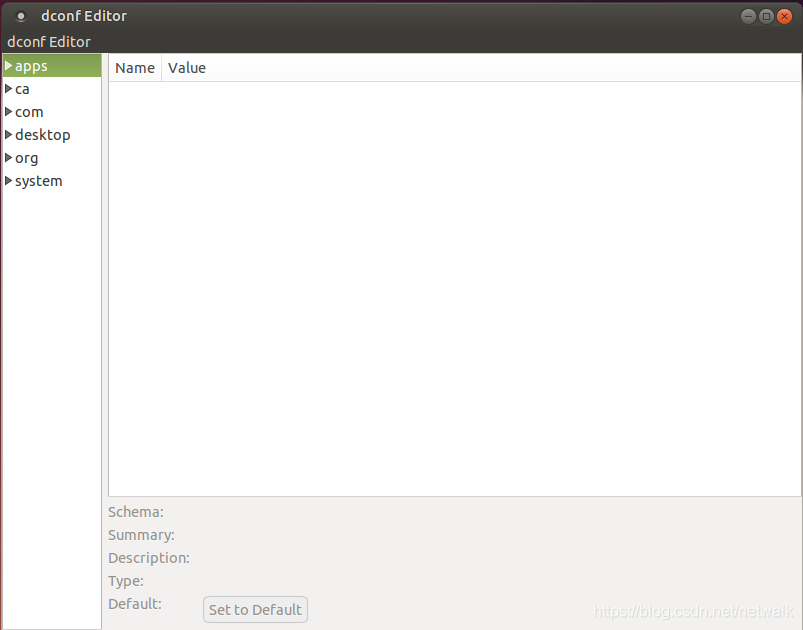
现在dconf-editor的界面已打开。到这里:org > gnome > desktop > remote-access,requlre-encryption取消勾选。
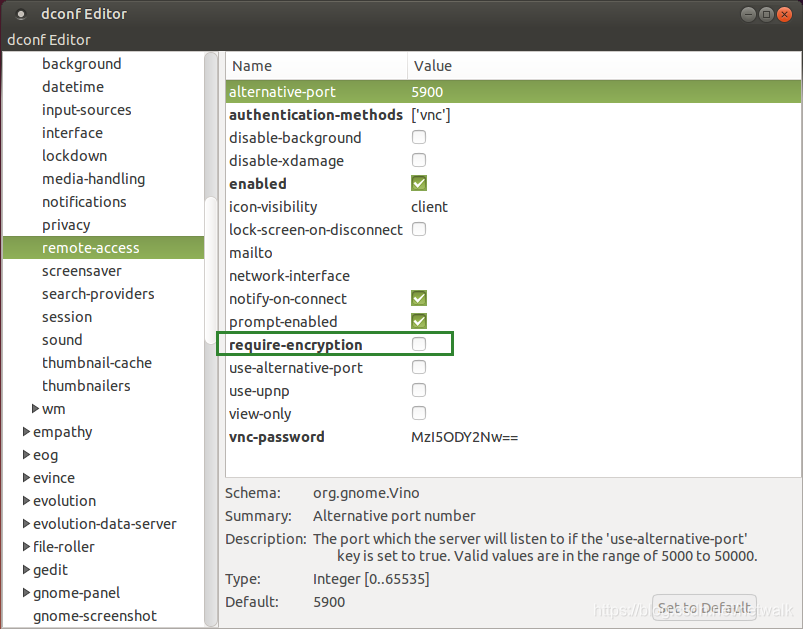
Window7远程桌面连接Ubuntu14.04常见问题
1、远程桌面闪退,shell可以用的问题:
(1)需要在该用户目录创建一个.xsession:touch .xsession
(2)里面写“xfce4-session”一句话就行:echo xfce4-session >~/.xsession 。
(3)然后进入到用户目录下,sudo chown username:username .xsession
2、windows桌面连接后远程使用Terminal时,Tab键无法自动补全
默认情况下,是使用ctrl+i的。
Tab键被占用作为其他的快捷键。想要修改,在windows manager(窗口管理器)中,keyboard 里将 用到 Super + Tab的快捷键clear掉即可。
3、远程桌面进去之后没有菜单栏
右键面板->面板首选项->backup and restore -> apply configuration图标
4、运行一段时间后,出现xrdp_mm_process_login_response: login failed
问题原因:远程桌面没有正确关闭,虽然在windows 系统关闭远程桌面连接,但是在里linux上的进程还在运行,导致连接数量达到上限,出现问题。
解决方案:通过设置sesman.in文件内的参数解决:
cat /etc/xrdp/sesman.ini
gedit /etc/xrdp/sesman.ini
可以修改会话设置:将最大会话限制MaxSessions=50; 将KillDisconnected=1;则每次断开连接时,linux都会关闭会话进程。
然后重启/etc/init.d/xrdp restart问题解决
5、错误如下:
connecting to sesman ip 127.0.0.1 port 3350
sesman connect ok
sending login info to session manager, please wait
xrdp_mm_process_login_response: login successful for display
started connecting
connecting to 127.0.0.1:5921
tcp connected
security level is 2
password failed
error - problem connecting
(1)第一种情况:
sudo vim /var/log/xrdp-sesman.log;
xrdp-sesman.log下错误为:
[INFO ] starting Xvnc session...
[ERROR] X server for display 10 startup timeout[INFO ] starting xrdp-sessvc - xpid=2924 - wmpid=2923
[ERROR] X server for display 10 startup timeout
[ERROR] another Xserver is already active on display 10
[DEBUG] aborting connection...
如果log有类似 X server for display 10 startup timeout和another Xserver is already active on display 10。问题根源在于tightvnc,出现问题的版本跟X字体有冲突,导致连接Xserver出错。
解决方案:
apt-get purge tightvnc xrdp
apt-get install tightvncserver xrdp
最后,启动xrdp服务,sudo /etc/init.d/xrdp restart,此时会启用相应端口,配置方面默认即可。
通过命令:netstat -tnl 。查看 3350 3389 5910 这三个端口处于LISTEN,一般就没问题了。
(2)第二种情况:
如果日志里跟第一种情况不同,可以考虑如下方式解决:
sudo vim /etc/xrdp/sesman.ini,添加如下两行:
param8=-SecurityTypes
param9=None
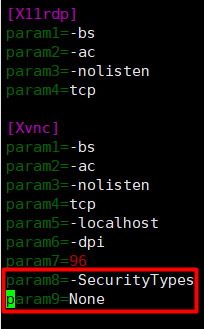
修改完重启xrdp服务,sudo /etc/init.d/xrdp restart
若上述问题还是无法解决,可卸载xrdp服务,进行重装,并如上进行同样的操作,修改sesman.ini文件。
卸载xrdp的命令为:
sudo apt-get purge xrdp
sudo apt-get purge tightvncserver
----------------------------------
欢迎浏览、技术交流
请尊重劳动成果
转载请注明出处,谢谢!
https://blog.csdn.net/netwalk/article/details/100606203
本文内容由网友自发贡献,版权归原作者所有,本站不承担相应法律责任。如您发现有涉嫌抄袭侵权的内容,请联系:hwhale#tublm.com(使用前将#替换为@)