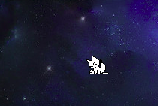
一个人,一台电脑,一个格子间,注视屏幕,手抚键盘,一天又一天。
很难以想象,这种**的生活。

> 画
画一只猫儿陪着我~
流光岁月,自成一仙,如诗如画。
枯燥的日子里,活跃在屏幕上的小动物成了精神寄托。
话不多说,让我也帮你画一只猫儿吧。
安装
sudo apt-get install oneko
使用及参数
我们直接在命令行中输入:
oneko
或者,后台挂起,然后进行其他工作(后台进程生命周期依赖于当前终端)(可以召唤多只)
oneko&
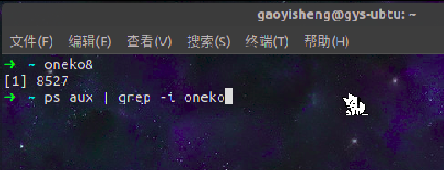
使用参数 ,我们可以调整猫的身材,猫的自动退出时间,移动速度,名字等。
详细如下:
Options
-help Prints help message on usage.
-tora Make cat into "tora-neko", a cat wite tiger-like stripe.
-dog Runs a dog instead of a cat.
-sakura
Runs Sakura Kinomoto instead of a cat.
-tomoyo
Runs Tomoyo Daidouji instead of a cat.
-time interval
Sets interval timer which determine intervals for cat animation.
Default value is 125000 and unit is micro-second. Smaller value
makes cat run faster.
-speed distance
Specify the distance where cat jumps at one move in dot resolu‐
tion. Default is 16.
-idle speed
Specify the threshold of the speed which ``mouse'' running away
to wake cat up.
-name name
Specify the window name of cat.
-towindow
When oneko starts with this option, you must select a window by
cursor. Then cat appears and starts chasing the window instead
of mouse. You can select another running oneko as the target
window. If root window is selected, cat chases mouse as usu‐
ally. When the target window is not in sight and not closed,
cat chases mouse as usually. If the target window is closed,
this program exit.
-toname name
Specify the window name of target to make cat chase it instead
of mouse. You can specify another running oneko as the target
window. When the target window is not in sight and not closed,
cat chases mouse as usually. If the target window is closed,
this program exit.
-tofocus
Makes cat run to and on top of focus window. When focus window
is not in sight, cat chases mouse as usually.
-position geometry
Specify X and Y offsets in pixels to adjust position of cat rel‐
ative to mouse pointer.
-rv Reverse background color and foreground color.
-noshape
Don't use SHAPE extension.
-fg color
Foreground color.
-bg color
Background color.
-cursor cursornumber
Specify a cursos number to set when quitting. For example, 132
is the default root cursor.
参考资料:
Linux/Unix 桌面趣事:桌面上追逐的猫和老鼠
扩展阅读:
骇客代码雨!linux终端黑客帝国数字流效果一分钟教程
本文内容由网友自发贡献,版权归原作者所有,本站不承担相应法律责任。如您发现有涉嫌抄袭侵权的内容,请联系:hwhale#tublm.com(使用前将#替换为@)