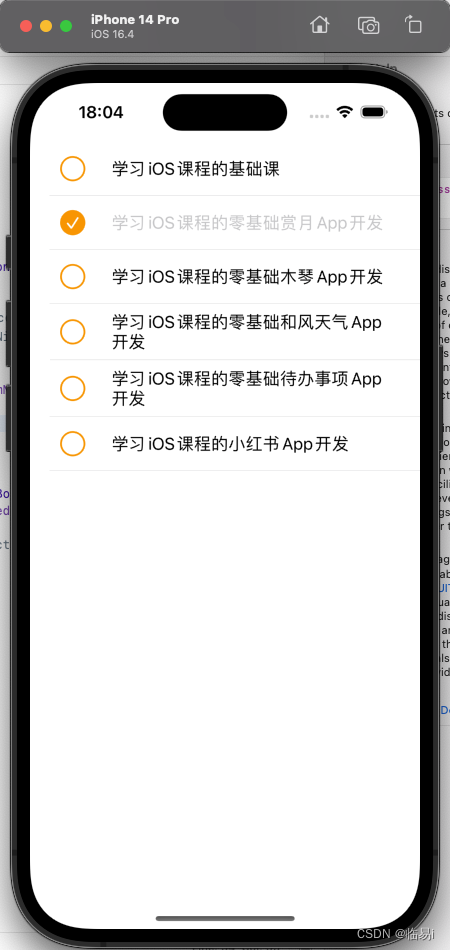1.创建新项目
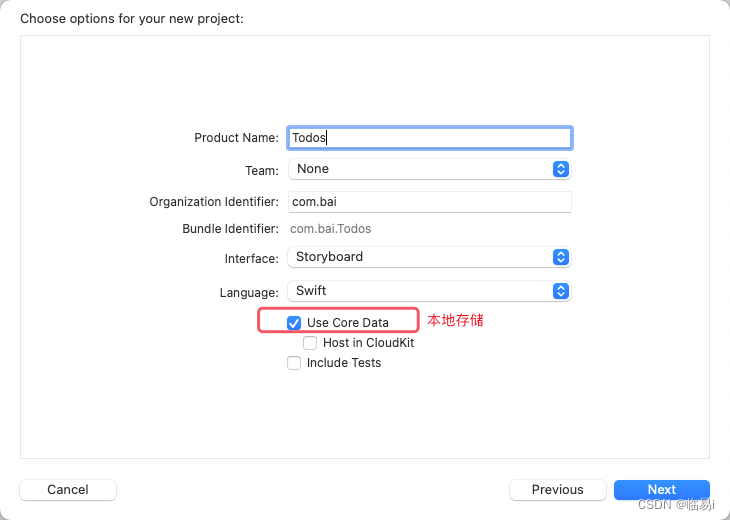
为项目添加图标
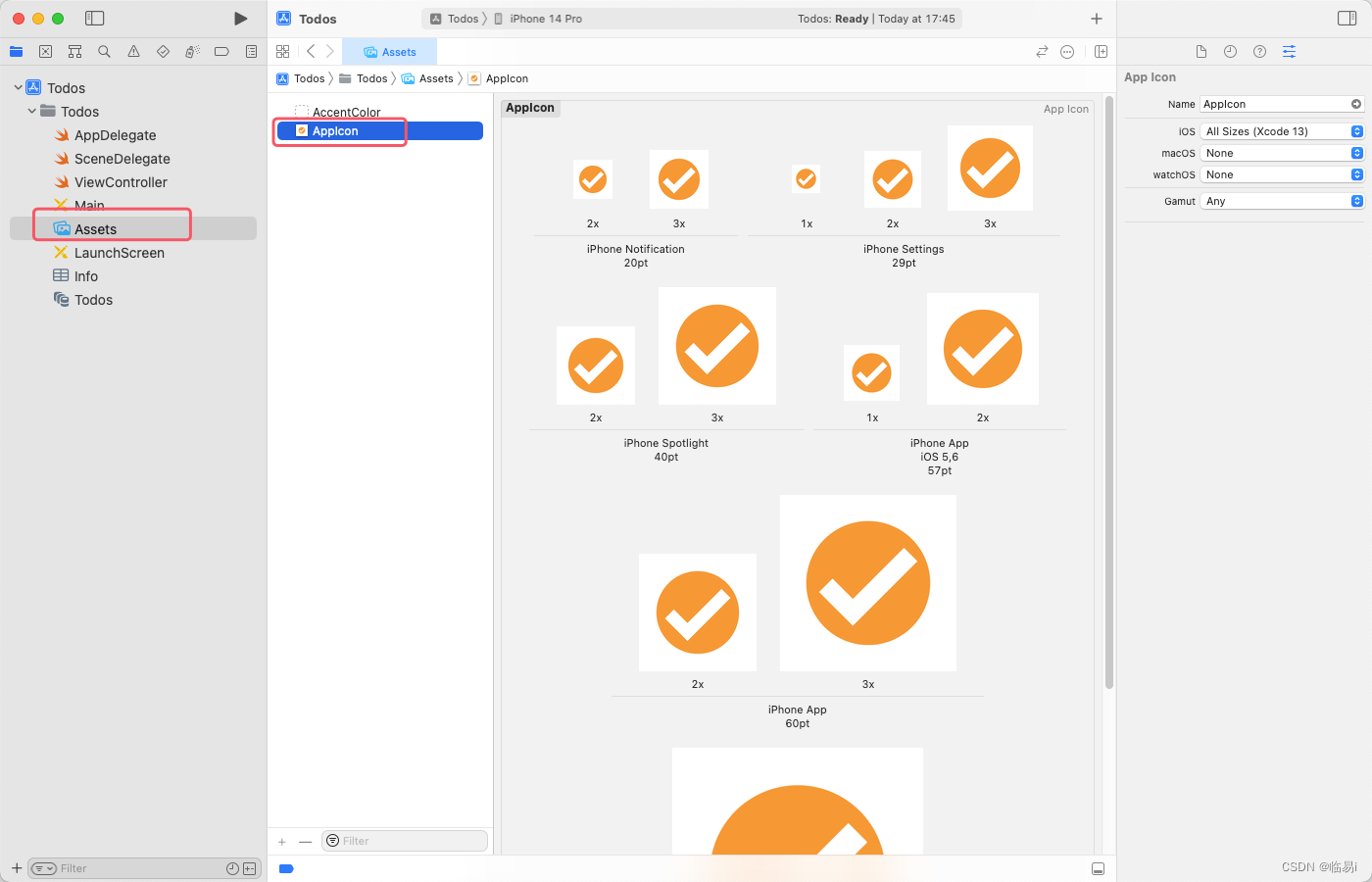
2.将Table View Controller添加到界面中
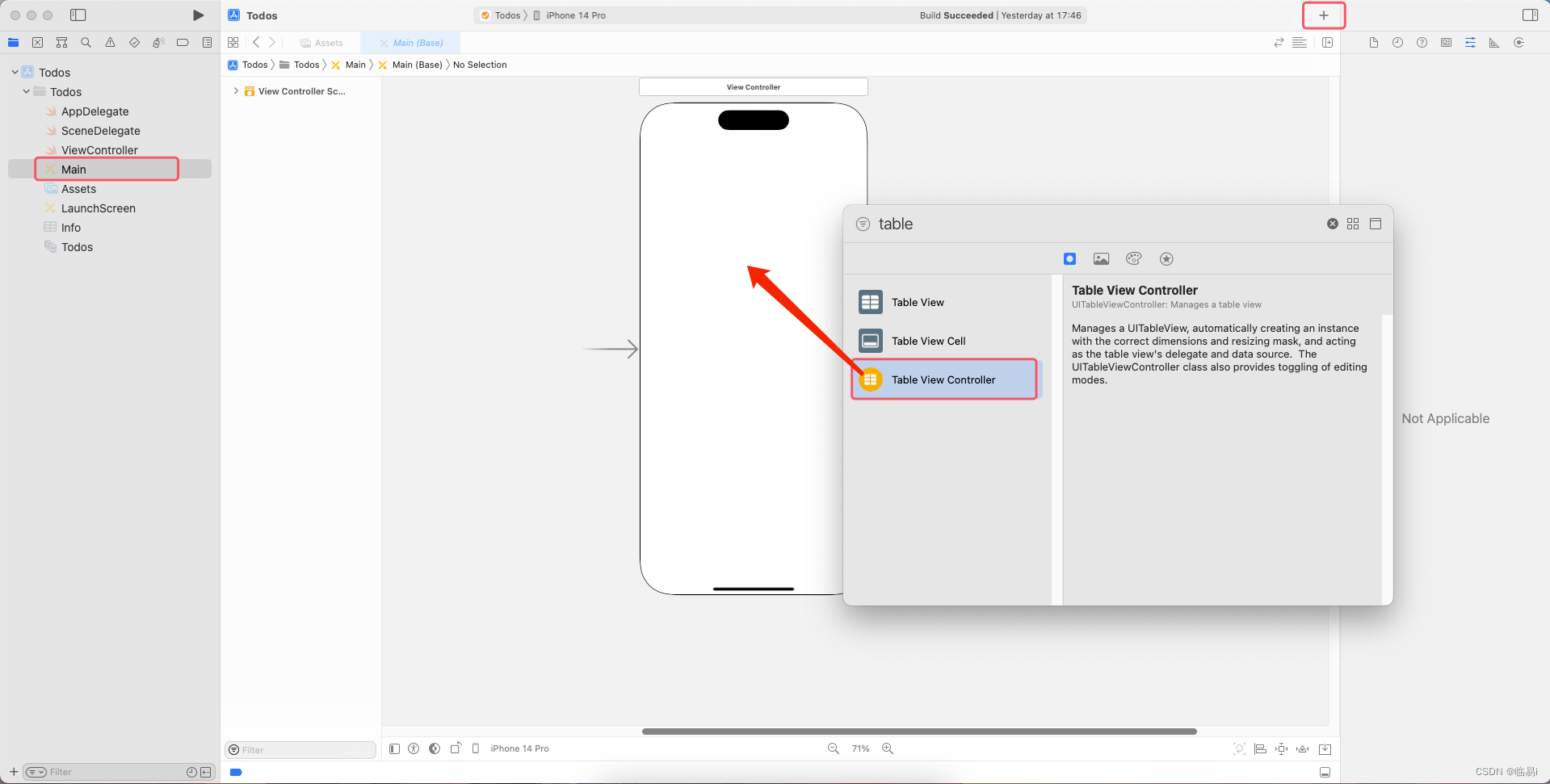
将箭头移动到Table View上来,代表它是首页(根页面).选中ViewController,点击Delete,对它进行删除.将代码ViewController.swift也删除掉.
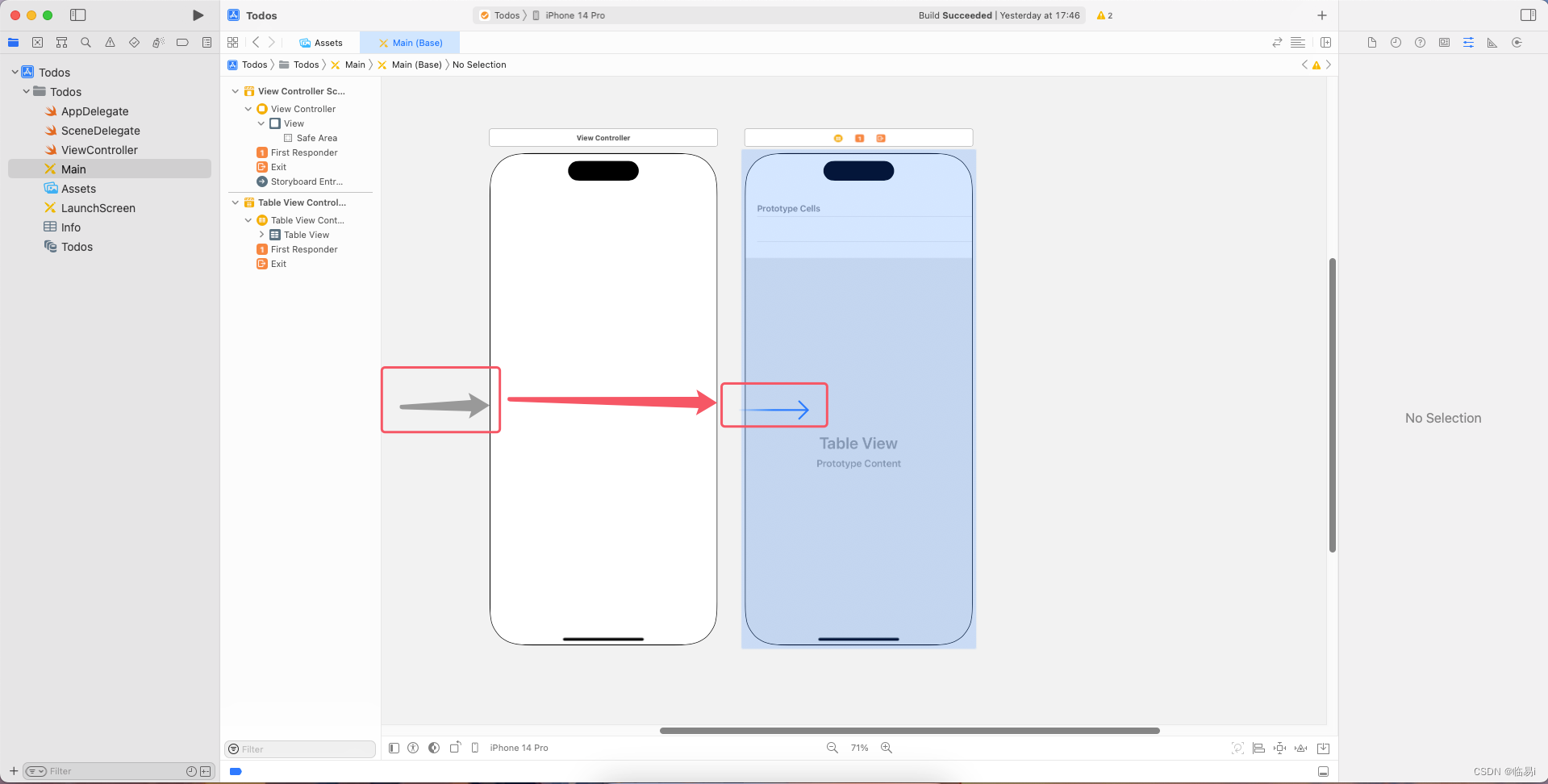
新建一个Cocoa Touch Class.
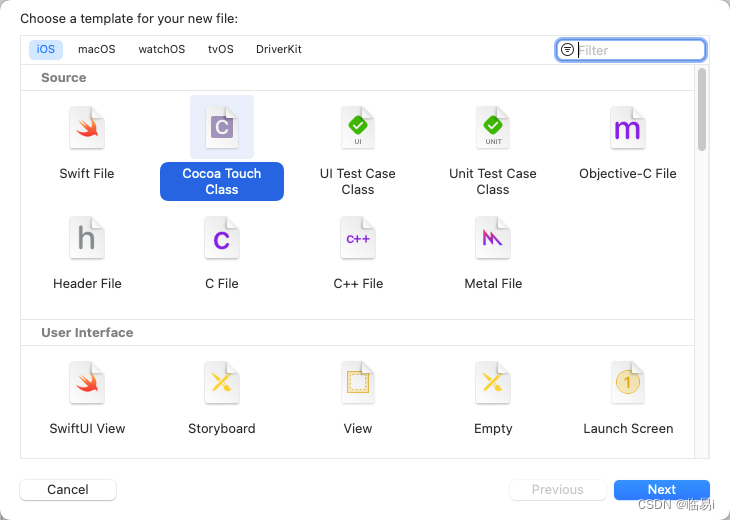
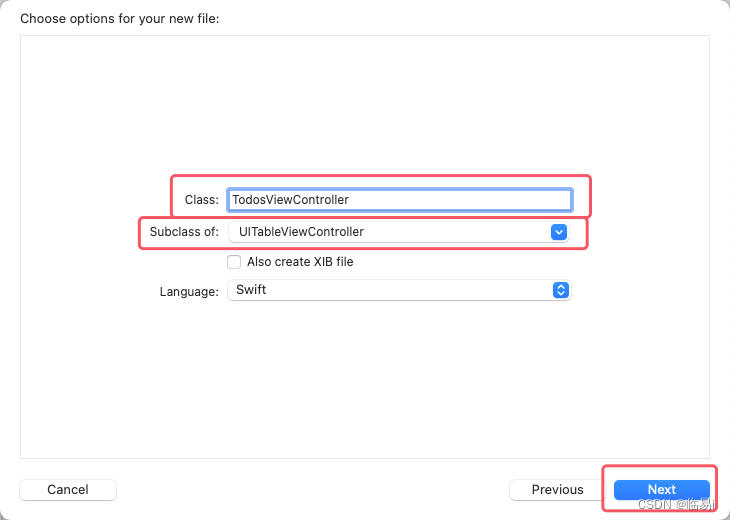
将TableViewController的class设置成TodosViewController.
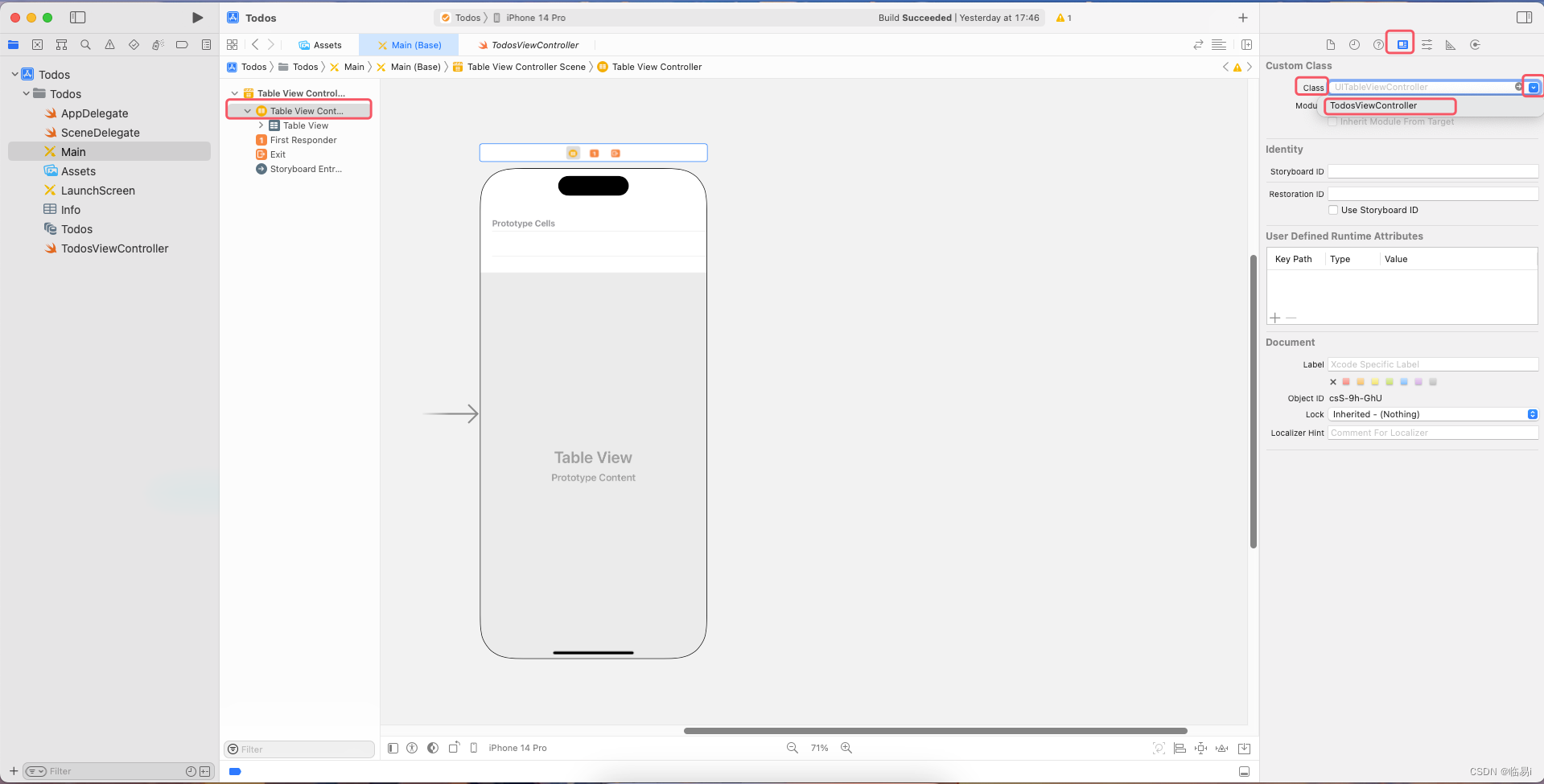
2.为cell取名为TodoCellID.
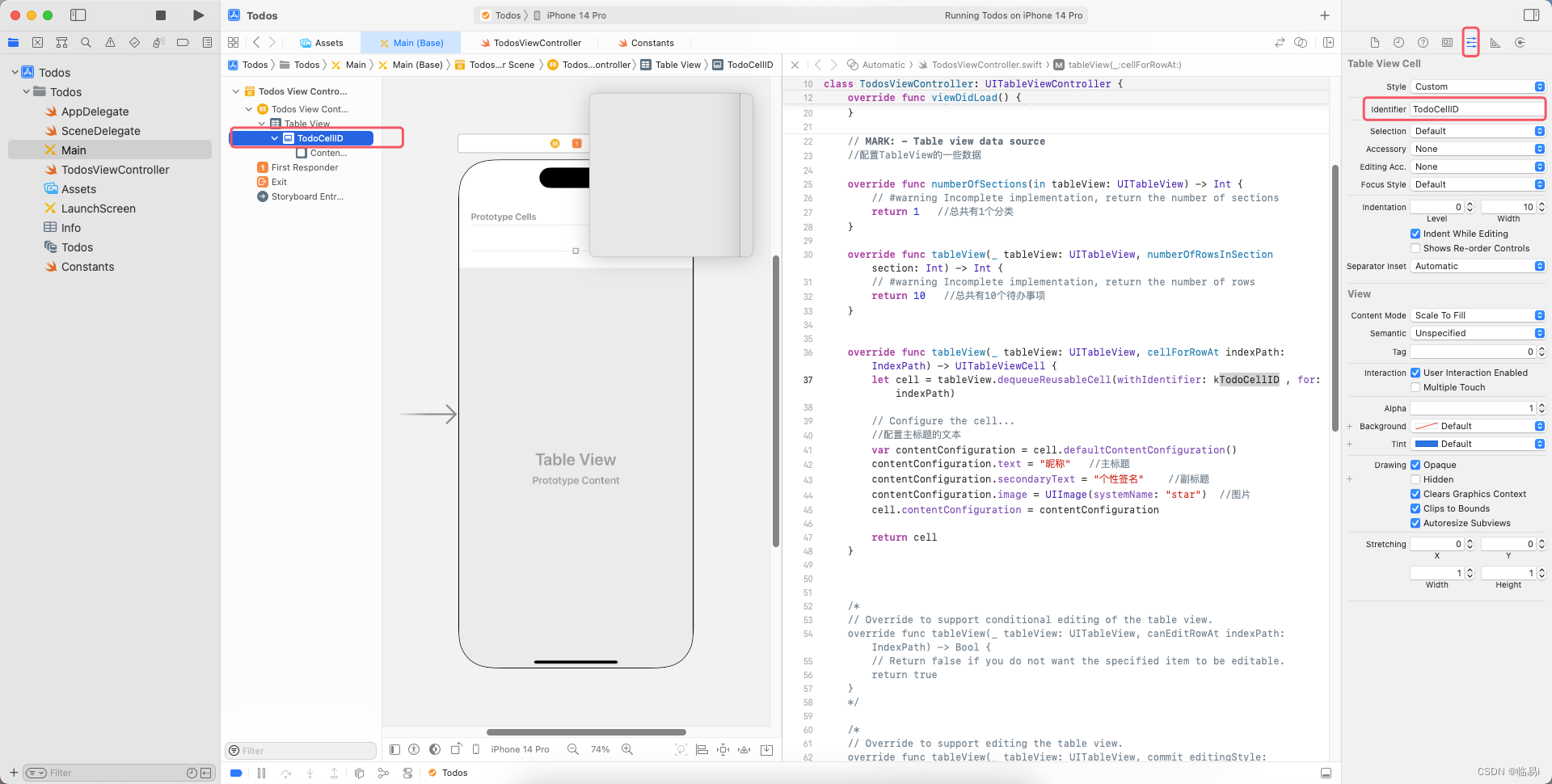
3.创建一个Button,将Button的Image改为circle.创建一个Lable,将Lable的Lines改为0,可以自动换行.将Button和Lable放到同一个StackView里,设置约束为垂直居中.
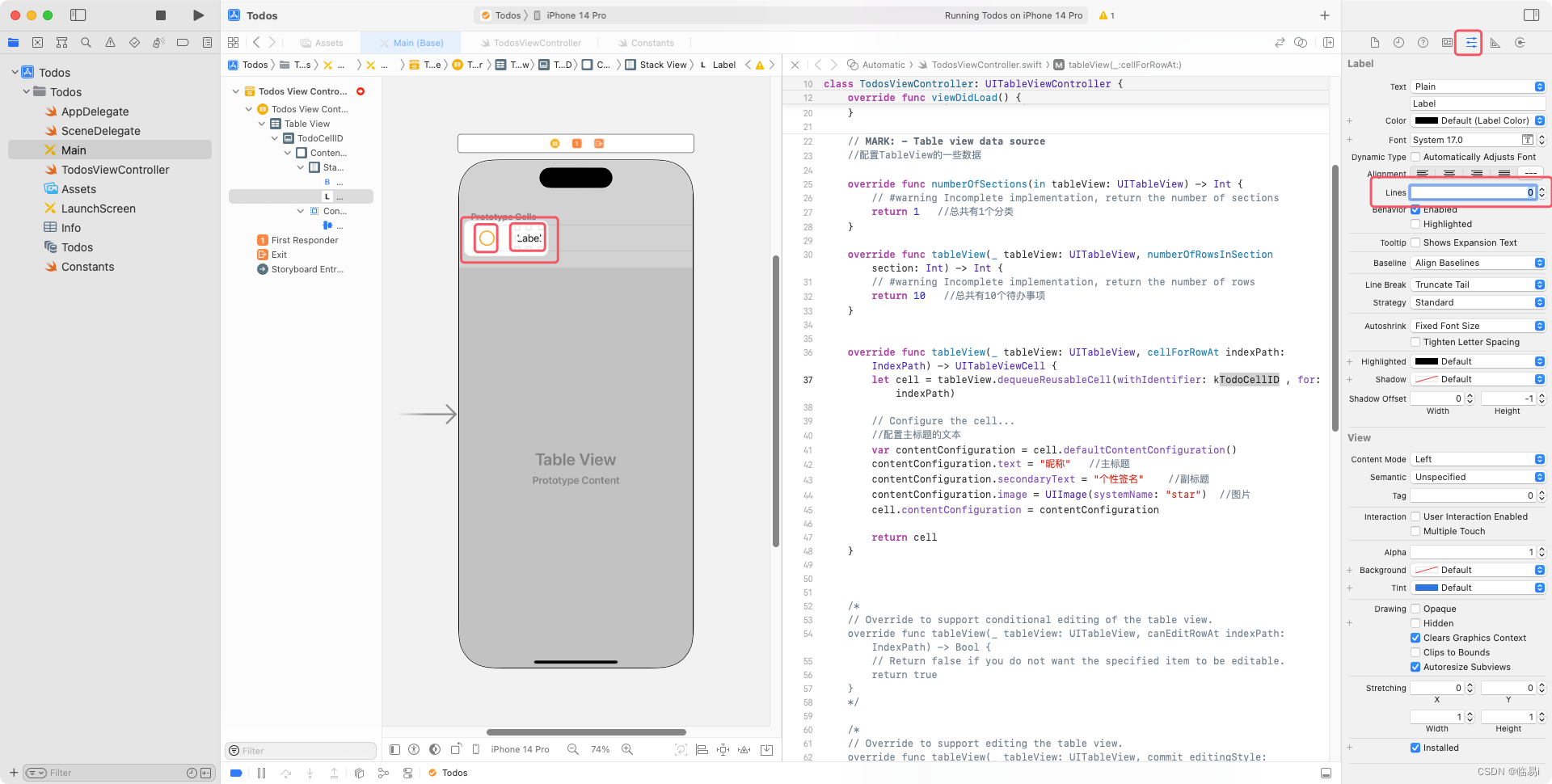
为Button设定宽高约束,为Stack View设定上下左右约束,设定Stack View的Allgnment为Center(所有字样居中),Distribution为Fill,Spacing(Button与Lable的间距)为12.
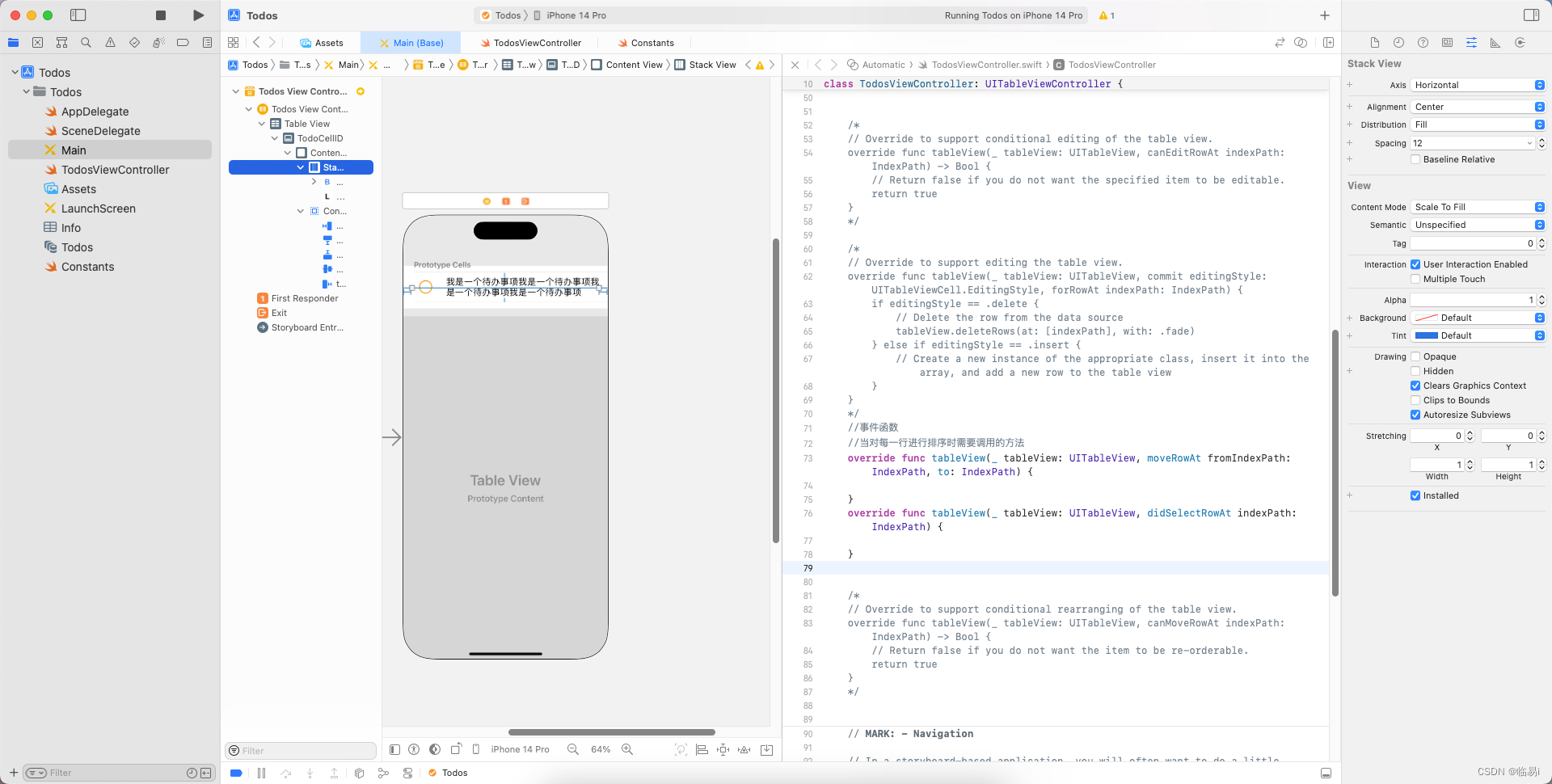
4.创建一个UITableViewCell类型的swift,用于动态响应Button勾选以及文本的变化.
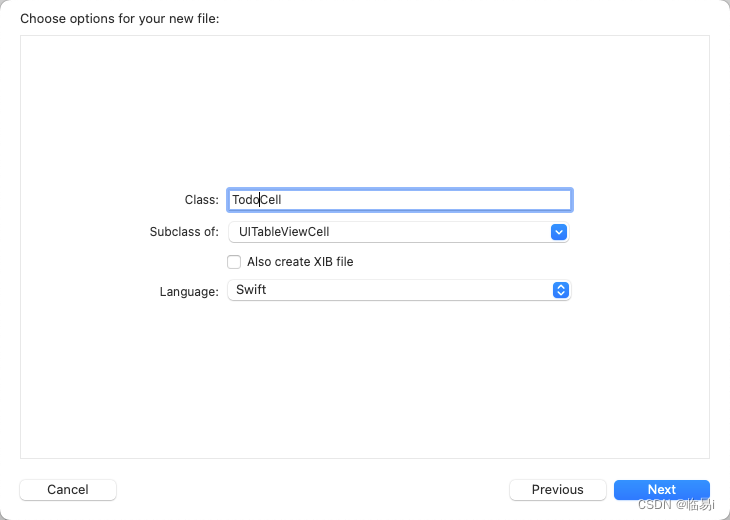
选择TodoCellID的Class为TodoCell.
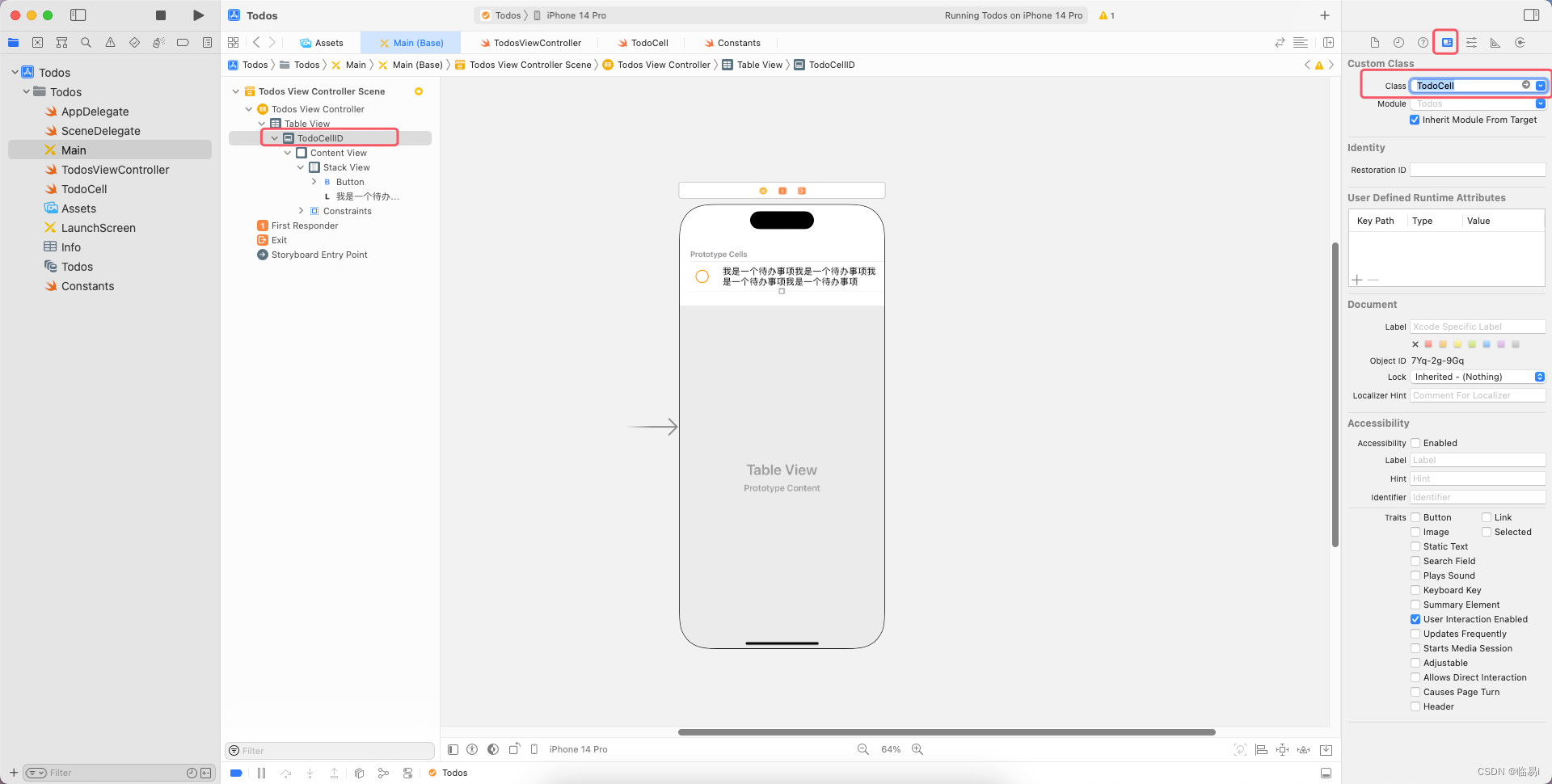
5.创建一个Swift文件Todo.把他放到Modle文件夹下.
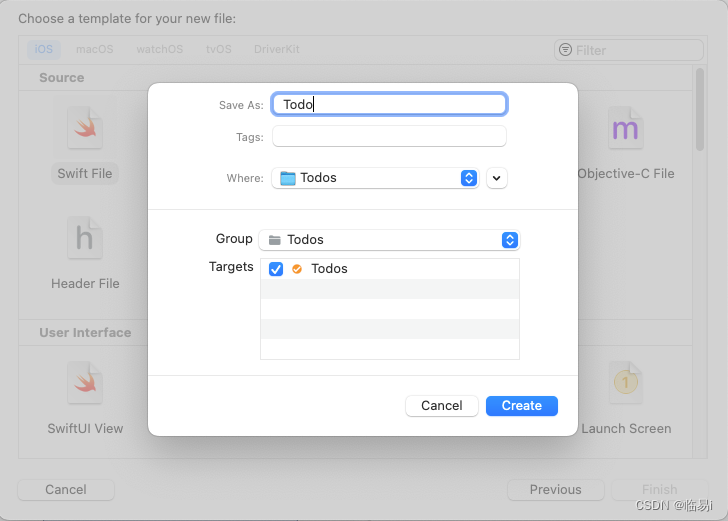
设定默认待办事项,并编码,使其展示在app首页上.
TodosViewController:
import UIKit
class TodosViewController: UITableViewController {
let todos = [
Todo(name: "学习iOS课程的基础课", checked: false),
Todo(name: "学习iOS课程的零基础赏月App开发", checked: false),
Todo(name: "学习iOS课程的零基础木琴App开发", checked: false),
Todo(name: "学习iOS课程的零基础和风天气App开发", checked: false),
Todo(name: "学习iOS课程的零基础待办事项App开发", checked: false),
Todo(name: "学习iOS课程的小红书App开发", checked: false)
]
override func viewDidLoad() {
super.viewDidLoad()
// Uncomment the following line to preserve selection between presentations
// self.clearsSelectionOnViewWillAppear = false
// Uncomment the following line to display an Edit button in the navigation bar for this view controller.
// self.navigationItem.rightBarButtonItem = self.editButtonItem
}
// MARK: - Table view data source
//配置TableView的一些数据
override func numberOfSections(in tableView: UITableView) -> Int {
// #warning Incomplete implementation, return the number of sections
return 1 //总共有1个分类
}
override func tableView(_ tableView: UITableView, numberOfRowsInSection section: Int) -> Int {
// #warning Incomplete implementation, return the number of rows
return todos.count //总共有10个待办事项
}
override func tableView(_ tableView: UITableView, cellForRowAt indexPath: IndexPath) -> UITableViewCell { //此函数会根据上面两个函数(总共分类数和总共待办事项数)返回的内容多次执行
let cell = tableView.dequeueReusableCell(withIdentifier: kTodoCellID , for: indexPath) as! TodoCell
// // Configure the cell...
// //配置主标题的文本
// var contentConfiguration = cell.defaultContentConfiguration()
// contentConfiguration.text = "昵称" //主标题
// contentConfiguration.secondaryText = "个性签名" //副标题
// contentConfiguration.image = UIImage(systemName: "star") //图片
// cell.contentConfiguration = contentConfiguration
cell.todoLable.text = todos[indexPath.row].name
return cell
}
/*
// Override to support conditional editing of the table view.
override func tableView(_ tableView: UITableView, canEditRowAt indexPath: IndexPath) -> Bool {
// Return false if you do not want the specified item to be editable.
return true
}
*/
/*
// Override to support editing the table view.
override func tableView(_ tableView: UITableView, commit editingStyle: UITableViewCell.EditingStyle, forRowAt indexPath: IndexPath) {
if editingStyle == .delete {
// Delete the row from the data source
tableView.deleteRows(at: [indexPath], with: .fade)
} else if editingStyle == .insert {
// Create a new instance of the appropriate class, insert it into the array, and add a new row to the table view
}
}
*/
//事件函数
//当对每一行进行排序时需要调用的方法
override func tableView(_ tableView: UITableView, moveRowAt fromIndexPath: IndexPath, to: IndexPath) {
}
override func tableView(_ tableView: UITableView, didSelectRowAt indexPath: IndexPath) {
}
/*
// Override to support conditional rearranging of the table view.
override func tableView(_ tableView: UITableView, canMoveRowAt indexPath: IndexPath) -> Bool {
// Return false if you do not want the item to be re-orderable.
return true
}
*/
// MARK: - Navigation
// In a storyboard-based application, you will often want to do a little preparation before navigation
override func prepare(for segue: UIStoryboardSegue, sender: Any?) {
// Get the new view controller using segue.destination.
// Pass the selected object to the new view controller.
}
}
TodoCell:
import UIKit
class TodoCell: UITableViewCell {
@IBOutlet weak var checkBoxBtn: UIButton!
@IBOutlet weak var todoLable: UILabel!
override func awakeFromNib() {
super.awakeFromNib()
// Initialization code
}
override func setSelected(_ selected: Bool, animated: Bool) {
super.setSelected(selected, animated: animated)
// Configure the view for the selected state
}
}
Todo:
import Foundation
struct Todo{ //结构体.struck:值类型,class:引用类型. strack不需要再额外写构造器,因为系统已经自动生成.
var name: String //文本
var checked: Bool //是否已经完成
}
//相当于class的:
//class Todo{
// var name = ""
// var checked = false
// init(name: String, checked: Bool){
// self.name = name
// self.checked = checked
// }
//}
启动测试:
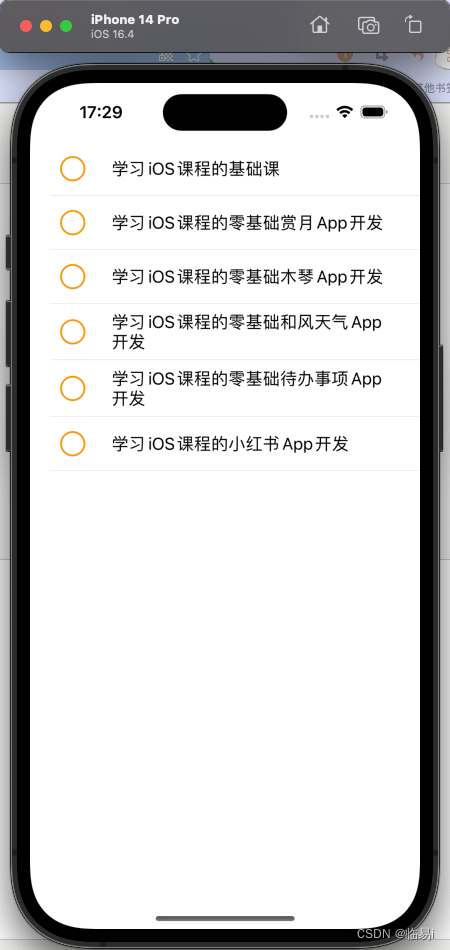
6.实现checkBox这个Button被选中之后变色.
将Button的Tint改为Clear Color.使选中后的淡蓝色消失.
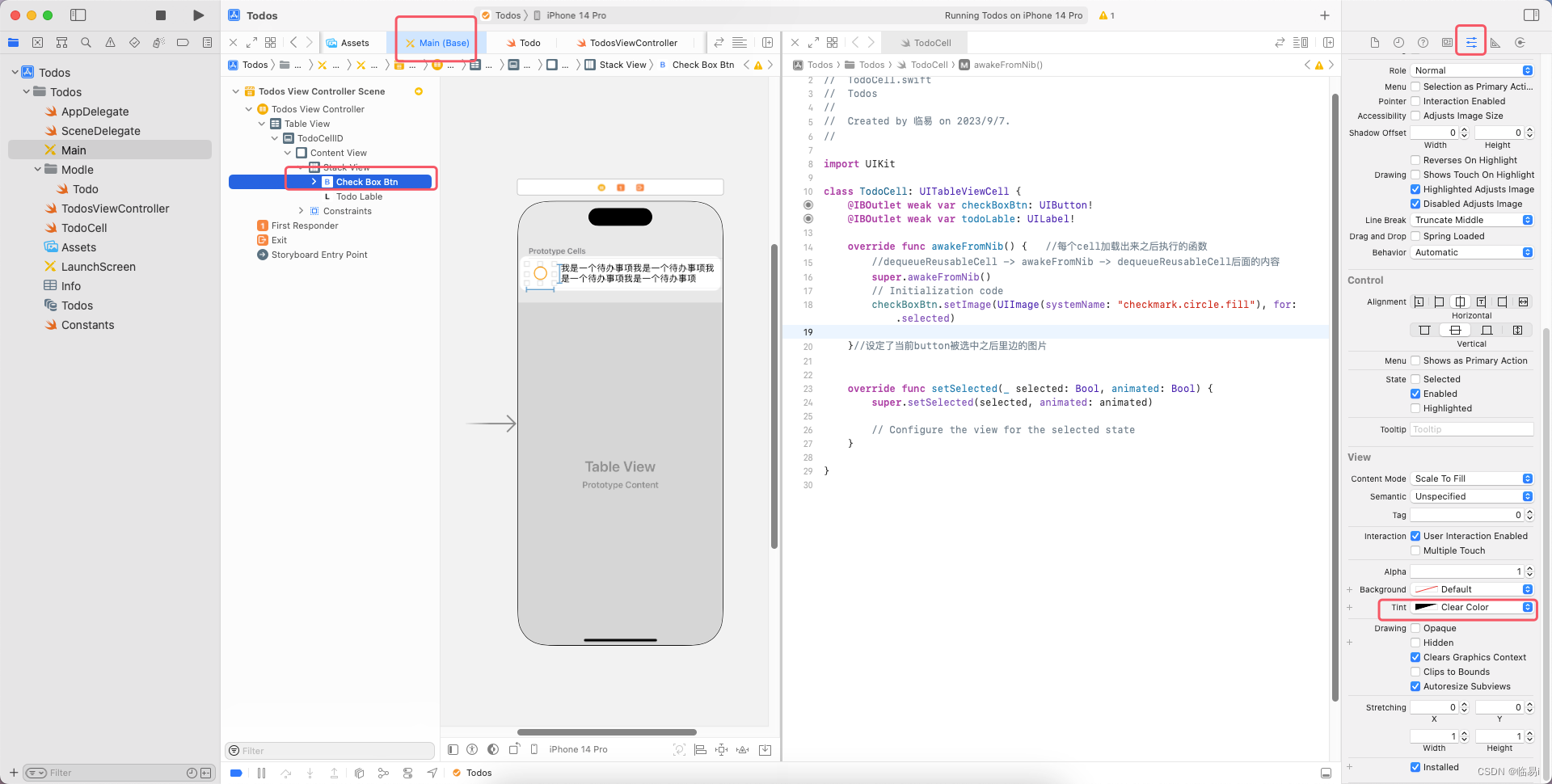
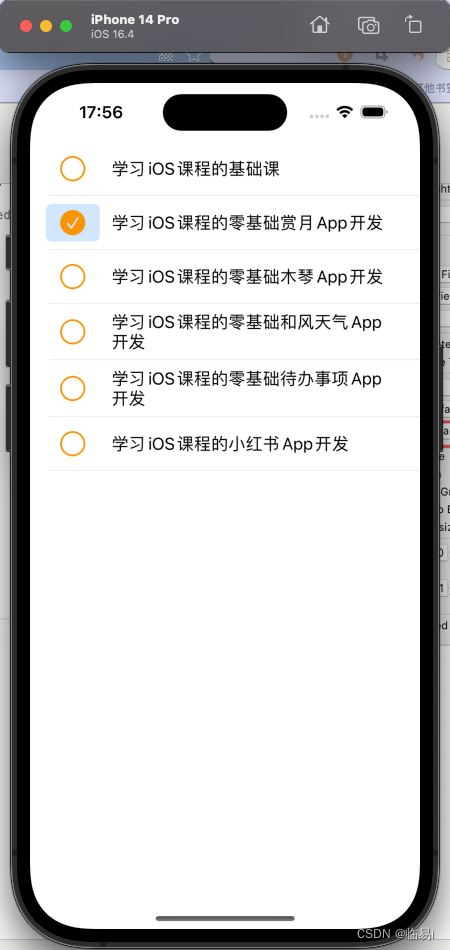
TodosViewController:
import UIKit
class TodosViewController: UITableViewController {
let todos = [
Todo(name: "学习iOS课程的基础课", checked: false),
Todo(name: "学习iOS课程的零基础赏月App开发", checked: false),
Todo(name: "学习iOS课程的零基础木琴App开发", checked: false),
Todo(name: "学习iOS课程的零基础和风天气App开发", checked: false),
Todo(name: "学习iOS课程的零基础待办事项App开发", checked: false),
Todo(name: "学习iOS课程的小红书App开发", checked: false)
]
override func viewDidLoad() {
super.viewDidLoad()
// Uncomment the following line to preserve selection between presentations
// self.clearsSelectionOnViewWillAppear = false
// Uncomment the following line to display an Edit button in the navigation bar for this view controller.
// self.navigationItem.rightBarButtonItem = self.editButtonItem
}
// MARK: - Table view data source
//配置TableView的一些数据
override func numberOfSections(in tableView: UITableView) -> Int {
// #warning Incomplete implementation, return the number of sections
return 1 //总共有1个分类
}
override func tableView(_ tableView: UITableView, numberOfRowsInSection section: Int) -> Int {
// #warning Incomplete implementation, return the number of rows
return todos.count //总共有10个待办事项
}
override func tableView(_ tableView: UITableView, cellForRowAt indexPath: IndexPath) -> UITableViewCell { //此函数会根据上面两个函数(总共分类数和总共待办事项数)返回的内容多次执行
let cell = tableView.dequeueReusableCell(withIdentifier: kTodoCellID , for: indexPath) as! TodoCell
// // Configure the cell...
// //配置主标题的文本
// var contentConfiguration = cell.defaultContentConfiguration()
// contentConfiguration.text = "昵称" //主标题
// contentConfiguration.secondaryText = "个性签名" //副标题
// contentConfiguration.image = UIImage(systemName: "star") //图片
// cell.contentConfiguration = contentConfiguration
cell.checkBoxBtn.isSelected = todos[indexPath.row].checked //将cell的是否被选中属性改为todos的当前行的checked属性
cell.todoLable.text = todos[indexPath.row].name
return cell
}
/*
// Override to support conditional editing of the table view.
override func tableView(_ tableView: UITableView, canEditRowAt indexPath: IndexPath) -> Bool {
// Return false if you do not want the specified item to be editable.
return true
}
*/
/*
// Override to support editing the table view.
override func tableView(_ tableView: UITableView, commit editingStyle: UITableViewCell.EditingStyle, forRowAt indexPath: IndexPath) {
if editingStyle == .delete {
// Delete the row from the data source
tableView.deleteRows(at: [indexPath], with: .fade)
} else if editingStyle == .insert {
// Create a new instance of the appropriate class, insert it into the array, and add a new row to the table view
}
}
*/
//事件函数
//当对每一行进行排序时需要调用的方法
override func tableView(_ tableView: UITableView, moveRowAt fromIndexPath: IndexPath, to: IndexPath) {
}
override func tableView(_ tableView: UITableView, didSelectRowAt indexPath: IndexPath) {
}
/*
// Override to support conditional rearranging of the table view.
override func tableView(_ tableView: UITableView, canMoveRowAt indexPath: IndexPath) -> Bool {
// Return false if you do not want the item to be re-orderable.
return true
}
*/
// MARK: - Navigation
// In a storyboard-based application, you will often want to do a little preparation before navigation
override func prepare(for segue: UIStoryboardSegue, sender: Any?) {
// Get the new view controller using segue.destination.
// Pass the selected object to the new view controller.
}
}
TodoCell:
import UIKit
class TodoCell: UITableViewCell {
@IBOutlet weak var checkBoxBtn: UIButton!
@IBOutlet weak var todoLable: UILabel!
override func awakeFromNib() { //每个cell加载出来之后执行的函数
//dequeueReusableCell -> awakeFromNib -> dequeueReusableCell后面的内容
super.awakeFromNib()
// Initialization code
checkBoxBtn.setImage(UIImage(systemName: "checkmark.circle.fill"), for: .selected)
}//设定了当前button被选中之后里边的图片
override func setSelected(_ selected: Bool, animated: Bool) {
super.setSelected(selected, animated: animated)
// Configure the view for the selected state
}
}
7.实现checkBox这个Lable被选中之后字体变灰色.
TodosViewController:
import UIKit
class TodosViewController: UITableViewController {
let todos = [
Todo(name: "学习iOS课程的基础课", checked: false),
Todo(name: "学习iOS课程的零基础赏月App开发", checked: true),
Todo(name: "学习iOS课程的零基础木琴App开发", checked: false),
Todo(name: "学习iOS课程的零基础和风天气App开发", checked: false),
Todo(name: "学习iOS课程的零基础待办事项App开发", checked: false),
Todo(name: "学习iOS课程的小红书App开发", checked: false)
]
override func viewDidLoad() {
super.viewDidLoad()
// Uncomment the following line to preserve selection between presentations
// self.clearsSelectionOnViewWillAppear = false
// Uncomment the following line to display an Edit button in the navigation bar for this view controller.
// self.navigationItem.rightBarButtonItem = self.editButtonItem
}
// MARK: - Table view data source
//配置TableView的一些数据
override func numberOfSections(in tableView: UITableView) -> Int {
// #warning Incomplete implementation, return the number of sections
return 1 //总共有1个分类
}
override func tableView(_ tableView: UITableView, numberOfRowsInSection section: Int) -> Int {
// #warning Incomplete implementation, return the number of rows
return todos.count //总共有10个待办事项
}
override func tableView(_ tableView: UITableView, cellForRowAt indexPath: IndexPath) -> UITableViewCell { //此函数会根据上面两个函数(总共分类数和总共待办事项数)返回的内容多次执行
let cell = tableView.dequeueReusableCell(withIdentifier: kTodoCellID , for: indexPath) as! TodoCell
// // Configure the cell...
// //配置主标题的文本
// var contentConfiguration = cell.defaultContentConfiguration()
// contentConfiguration.text = "昵称" //主标题
// contentConfiguration.secondaryText = "个性签名" //副标题
// contentConfiguration.image = UIImage(systemName: "star") //图片
// cell.contentConfiguration = contentConfiguration
cell.checkBoxBtn.isSelected = todos[indexPath.row].checked //将cell的是否被选中属性改为todos的当前行的checked属性
cell.todoLable.text = todos[indexPath.row].name
cell.todoLable.textColor = todos[indexPath.row].checked ? .tertiaryLabel : .label //三元运算符.根据是否被选中进行判断,如果被选中的话变成浅色,未被选中就是原来的Lable Color.
return cell
}
/*
// Override to support conditional editing of the table view.
override func tableView(_ tableView: UITableView, canEditRowAt indexPath: IndexPath) -> Bool {
// Return false if you do not want the specified item to be editable.
return true
}
*/
/*
// Override to support editing the table view.
override func tableView(_ tableView: UITableView, commit editingStyle: UITableViewCell.EditingStyle, forRowAt indexPath: IndexPath) {
if editingStyle == .delete {
// Delete the row from the data source
tableView.deleteRows(at: [indexPath], with: .fade)
} else if editingStyle == .insert {
// Create a new instance of the appropriate class, insert it into the array, and add a new row to the table view
}
}
*/
//事件函数
//当对每一行进行排序时需要调用的方法
override func tableView(_ tableView: UITableView, moveRowAt fromIndexPath: IndexPath, to: IndexPath) {
}
override func tableView(_ tableView: UITableView, didSelectRowAt indexPath: IndexPath) {
}
/*
// Override to support conditional rearranging of the table view.
override func tableView(_ tableView: UITableView, canMoveRowAt indexPath: IndexPath) -> Bool {
// Return false if you do not want the item to be re-orderable.
return true
}
*/
// MARK: - Navigation
// In a storyboard-based application, you will often want to do a little preparation before navigation
override func prepare(for segue: UIStoryboardSegue, sender: Any?) {
// Get the new view controller using segue.destination.
// Pass the selected object to the new view controller.
}
}
启动测试: