目录
1.文件上传的原理
2.文件上传到本地服务器
2.1 添加上传的依赖
2.2 创建一个页面
2.3 在springmvc中配置文件上传解析器
2.4 创建upload01接口方法
3.elementui+vue+axios完成文件上传
3.1 页面的布局引用elementui
3.2 后台的接口
1.文件上传的原理
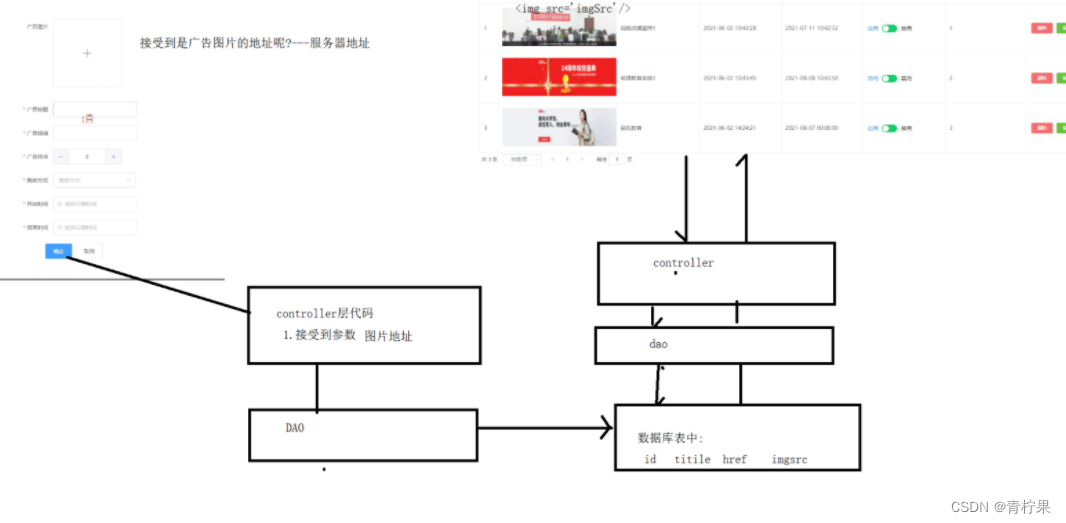
2.文件上传到本地服务器
2.1 添加上传的依赖
<dependency>
<groupId>commons-fileupload</groupId>
<artifactId>commons-fileupload</artifactId>
<version>1.4</version>
</dependency>
2.2 创建一个页面
method: 提交方式 文件上传必须为post提交。
enctype:默认application/x-www-form-urlencoded 表示提交表单数据
multipart/form-data:可以包含文件数据
input的类型必须为file类型,而且必须有name属性
<form method="post" enctype="multipart/form-data" action="fileUp">
<input type="file" value="上传图片" name="myfile">
<input type="submit" value="提交">
</form>
2.3 在springmvc中配置文件上传解析器
id的名称必须叫multipartResolver
<bean id="multipartResolver" class="org.springframework.web.multipart.commons.CommonsMultipartResolver">
<!--这里的单位为字节10M*1024K*1024-->
<property name="maxUploadSize" value="10485760"/>
</bean>
2.4 创建upload01接口方法
//注意:MultipartFile 参数名必须和<input type="file" name="myfile"/>中name属性相同
@RequestMapping("/upload01")
public String upload01(MultipartFile myfile, HttpServletRequest request) throws Exception{
//(1)得到本地服务目录的地址
String path = request.getSession().getServletContext().getRealPath("upload");
//(2)判断该对应目录路径所对应的目录是否存在
File file=new File(path);
if(!file.exists()){
file.mkdirs();
}
//(3)//把myfile保存到本地服务中某个文件夹下。UUID.randomUUID()生成随机字码
//myfile.getOriginalFilename()获取所上传文件的原始文件名,因为想要后缀名
String filename= UUID.randomUUID().toString().replace("-","")+myfile.getOriginalFilename();
//文件路径
File target=new File(path+"/"+filename);
myfile.transferTo(target); //把myfile转移到目标目录下
return "";
}
3.elementui+vue+axios完成文件上传
3.1 页面的布局引用elementui
此处注意要引入样式
<head>
<title>登录页面2</title>
<link type="text/css" rel="stylesheet" href="css/index.css">
<script type="text/javascript" src="js/qs.min.js"></script>
<script type="text/javascript" src="js/axios.min.js"></script>
<script type="text/javascript" src="js/vue.js"></script>
<script type="text/javascript" src="js/index.js"></script>
<style>
.avatar-uploader .el-upload {
border: 1px dashed #d9d9d9;
border-radius: 6px;
cursor: pointer;
position: relative;
overflow: hidden;
}
.avatar-uploader .el-upload:hover {
border-color: #409EFF;
}
.avatar-uploader-icon {
font-size: 28px;
color: #8c939d;
width: 178px;
height: 178px;
line-height: 178px;
text-align: center;
}
.avatar {
width: 178px;
height: 178px;
display: block;
}
</style>
</head>
<body>
<div id="con">
<el-upload
class="avatar-uploader"
//注意此处的跳转网页
action="fileUp01"
:show-file-list="false"
:on-success="handleAvatarSuccess"
:before-upload="beforeAvatarUpload">
<img v-if="imageUrl" :src="imageUrl" class="avatar">
<i v-else class="el-icon-plus avatar-uploader-icon"></i>
</el-upload>
</div>
</body>
<script>
var app=new Vue({
el:"#con",
data:{
imageUrl: ''
},
methods: {
//上传成功后触发的方法
handleAvatarSuccess(res, file) {
//此处进行数据修改
this.imageUrl =res.date;
},
//上传前触发的方法
beforeAvatarUpload(file) {
const isJPG = file.type === 'image/jpeg';
const isLt2M = file.size / 1024 / 1024 < 2;
if (!isJPG) {
this.$message.error('上传头像图片只能是 JPG 格式!');
}
if (!isLt2M) {
this.$message.error('上传头像图片大小不能超过 2MB!');
}
return isJPG && isLt2M;
}
}
})
</script>
</html>
3.2 后台的接口
@RequestMapping("fileUp01")
@ResponseBody
public CommonResult test02(MultipartFile file, HttpSession session){
try{
//1.获取上传到服务器的文件夹路径
String path = session.getServletContext().getRealPath("path1");
File file = new File(path1);//此路径下创建文件对象
if(!file.exists()){
file.mkdirs();
}
String filename=UUID.randomUUID().toString().replace("-","")
+ file.getOriginalFilename();//图片名
File file1 = new File(path + "/" + filename);
file.transferTo(file1);
CommonResult success = CommonResult.success("http://localhost:8080/keqianceSpring/path1/"+filename);
return success;
} catch (IOException e) {
e.printStackTrace();
}
CommonResult error = CommonResult.error(500);
return error;
读取照片和写入照片,除了上述使用的file.transferTo(file1)方法,还可以使用IO流来做,举例:
@Controller
public class UploadFile02 {
@RequestMapping("/load02")
@ResponseBody
public CommonResult test01(MultipartFile file, HttpSession httpSession) throws IOException {
String path = httpSession.getServletContext().getRealPath("path");
File file1 = new File(path);
if(!file1.exists()){
file1.mkdirs();
}
String pName=UUID.randomUUID().toString().replace("-","")+file.getOriginalFilename();
File file2 = new File(file1, pName);
if(!file2.exists()){
file2.createNewFile();
}
try(InputStream inputStream=file.getInputStream();
OutputStream outputStream=new FileOutputStream(file2)){
byte[] b=new byte[1024];
int len=0;
while((len=inputStream.read(b))!=-1){
outputStream.write(b,0,len);
}
outputStream.flush();
outputStream.close();
inputStream.close();
return CommonResult.success("http://localhost:8080/keqianceSpring/path/"+pName);
}catch (Exception e){
e.printStackTrace();
return CommonResult.error("上传失败");
}
}
}
CommonResult
@Data
@AllArgsConstructor
@NoArgsConstructor
public class CommonResult {
private final static int success=200;
private final static int error=500;
private final static int not_fount=404;
private int code;
private String msg;
//注意此处的date,后续要是不能打印注意看此处
private Object date;
public static CommonResult success(Object date){
return new CommonResult(CommonResult.success,"success",date);
}
public static CommonResult error(Object date){
return new CommonResult(CommonResult.error,"未知错误,请联系管理员",date);
}
public static CommonResult notFount(){
return new CommonResult(CommonResult.not_fount,"资源不存在",null);
}
}