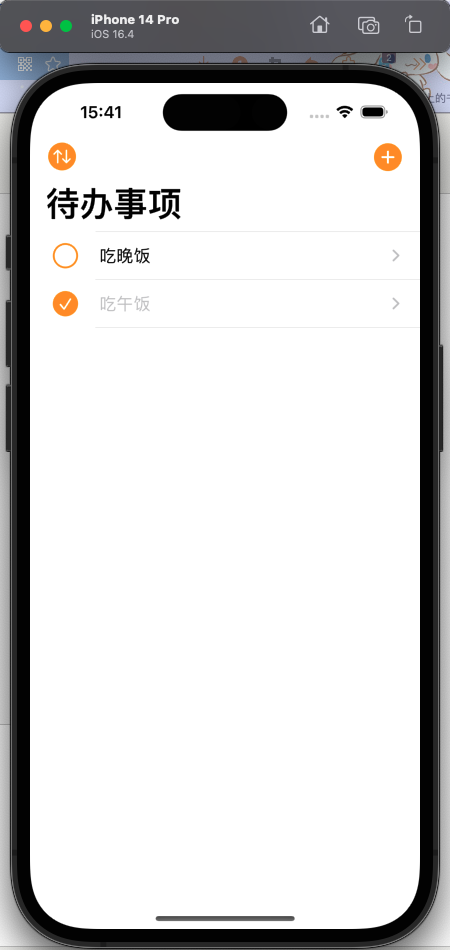1.在待办事项App中,寻找沙盒路径.
TodosTableVC-Delegate:
import UIKit
//UITableViewDelegate
extension TodosTableVC{
//当用户点击cell的时候调用
override func tableView(_ tableView: UITableView, didSelectRowAt indexPath: IndexPath) {
tableView.deselectRow(at: indexPath, animated: true) //取消选择cell以让底色迅速消失
// 找到storyboard上的vc
// let vc = storyboard?.instantiateViewController(withIdentifier: kTodoTableVCID) as! TodoTableVC
// 用代码进行push跳转
// navigationController?.pushViewController(vc, animated: true)
}
//自定义左滑删除按钮的文本
// override func tableView(_ tableView: UITableView, titleForDeleteConfirmationButtonForRowAt indexPath: IndexPath) -> String? {
// return "点击以删除"
// }
//编辑状态下cell左边的按钮-设置为none;因仍旧需要左滑删除功能,故在非编辑状态下仍需返回.delete
override func tableView(_ tableView: UITableView, editingStyleForRowAt indexPath: IndexPath) -> UITableViewCell.EditingStyle {
isEditing ? .none : .delete
}
//取消编辑状态下cell的缩进
override func tableView(_ tableView: UITableView, shouldIndentWhileEditingRowAt indexPath: IndexPath) -> Bool { false }
}
//TodoTableVCDelegate
//反向传值
extension TodosTableVC: TodoTableVCDelegate{
//增删改查-增
func didAdd(name: String) {
//添加数据
todos.append(Todo(name: name, checked: false))
UserDefaults.standard.set(todos,forKey: "todos")
//根据最新数据更新视图
tableView.insertRows(at: [IndexPath(row: todos.count - 1, section: 0)], with: .automatic)
}
//增删改查-改
func didEdit(name: String) {
//改数据
todos[row].name = name
//根据最新数据更新视图
//1.通过indexPath找cell,继而找到里面的todoLabel,然后改text
// let indexPath = IndexPath(row: row, section: 0)
// let cell = tableView.cellForRow(at: indexPath) as! TodoCell
// cell.todoLabel.text = todos[row].name
//2.刷新整个tableView(不用过度担心耗资源问题)
tableView.reloadData()
}
}
TodosTableVC:
import UIKit
//present和dismiss
//push和pop(压栈/入栈和出栈)
class TodosTableVC: UITableViewController {
var todos = [
Todo(name: "学习Lebus的《iOS基础版》课程", checked: false),
Todo(name: "学习Lebus的《iOS进阶版》课程", checked: true),
Todo(name: "学习Lebus的《iOS仿小红书实战项目》课程", checked: false),
Todo(name: "学习Lebus的《iOS推送》课程", checked: false),
Todo(name: "学习Lebus的《iOS-SwiftUI》课程", checked: false)
]
var row = 0
override func viewDidLoad() {
super.viewDidLoad()
//print(todos)
//isEditing = true //可手动修改isEditing
//Uncomment the following line to display an Edit button in the navigation bar for this view controller.
//左边的排序按钮-用于对待办事项重新排序
editButtonItem.title = nil
editButtonItem.image = pointIcon("arrow.up.arrow.down.circle.fill")
navigationItem.leftBarButtonItem = editButtonItem
//右边的加号按钮-用于添加待办事项
navigationItem.rightBarButtonItem?.image = pointIcon("plus.circle.fill")
//沙盒sandbox
print(NSHomeDirectory())
}
//点下editButtonItem后调用
override func setEditing(_ editing: Bool, animated: Bool) {
super.setEditing(editing, animated: animated)
if isEditing{
editButtonItem.image = nil
editButtonItem.title = "完成"
}else{
editButtonItem.title = nil
editButtonItem.image = pointIcon("arrow.up.arrow.down.circle.fill")
}
}
// MARK: - Navigation
override func prepare(for segue: UIStoryboardSegue, sender: Any?) {
let vc = segue.destination as! TodoTableVC
vc.delegate = self
if segue.identifier == kEditTodoID{
let cell = sender as! TodoCell //sender就是用户点击的那个cell
//1.cell-->indexPath
row = tableView.indexPath(for: cell)!.row
//2.indexPath-->cell(下述)
//tableView.cellForRow(at: indexPath) as! TodoCell
vc.name = todos[row].name //正向传值
}
}
}
启动运行:
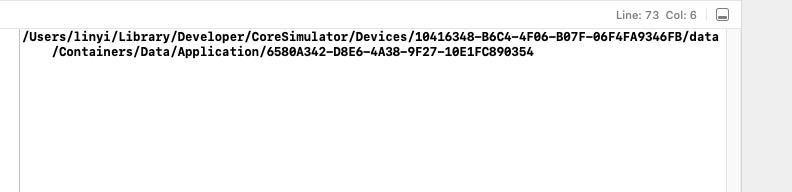
找到在模拟器上的沙盒路径:/Users/linyi/Library/Developer/CoreSimulator/Devices/10416348-B6C4-4F06-B07F-06F4FA9346FB/data/Containers/Data/Application/6580A342-D8E6-4A38-9F27-10E1FC890354
找到沙盒文件夹:
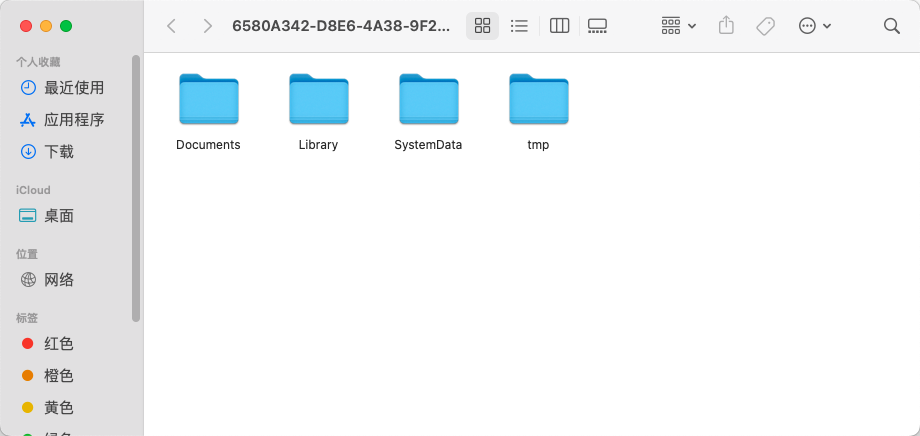
通过观察文件夹可知,能够放入沙盒的数据类型是有限制的,所以需要使用JSON编码和Codable协议将数据类型转换为Data类型.
2.JSON编码和Codable协议
Todo:
import Foundation
//class Todo{
// var name = ""
// var checked = false
//}
//结构体-值类型
struct Todo: Codable { //遵循编码协议和解码协议
var name: String
var checked: Bool
// init(name: String, checked: Bool){
// self.name = name
// self.checked = checked
// }
}
Constants:
import UIKit
let kTodoTableVCID = "TodoTableVCID"
let kTodoCellID = "TodoCellID"
let kAddTodoID = "AddTodoID"
let kEditTodoID = "EditTodoID"
let kTodosKey = "TodosKey"
func pointIcon(_ iconName: String, _ pointSize: CGFloat = 22) -> UIImage?{
let config = UIImage.SymbolConfiguration(pointSize: pointSize)
return UIImage(systemName: iconName, withConfiguration: config)
}
TodosTableVC-Delegate:
import UIKit
//UITableViewDelegate
extension TodosTableVC{
//当用户点击cell的时候调用
override func tableView(_ tableView: UITableView, didSelectRowAt indexPath: IndexPath) {
tableView.deselectRow(at: indexPath, animated: true) //取消选择cell以让底色迅速消失
// 找到storyboard上的vc
// let vc = storyboard?.instantiateViewController(withIdentifier: kTodoTableVCID) as! TodoTableVC
// 用代码进行push跳转
// navigationController?.pushViewController(vc, animated: true)
}
//自定义左滑删除按钮的文本
// override func tableView(_ tableView: UITableView, titleForDeleteConfirmationButtonForRowAt indexPath: IndexPath) -> String? {
// return "点击以删除"
// }
//编辑状态下cell左边的按钮-设置为none;因仍旧需要左滑删除功能,故在非编辑状态下仍需返回.delete
override func tableView(_ tableView: UITableView, editingStyleForRowAt indexPath: IndexPath) -> UITableViewCell.EditingStyle {
isEditing ? .none : .delete
}
//取消编辑状态下cell的缩进
override func tableView(_ tableView: UITableView, shouldIndentWhileEditingRowAt indexPath: IndexPath) -> Bool { false }
}
//TodoTableVCDelegate
//反向传值
extension TodosTableVC: TodoTableVCDelegate{
//增删改查-增
func didAdd(name: String) {
//添加数据
todos.append(Todo(name: name, checked: false))
//编码
do {
let data = try JSONEncoder().encode(todos) //todos类型转换为data
UserDefaults.standard.set(data,forKey: kTodosKey) //data存入沙盒
}catch {
print("编码错误:", error)
}
//根据最新数据更新视图
tableView.insertRows(at: [IndexPath(row: todos.count - 1, section: 0)], with: .automatic)
}
//增删改查-改
func didEdit(name: String) {
//改数据
todos[row].name = name
//根据最新数据更新视图
//1.通过indexPath找cell,继而找到里面的todoLabel,然后改text
// let indexPath = IndexPath(row: row, section: 0)
// let cell = tableView.cellForRow(at: indexPath) as! TodoCell
// cell.todoLabel.text = todos[row].name
//2.刷新整个tableView(不用过度担心耗资源问题)
tableView.reloadData()
}
}
启动测试:
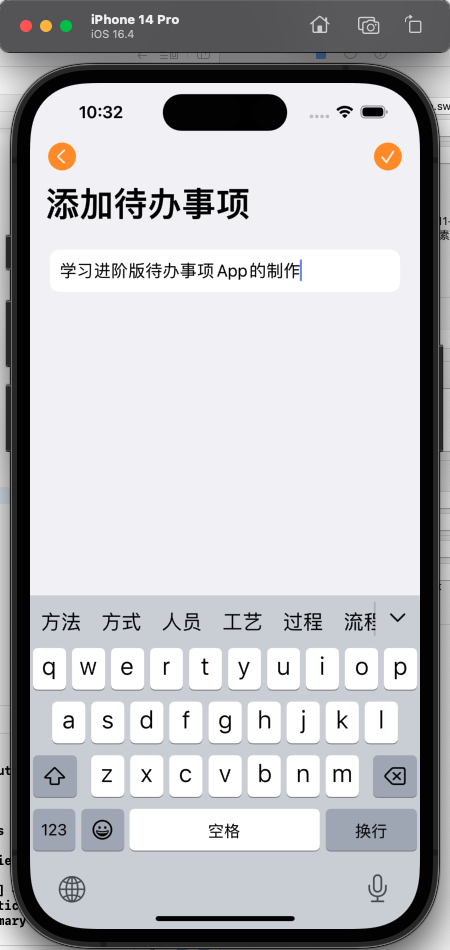
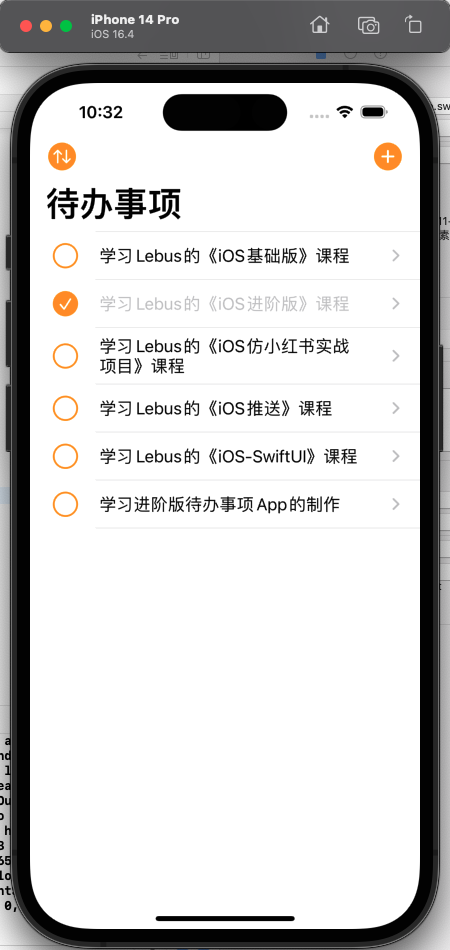
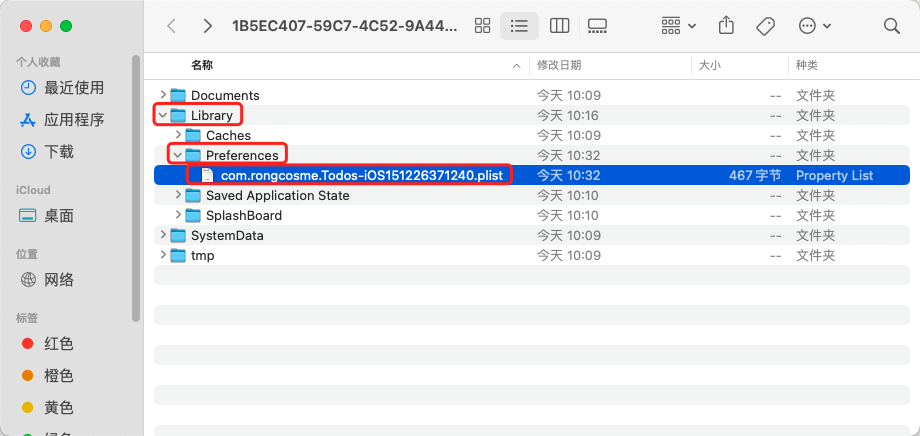
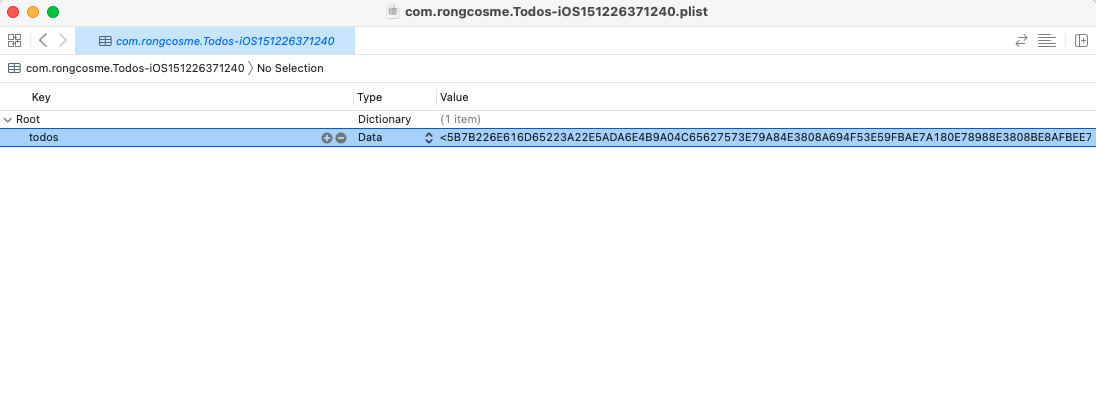
发现数据已被存储到了本机.
3.在增删改的时候都使用本地存储.
TodosTableVC-DataSource:
import UIKit
//UITableViewDataSource
extension TodosTableVC{
//配置section的数量(不实现的话就相当于返回1)
override func numberOfSections(in tableView: UITableView) -> Int { 1 }
//配置row的数量
override func tableView(_ tableView: UITableView, numberOfRowsInSection section: Int) -> Int { todos.count }
//配置每个row里面显示什么内容
override func tableView(_ tableView: UITableView, cellForRowAt indexPath: IndexPath) -> UITableViewCell {
let cell = tableView.dequeueReusableCell(withIdentifier: kTodoCellID, for: indexPath) as! TodoCell
//增删改查-查
let checkBoxBtn = cell.checkBoxBtn!
let todoLabel = cell.todoLabel!
let initSelected = todos[indexPath.row].checked
// 系统自带布局(虽然storyboard里面没有相应的UI控件,但仍旧可以这样使用)
// var contentConfiguration = cell.defaultContentConfiguration()
// contentConfiguration.text = "昵称"
// contentConfiguration.secondaryText = "个性签名"
// contentConfiguration.image = UIImage(systemName: "star")
// cell.contentConfiguration = contentConfiguration
//配置初始数据
checkBoxBtn.isSelected = initSelected
todoLabel.text = todos[indexPath.row].name
todoLabel.textColor = initSelected ? .tertiaryLabel : .label //三元运算符.等同于下面
// if todos[indexPath.row].checked{
// cell.todoLabel.textColor = .tertiaryLabel
// }else{
// cell.todoLabel.textColor = .label
// }
//增删改查-改
//设置每个checkBoxBtn的tag值为当前的row,用于传值
checkBoxBtn.tag = indexPath.row
//添加点击事件,用户点击checkBoxBtn后会触发self下面的toggleCheck函数,并且系统会自动把本身(toggleCheck)作为参数传过去
checkBoxBtn.addTarget(self, action: #selector(toggleCheck), for: .touchUpInside)
return cell
}
//增删改查-删
override func tableView(_ tableView: UITableView, commit editingStyle: UITableViewCell.EditingStyle, forRowAt indexPath: IndexPath) {
//左滑删除
if editingStyle == .delete {
//删数据
todos.remove(at: indexPath.row)
saveData() //本地化存储
//根据最新数据更新视图
tableView.reloadData()
} else if editingStyle == .insert {
// Create a new instance of the appropriate class, insert it into the array, and add a new row to the table view
}
}
//增删改查-改(移动/重新排序)
override func tableView(_ tableView: UITableView, moveRowAt fromIndexPath: IndexPath, to: IndexPath) {
// Swift里数组元素的移动(重新排序)
// var arr = [1,2,3,4]
// arr.remove(at: 0) //arr --> [2,3,4]
// arr.insert(1, at: 3) //arr --> [2,3,4,1]
// print(arr)
//改数据
let todoToRemove = todos[fromIndexPath.row] //一定要在删除数组某个元素前取出,不然后面取会取不到
todos.remove(at: fromIndexPath.row)
todos.insert(todoToRemove, at: to.row)
//print(todos)
saveData() //本地化存储
//系统自动更新视图(纯粹更新,不会调用DataSource)
//但我们仍需刷新DataSource函数,因为要刷新indexPath,从而让用户点击CheckBox时数据能够准确
tableView.reloadData()
}
}
extension TodosTableVC{
func saveData(){
//编码
do {
let data = try JSONEncoder().encode(todos) //todos类型转换为data
UserDefaults.standard.set(data,forKey: kTodosKey) //data存入沙盒
}catch {
print("编码错误:", error)
}
}
}
//监听函数
extension TodosTableVC{
//用户点击checkBoxBtn触发
@objc func toggleCheck(checkBoxBtn: UIButton){
let row = checkBoxBtn.tag
//修改数据
todos[row].checked.toggle()
//print("点击了第\(row + 1)行,todos变成了:",todos)
saveData() //本地化存储
//根据最新数据更新视图
let checked = todos[row].checked
checkBoxBtn.isSelected = checked
let cell = tableView.cellForRow(at: IndexPath(row: row, section: 0)) as! TodoCell
cell.todoLabel.textColor = checked ? .tertiaryLabel : .label
}
}
TodosTableVC-Delegate:
import UIKit
//UITableViewDelegate
extension TodosTableVC{
//当用户点击cell的时候调用
override func tableView(_ tableView: UITableView, didSelectRowAt indexPath: IndexPath) {
tableView.deselectRow(at: indexPath, animated: true) //取消选择cell以让底色迅速消失
// 找到storyboard上的vc
// let vc = storyboard?.instantiateViewController(withIdentifier: kTodoTableVCID) as! TodoTableVC
// 用代码进行push跳转
// navigationController?.pushViewController(vc, animated: true)
}
//自定义左滑删除按钮的文本
// override func tableView(_ tableView: UITableView, titleForDeleteConfirmationButtonForRowAt indexPath: IndexPath) -> String? {
// return "点击以删除"
// }
//编辑状态下cell左边的按钮-设置为none;因仍旧需要左滑删除功能,故在非编辑状态下仍需返回.delete
override func tableView(_ tableView: UITableView, editingStyleForRowAt indexPath: IndexPath) -> UITableViewCell.EditingStyle {
isEditing ? .none : .delete
}
//取消编辑状态下cell的缩进
override func tableView(_ tableView: UITableView, shouldIndentWhileEditingRowAt indexPath: IndexPath) -> Bool { false }
}
//TodoTableVCDelegate
//反向传值
extension TodosTableVC: TodoTableVCDelegate{
//增删改查-增
func didAdd(name: String) {
//添加数据
todos.append(Todo(name: name, checked: false))
saveData() //本地化存储
//根据最新数据更新视图
tableView.insertRows(at: [IndexPath(row: todos.count - 1, section: 0)], with: .automatic)
}
//增删改查-改
func didEdit(name: String) {
//改数据
todos[row].name = name
saveData() //本地化存储
//根据最新数据更新视图
//1.通过indexPath找cell,继而找到里面的todoLabel,然后改text
// let indexPath = IndexPath(row: row, section: 0)
// let cell = tableView.cellForRow(at: indexPath) as! TodoCell
// cell.todoLabel.text = todos[row].name
//2.刷新整个tableView(不用过度担心耗资源问题)
tableView.reloadData()
}
}
4.在查询数据的时候使用解码从本地数据中查询待办事项.
TodosTableVC:
import UIKit
//present和dismiss
//push和pop(压栈/入栈和出栈)
class TodosTableVC: UITableViewController {
var todos: [Todo] = [
// Todo(name: "学习Lebus的《iOS基础版》课程", checked: false),
// Todo(name: "学习Lebus的《iOS进阶版》课程", checked: true),
// Todo(name: "学习Lebus的《iOS仿小红书实战项目》课程", checked: false),
// Todo(name: "学习Lebus的《iOS推送》课程", checked: false),
// Todo(name: "学习Lebus的《iOS-SwiftUI》课程", checked: false)
]
var row = 0
override func viewDidLoad() {
super.viewDidLoad()
//print(todos)
//isEditing = true //可手动修改isEditing
//Uncomment the following line to display an Edit button in the navigation bar for this view controller.
//左边的排序按钮-用于对待办事项重新排序
editButtonItem.title = nil
editButtonItem.image = pointIcon("arrow.up.arrow.down.circle.fill")
navigationItem.leftBarButtonItem = editButtonItem
//右边的加号按钮-用于添加待办事项
navigationItem.rightBarButtonItem?.image = pointIcon("plus.circle.fill")
//沙盒sandbox
print(NSHomeDirectory())
//根据key在沙盒中取data数据
if let data = UserDefaults.standard.data(forKey: kTodosKey){
//解码
if let todos = try? JSONDecoder().decode([Todo].self, from: data){
//想把数据从data类型解码成数组里边元素是Todo的类型
self.todos = todos
}else{
print("解码失败")
}
}
}
//点下editButtonItem后调用
override func setEditing(_ editing: Bool, animated: Bool) {
super.setEditing(editing, animated: animated)
if isEditing{
editButtonItem.image = nil
editButtonItem.title = "完成"
}else{
editButtonItem.title = nil
editButtonItem.image = pointIcon("arrow.up.arrow.down.circle.fill")
}
}
// MARK: - Navigation
override func prepare(for segue: UIStoryboardSegue, sender: Any?) {
let vc = segue.destination as! TodoTableVC
vc.delegate = self
if segue.identifier == kEditTodoID{
let cell = sender as! TodoCell //sender就是用户点击的那个cell
//1.cell-->indexPath
row = tableView.indexPath(for: cell)!.row
//2.indexPath-->cell(下述)
//tableView.cellForRow(at: indexPath) as! TodoCell
vc.name = todos[row].name //正向传值
}
}
}
启动测试:
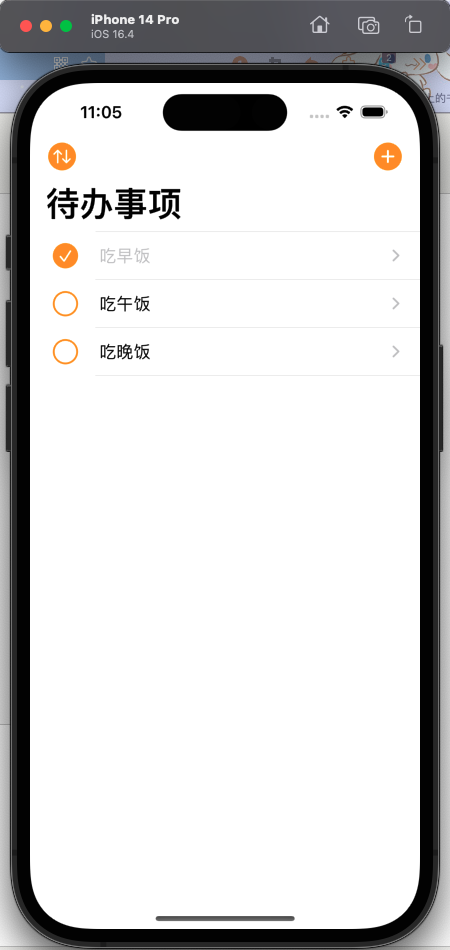
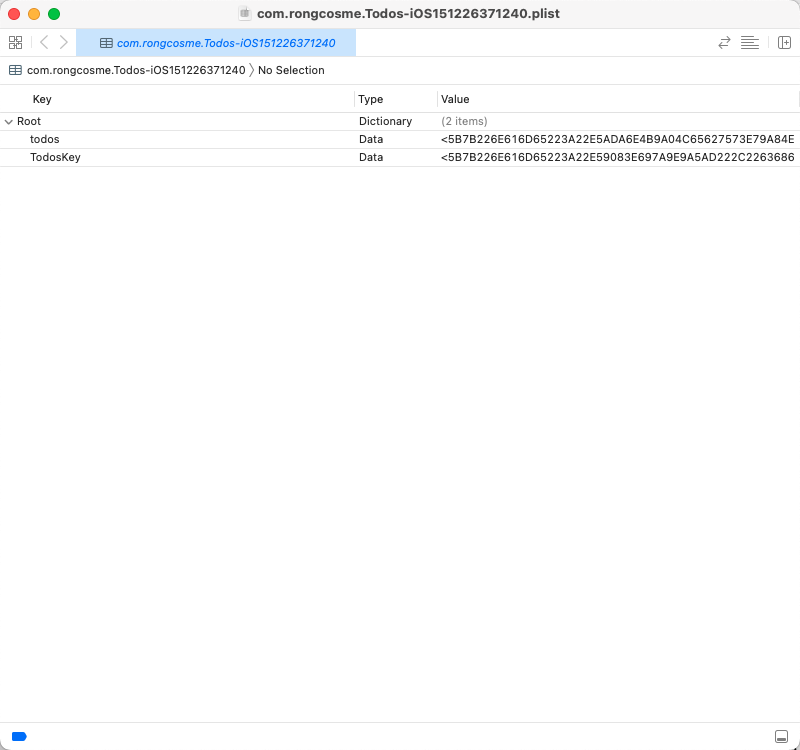
关闭应用,再次打开:
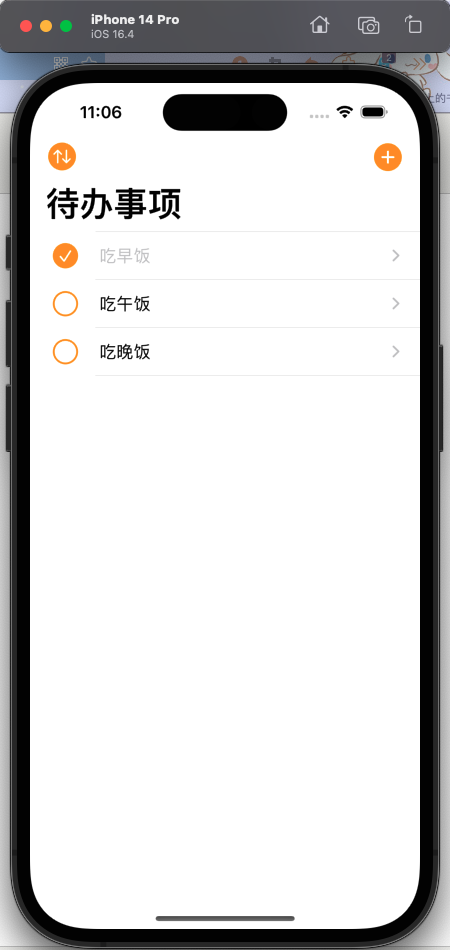
5.每次都直接覆盖存储,数据多了可能会影响系统性能.所以使用Core Data来提高效率.
以前在新建项目的时候勾选了Core Data,所以系统为我们自动生成了DataModel.
配置Core Data:

这时Todo这个类就暂时不需要了.将它注释掉.
Todo:
import Foundation
//class Todo{
// var name = ""
// var checked = false
//}
//结构体-值类型
//struct Todo: Codable {
// var name: String
// var checked: Bool
//// init(name: String, checked: Bool){
//// self.name = name
//// self.checked = checked
//// }
//}
6.Todos的数据库添加操作.
将数据库中的name和checked都取消可选类型,设置默认值.
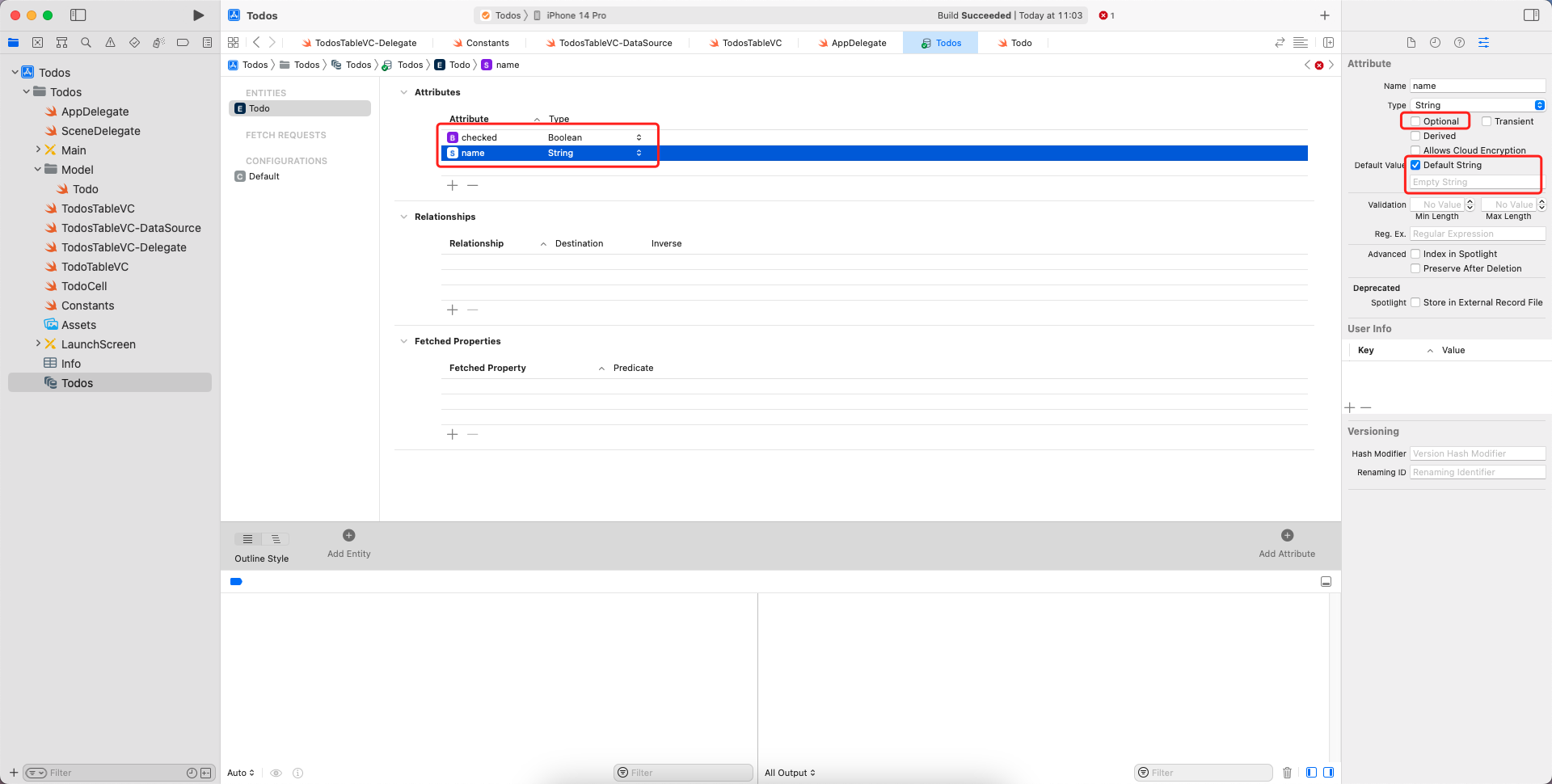
新建一个用于存放存储代码的swift文件.
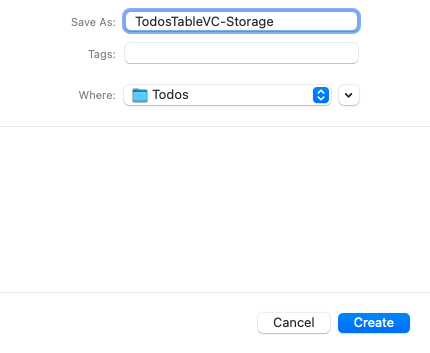
修改新增部分代码.
TodosTableVC-Delegate:
import UIKit
//UITableViewDelegate
extension TodosTableVC{
//当用户点击cell的时候调用
override func tableView(_ tableView: UITableView, didSelectRowAt indexPath: IndexPath) {
tableView.deselectRow(at: indexPath, animated: true) //取消选择cell以让底色迅速消失
// 找到storyboard上的vc
// let vc = storyboard?.instantiateViewController(withIdentifier: kTodoTableVCID) as! TodoTableVC
// 用代码进行push跳转
// navigationController?.pushViewController(vc, animated: true)
}
//自定义左滑删除按钮的文本
// override func tableView(_ tableView: UITableView, titleForDeleteConfirmationButtonForRowAt indexPath: IndexPath) -> String? {
// return "点击以删除"
// }
//编辑状态下cell左边的按钮-设置为none;因仍旧需要左滑删除功能,故在非编辑状态下仍需返回.delete
override func tableView(_ tableView: UITableView, editingStyleForRowAt indexPath: IndexPath) -> UITableViewCell.EditingStyle {
isEditing ? .none : .delete
}
//取消编辑状态下cell的缩进
override func tableView(_ tableView: UITableView, shouldIndentWhileEditingRowAt indexPath: IndexPath) -> Bool { false }
}
//TodoTableVCDelegate
//反向传值
extension TodosTableVC: TodoTableVCDelegate{
//增删改查-增
func didAdd(name: String) {
//添加数据
// todos.append(Todo(name: name, checked: false))
// saveData() //本地化存储
//修改内存中的数据,再将修改后的数据存到本地.
let appDelegate = UIApplication.shared.delegate as! AppDelegate
let context = appDelegate.persistentContainer.viewContext
let todo = Todo(context: context)
todo.name = name
todos.append(todo)
appDelegate.saveContext()
//根据最新数据更新视图
tableView.insertRows(at: [IndexPath(row: todos.count - 1, section: 0)], with: .automatic)
}
//增删改查-改
func didEdit(name: String) {
//改数据
todos[row].name = name
//saveData() //本地化存储
//根据最新数据更新视图
//1.通过indexPath找cell,继而找到里面的todoLabel,然后改text
// let indexPath = IndexPath(row: row, section: 0)
// let cell = tableView.cellForRow(at: indexPath) as! TodoCell
// cell.todoLabel.text = todos[row].name
//2.刷新整个tableView(不用过度担心耗资源问题)
tableView.reloadData()
}
}
通过地址/Users/linyi/Library/Developer/CoreSimulator/Devices/10416348-B6C4-4F06-B07F-06F4FA9346FB/data/Containers/Data/Application/0B19CC42-A036-492E-9F77-AF56F9EF4071/Library/ApplicationSupport的Todos.sqlite查看数据库:
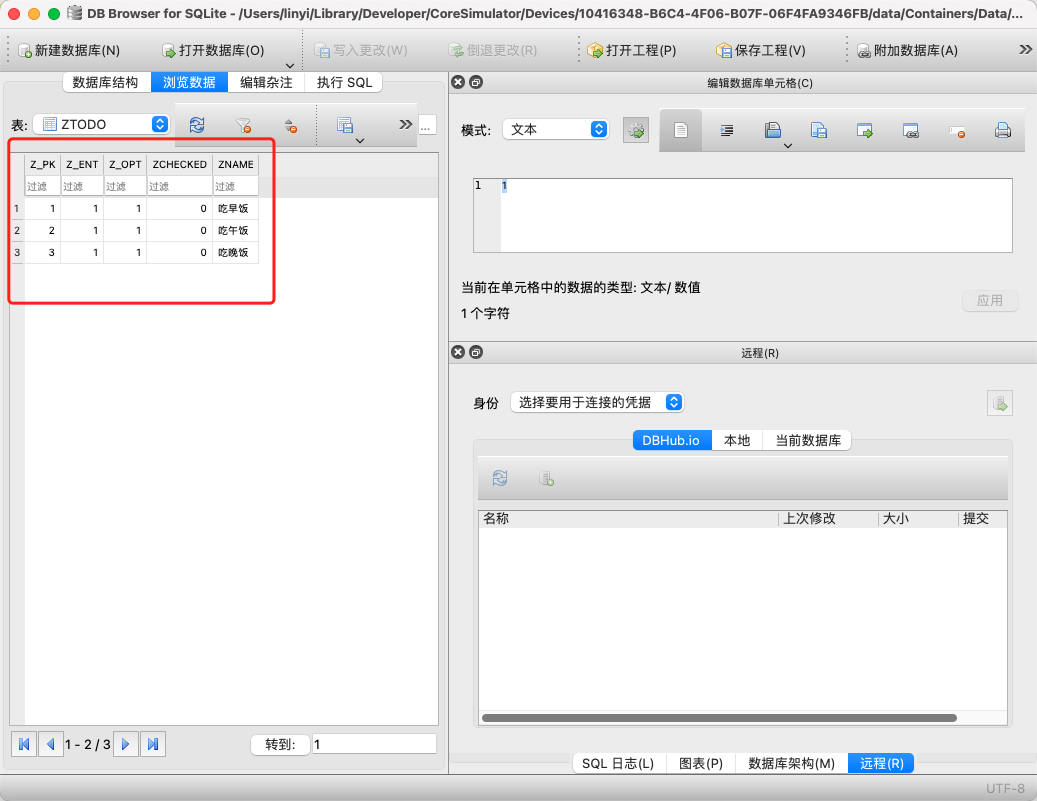
7.删除待办事项后更新本地数据库.
TodosTableVC-DataSource:
import UIKit
//UITableViewDataSource
extension TodosTableVC{
//配置section的数量(不实现的话就相当于返回1)
override func numberOfSections(in tableView: UITableView) -> Int { 1 }
//配置row的数量
override func tableView(_ tableView: UITableView, numberOfRowsInSection section: Int) -> Int { todos.count }
//配置每个row里面显示什么内容
override func tableView(_ tableView: UITableView, cellForRowAt indexPath: IndexPath) -> UITableViewCell {
let cell = tableView.dequeueReusableCell(withIdentifier: kTodoCellID, for: indexPath) as! TodoCell
//增删改查-查
let checkBoxBtn = cell.checkBoxBtn!
let todoLabel = cell.todoLabel!
let initSelected = todos[indexPath.row].checked
// 系统自带布局(虽然storyboard里面没有相应的UI控件,但仍旧可以这样使用)
// var contentConfiguration = cell.defaultContentConfiguration()
// contentConfiguration.text = "昵称"
// contentConfiguration.secondaryText = "个性签名"
// contentConfiguration.image = UIImage(systemName: "star")
// cell.contentConfiguration = contentConfiguration
//配置初始数据
checkBoxBtn.isSelected = initSelected
todoLabel.text = todos[indexPath.row].name
todoLabel.textColor = initSelected ? .tertiaryLabel : .label //三元运算符.等同于下面
// if todos[indexPath.row].checked{
// cell.todoLabel.textColor = .tertiaryLabel
// }else{
// cell.todoLabel.textColor = .label
// }
//增删改查-改
//设置每个checkBoxBtn的tag值为当前的row,用于传值
checkBoxBtn.tag = indexPath.row
//添加点击事件,用户点击checkBoxBtn后会触发self下面的toggleCheck函数,并且系统会自动把本身(toggleCheck)作为参数传过去
checkBoxBtn.addTarget(self, action: #selector(toggleCheck), for: .touchUpInside)
return cell
}
//增删改查-删
override func tableView(_ tableView: UITableView, commit editingStyle: UITableViewCell.EditingStyle, forRowAt indexPath: IndexPath) {
//左滑删除
if editingStyle == .delete {
//删除本地中的数据
context.delete(todos[indexPath.row])
//删内存中的数据
todos.remove(at: indexPath.row)
appDelegate.saveContext()
//saveData() //本地化存储
//根据最新数据更新视图
tableView.reloadData()
} else if editingStyle == .insert {
// Create a new instance of the appropriate class, insert it into the array, and add a new row to the table view
}
}
//增删改查-改(移动/重新排序)
override func tableView(_ tableView: UITableView, moveRowAt fromIndexPath: IndexPath, to: IndexPath) {
// Swift里数组元素的移动(重新排序)
// var arr = [1,2,3,4]
// arr.remove(at: 0) //arr --> [2,3,4]
// arr.insert(1, at: 3) //arr --> [2,3,4,1]
// print(arr)
//改数据
let todoToRemove = todos[fromIndexPath.row] //一定要在删除数组某个元素前取出,不然后面取会取不到
todos.remove(at: fromIndexPath.row)
todos.insert(todoToRemove, at: to.row)
//print(todos)
//saveData() //本地化存储
//系统自动更新视图(纯粹更新,不会调用DataSource)
//但我们仍需刷新DataSource函数,因为要刷新indexPath,从而让用户点击CheckBox时数据能够准确
tableView.reloadData()
}
}
//监听函数
extension TodosTableVC{
//用户点击checkBoxBtn触发
@objc func toggleCheck(checkBoxBtn: UIButton){
let row = checkBoxBtn.tag
//修改数据
todos[row].checked.toggle()
//print("点击了第\(row + 1)行,todos变成了:",todos)
//saveData() //本地化存储
//根据最新数据更新视图
let checked = todos[row].checked
checkBoxBtn.isSelected = checked
let cell = tableView.cellForRow(at: IndexPath(row: row, section: 0)) as! TodoCell
cell.todoLabel.textColor = checked ? .tertiaryLabel : .label
}
}
8.编辑待办事项后更新本地数据库.
TodosTableVC-Delegate:
import UIKit
//UITableViewDelegate
extension TodosTableVC{
//当用户点击cell的时候调用
override func tableView(_ tableView: UITableView, didSelectRowAt indexPath: IndexPath) {
tableView.deselectRow(at: indexPath, animated: true) //取消选择cell以让底色迅速消失
// 找到storyboard上的vc
// let vc = storyboard?.instantiateViewController(withIdentifier: kTodoTableVCID) as! TodoTableVC
// 用代码进行push跳转
// navigationController?.pushViewController(vc, animated: true)
}
//自定义左滑删除按钮的文本
// override func tableView(_ tableView: UITableView, titleForDeleteConfirmationButtonForRowAt indexPath: IndexPath) -> String? {
// return "点击以删除"
// }
//编辑状态下cell左边的按钮-设置为none;因仍旧需要左滑删除功能,故在非编辑状态下仍需返回.delete
override func tableView(_ tableView: UITableView, editingStyleForRowAt indexPath: IndexPath) -> UITableViewCell.EditingStyle {
isEditing ? .none : .delete
}
//取消编辑状态下cell的缩进
override func tableView(_ tableView: UITableView, shouldIndentWhileEditingRowAt indexPath: IndexPath) -> Bool { false }
}
//TodoTableVCDelegate
//反向传值
extension TodosTableVC: TodoTableVCDelegate{
//增删改查-增
func didAdd(name: String) {
//添加数据
// todos.append(Todo(name: name, checked: false))
// saveData() //本地化存储
//修改内存中的数据,再将修改后的数据存到本地.
let todo = Todo(context: context)
todo.name = name
todos.append(todo)
appDelegate.saveContext()
//根据最新数据更新视图
tableView.insertRows(at: [IndexPath(row: todos.count - 1, section: 0)], with: .automatic)
}
//增删改查-改
func didEdit(name: String) {
//改数据
todos[row].name = name
appDelegate.saveContext()
//saveData() //本地化存储
//根据最新数据更新视图
//1.通过indexPath找cell,继而找到里面的todoLabel,然后改text
// let indexPath = IndexPath(row: row, section: 0)
// let cell = tableView.cellForRow(at: indexPath) as! TodoCell
// cell.todoLabel.text = todos[row].name
//2.刷新整个tableView(不用过度担心耗资源问题)
tableView.reloadData()
}
}
TodosTableVC-DataSource:
import UIKit
//UITableViewDataSource
extension TodosTableVC{
//配置section的数量(不实现的话就相当于返回1)
override func numberOfSections(in tableView: UITableView) -> Int { 1 }
//配置row的数量
override func tableView(_ tableView: UITableView, numberOfRowsInSection section: Int) -> Int { todos.count }
//配置每个row里面显示什么内容
override func tableView(_ tableView: UITableView, cellForRowAt indexPath: IndexPath) -> UITableViewCell {
let cell = tableView.dequeueReusableCell(withIdentifier: kTodoCellID, for: indexPath) as! TodoCell
//增删改查-查
let checkBoxBtn = cell.checkBoxBtn!
let todoLabel = cell.todoLabel!
let initSelected = todos[indexPath.row].checked
// 系统自带布局(虽然storyboard里面没有相应的UI控件,但仍旧可以这样使用)
// var contentConfiguration = cell.defaultContentConfiguration()
// contentConfiguration.text = "昵称"
// contentConfiguration.secondaryText = "个性签名"
// contentConfiguration.image = UIImage(systemName: "star")
// cell.contentConfiguration = contentConfiguration
//配置初始数据
checkBoxBtn.isSelected = initSelected
todoLabel.text = todos[indexPath.row].name
todoLabel.textColor = initSelected ? .tertiaryLabel : .label //三元运算符.等同于下面
// if todos[indexPath.row].checked{
// cell.todoLabel.textColor = .tertiaryLabel
// }else{
// cell.todoLabel.textColor = .label
// }
//增删改查-改
//设置每个checkBoxBtn的tag值为当前的row,用于传值
checkBoxBtn.tag = indexPath.row
//添加点击事件,用户点击checkBoxBtn后会触发self下面的toggleCheck函数,并且系统会自动把本身(toggleCheck)作为参数传过去
checkBoxBtn.addTarget(self, action: #selector(toggleCheck), for: .touchUpInside)
return cell
}
//增删改查-删
override func tableView(_ tableView: UITableView, commit editingStyle: UITableViewCell.EditingStyle, forRowAt indexPath: IndexPath) {
//左滑删除
if editingStyle == .delete {
//删除本地中的数据
context.delete(todos[indexPath.row])
//删内存中的数据
todos.remove(at: indexPath.row)
appDelegate.saveContext()
//saveData() //本地化存储
//根据最新数据更新视图
tableView.reloadData()
} else if editingStyle == .insert {
// Create a new instance of the appropriate class, insert it into the array, and add a new row to the table view
}
}
//增删改查-改(移动/重新排序)
override func tableView(_ tableView: UITableView, moveRowAt fromIndexPath: IndexPath, to: IndexPath) {
// Swift里数组元素的移动(重新排序)
// var arr = [1,2,3,4]
// arr.remove(at: 0) //arr --> [2,3,4]
// arr.insert(1, at: 3) //arr --> [2,3,4,1]
// print(arr)
//改数据
let todoToRemove = todos[fromIndexPath.row] //一定要在删除数组某个元素前取出,不然后面取会取不到
todos.remove(at: fromIndexPath.row)
todos.insert(todoToRemove, at: to.row)
//print(todos)
//saveData() //本地化存储
//系统自动更新视图(纯粹更新,不会调用DataSource)
//但我们仍需刷新DataSource函数,因为要刷新indexPath,从而让用户点击CheckBox时数据能够准确
tableView.reloadData()
}
}
//监听函数
extension TodosTableVC{
//用户点击checkBoxBtn触发
@objc func toggleCheck(checkBoxBtn: UIButton){
let row = checkBoxBtn.tag
//修改数据
todos[row].checked.toggle()
//print("点击了第\(row + 1)行,todos变成了:",todos)
//saveData() //本地化存储
appDelegate.saveContext()
//根据最新数据更新视图
let checked = todos[row].checked
checkBoxBtn.isSelected = checked
let cell = tableView.cellForRow(at: IndexPath(row: row, section: 0)) as! TodoCell
cell.todoLabel.textColor = checked ? .tertiaryLabel : .label
}
}
9.从本地取出数据.
TodosTableVC:
import UIKit
//present和dismiss
//push和pop(压栈/入栈和出栈)
class TodosTableVC: UITableViewController {
var todos: [Todo] = [
// Todo(name: "学习Lebus的《iOS基础版》课程", checked: false),
// Todo(name: "学习Lebus的《iOS进阶版》课程", checked: true),
// Todo(name: "学习Lebus的《iOS仿小红书实战项目》课程", checked: false),
// Todo(name: "学习Lebus的《iOS推送》课程", checked: false),
// Todo(name: "学习Lebus的《iOS-SwiftUI》课程", checked: false)
]
var row = 0
override func viewDidLoad() {
super.viewDidLoad()
//print(todos)
//isEditing = true //可手动修改isEditing
//Uncomment the following line to display an Edit button in the navigation bar for this view controller.
//左边的排序按钮-用于对待办事项重新排序
editButtonItem.title = nil
editButtonItem.image = pointIcon("arrow.up.arrow.down.circle.fill")
navigationItem.leftBarButtonItem = editButtonItem
//右边的加号按钮-用于添加待办事项
navigationItem.rightBarButtonItem?.image = pointIcon("plus.circle.fill")
//沙盒sandbox
print(NSHomeDirectory())
// //根据key在沙盒中取data数据
// if let data = UserDefaults.standard.data(forKey: kTodosKey){
// //解码
// if let todos = try? JSONDecoder().decode([Todo].self, from: data){
// //想把数据从data类型解码成数组里边元素是Todo的类型
// self.todos = todos
// }else{
// print("解码失败")
// }
// }
if let todos = try? context.fetch(Todo.fetchRequest()){
self.todos = todos
}else{
print("从SQLite里面取数值失败了")
}
}
//点下editButtonItem后调用
override func setEditing(_ editing: Bool, animated: Bool) {
super.setEditing(editing, animated: animated)
if isEditing{
editButtonItem.image = nil
editButtonItem.title = "完成"
}else{
editButtonItem.title = nil
editButtonItem.image = pointIcon("arrow.up.arrow.down.circle.fill")
}
}
// MARK: - Navigation
override func prepare(for segue: UIStoryboardSegue, sender: Any?) {
let vc = segue.destination as! TodoTableVC
vc.delegate = self
if segue.identifier == kEditTodoID{
let cell = sender as! TodoCell //sender就是用户点击的那个cell
//1.cell-->indexPath
row = tableView.indexPath(for: cell)!.row
//2.indexPath-->cell(下述)
//tableView.cellForRow(at: indexPath) as! TodoCell
vc.name = todos[row].name //正向传值
}
}
}
启动测试:
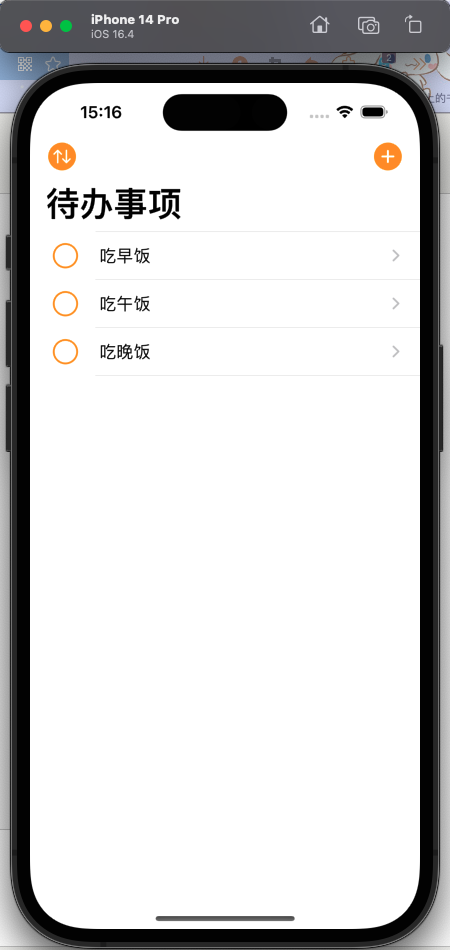
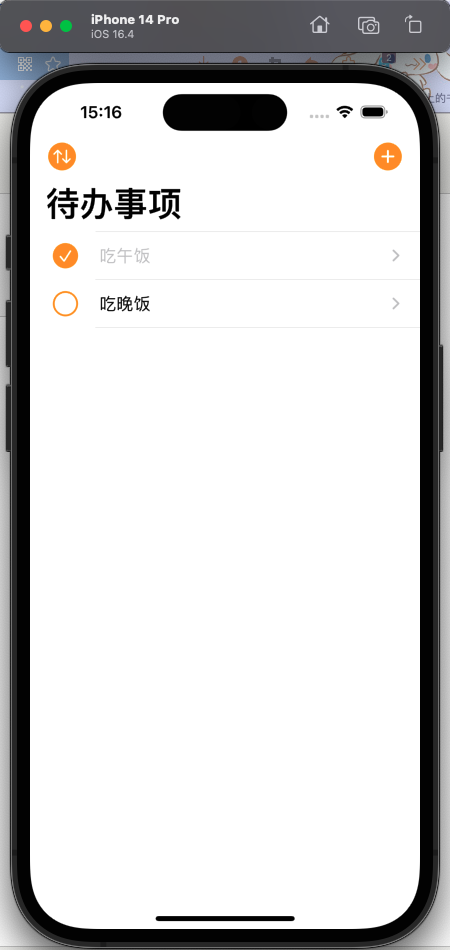

10.移动待办事项:主键+Int16+添加属性时的自动迁移.
在Entity中追加一个属性-排序ID.
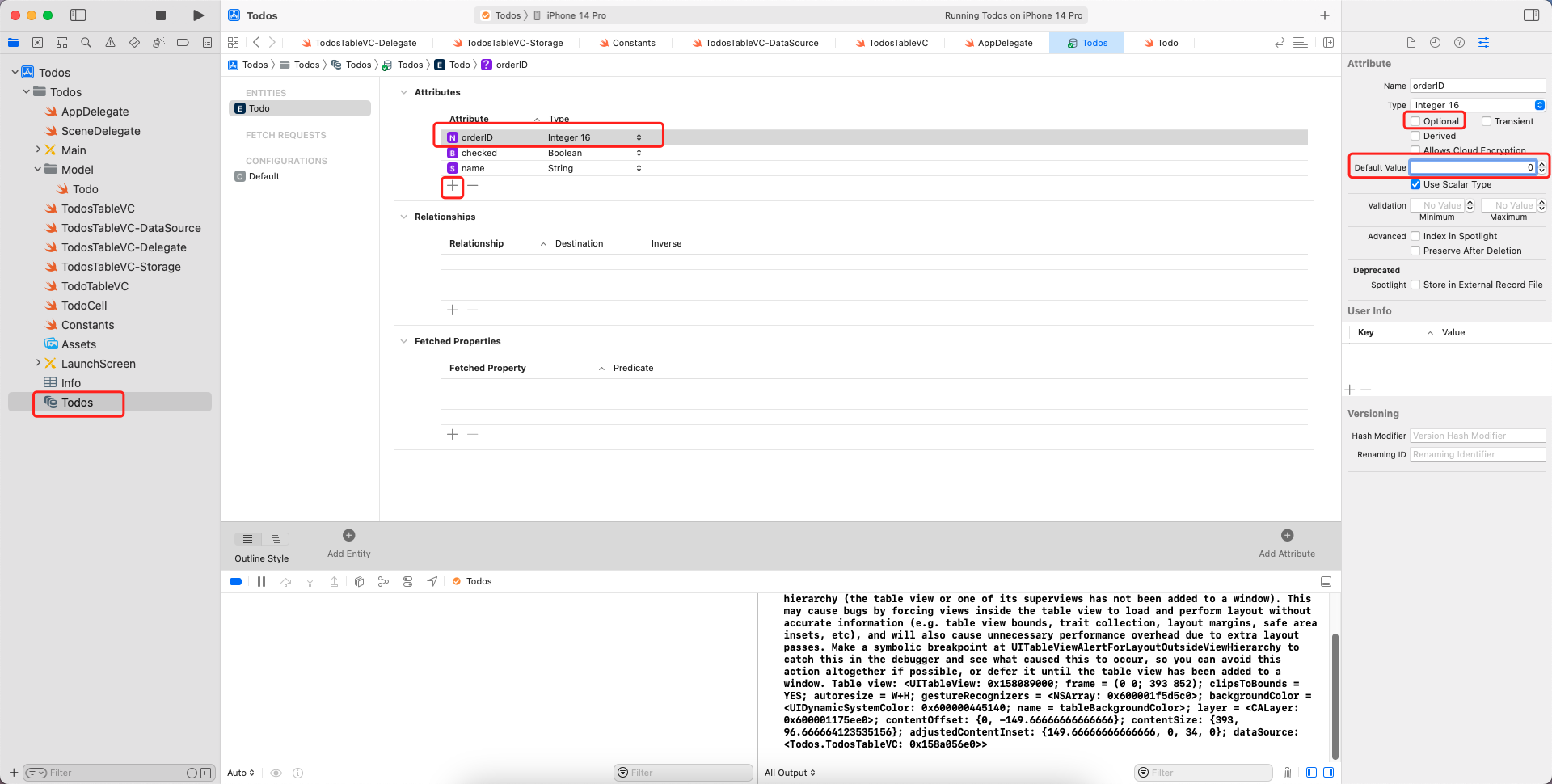
TodosTableVC-DataSource:
import UIKit
//UITableViewDataSource
extension TodosTableVC{
//配置section的数量(不实现的话就相当于返回1)
override func numberOfSections(in tableView: UITableView) -> Int { 1 }
//配置row的数量
override func tableView(_ tableView: UITableView, numberOfRowsInSection section: Int) -> Int { todos.count }
//配置每个row里面显示什么内容
override func tableView(_ tableView: UITableView, cellForRowAt indexPath: IndexPath) -> UITableViewCell {
let cell = tableView.dequeueReusableCell(withIdentifier: kTodoCellID, for: indexPath) as! TodoCell
todos[indexPath.row].orderID = Int16(indexPath.row)
appDelegate.saveContext()
//增删改查-查
let checkBoxBtn = cell.checkBoxBtn!
let todoLabel = cell.todoLabel!
let initSelected = todos[indexPath.row].checked
// 系统自带布局(虽然storyboard里面没有相应的UI控件,但仍旧可以这样使用)
// var contentConfiguration = cell.defaultContentConfiguration()
// contentConfiguration.text = "昵称"
// contentConfiguration.secondaryText = "个性签名"
// contentConfiguration.image = UIImage(systemName: "star")
// cell.contentConfiguration = contentConfiguration
//配置初始数据
checkBoxBtn.isSelected = initSelected
todoLabel.text = todos[indexPath.row].name
todoLabel.textColor = initSelected ? .tertiaryLabel : .label //三元运算符.等同于下面
// if todos[indexPath.row].checked{
// cell.todoLabel.textColor = .tertiaryLabel
// }else{
// cell.todoLabel.textColor = .label
// }
//增删改查-改
//设置每个checkBoxBtn的tag值为当前的row,用于传值
checkBoxBtn.tag = indexPath.row
//添加点击事件,用户点击checkBoxBtn后会触发self下面的toggleCheck函数,并且系统会自动把本身(toggleCheck)作为参数传过去
checkBoxBtn.addTarget(self, action: #selector(toggleCheck), for: .touchUpInside)
return cell
}
//增删改查-删
override func tableView(_ tableView: UITableView, commit editingStyle: UITableViewCell.EditingStyle, forRowAt indexPath: IndexPath) {
//左滑删除
if editingStyle == .delete {
//删除本地中的数据
context.delete(todos[indexPath.row])
//删内存中的数据
todos.remove(at: indexPath.row)
appDelegate.saveContext()
//saveData() //本地化存储
//根据最新数据更新视图
tableView.reloadData()
} else if editingStyle == .insert {
// Create a new instance of the appropriate class, insert it into the array, and add a new row to the table view
}
}
//增删改查-改(移动/重新排序)
override func tableView(_ tableView: UITableView, moveRowAt fromIndexPath: IndexPath, to: IndexPath) {
// Swift里数组元素的移动(重新排序)
// var arr = [1,2,3,4]
// arr.remove(at: 0) //arr --> [2,3,4]
// arr.insert(1, at: 3) //arr --> [2,3,4,1]
// print(arr)
//改数据
let todoToRemove = todos[fromIndexPath.row] //一定要在删除数组某个元素前取出,不然后面取会取不到
todos.remove(at: fromIndexPath.row)
todos.insert(todoToRemove, at: to.row)
//print(todos)
//saveData() //本地化存储
//系统自动更新视图(纯粹更新,不会调用DataSource)
//但我们仍需刷新DataSource函数,因为要刷新indexPath,从而让用户点击CheckBox时数据能够准确
tableView.reloadData()
}
}
//监听函数
extension TodosTableVC{
//用户点击checkBoxBtn触发
@objc func toggleCheck(checkBoxBtn: UIButton){
let row = checkBoxBtn.tag
//修改数据
todos[row].checked.toggle()
//print("点击了第\(row + 1)行,todos变成了:",todos)
//saveData() //本地化存储
appDelegate.saveContext()
//根据最新数据更新视图
let checked = todos[row].checked
checkBoxBtn.isSelected = checked
let cell = tableView.cellForRow(at: IndexPath(row: row, section: 0)) as! TodoCell
cell.todoLabel.textColor = checked ? .tertiaryLabel : .label
}
}
测试:
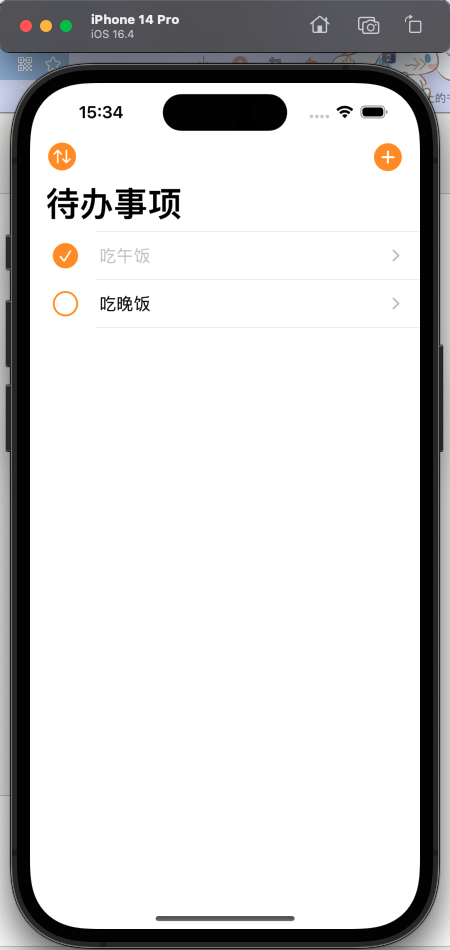
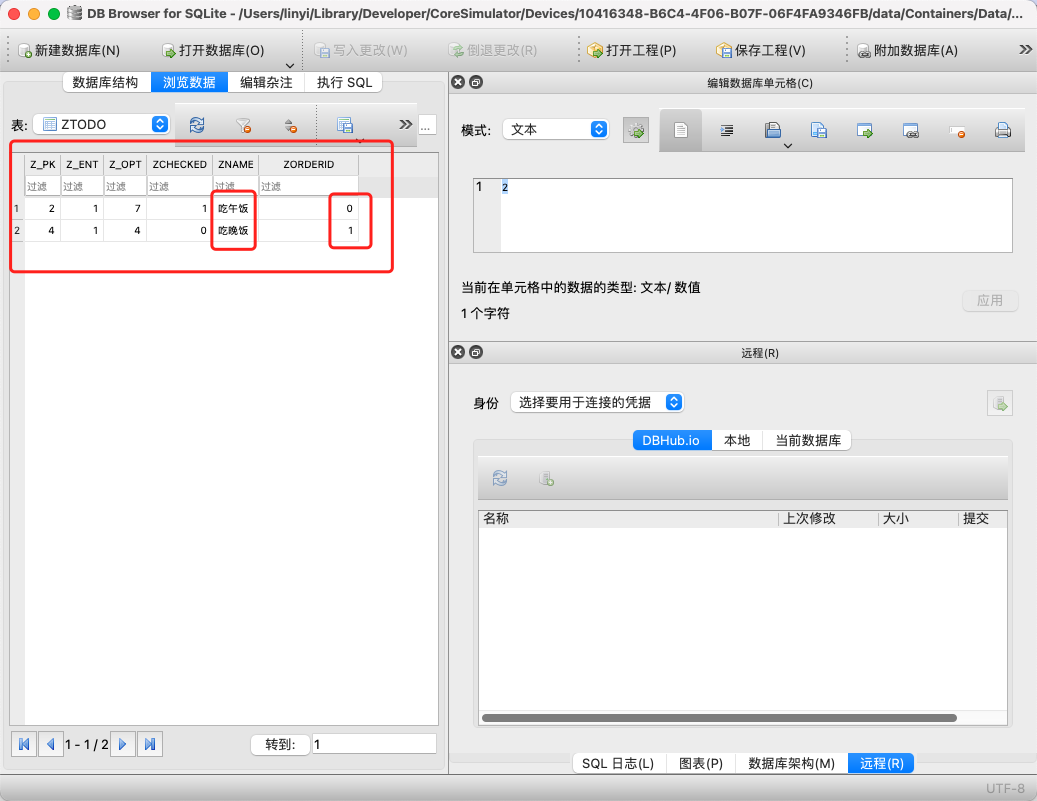
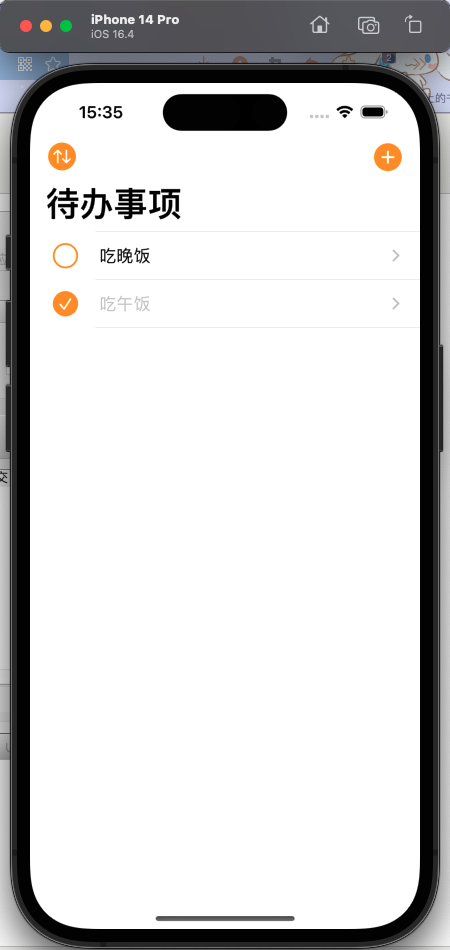
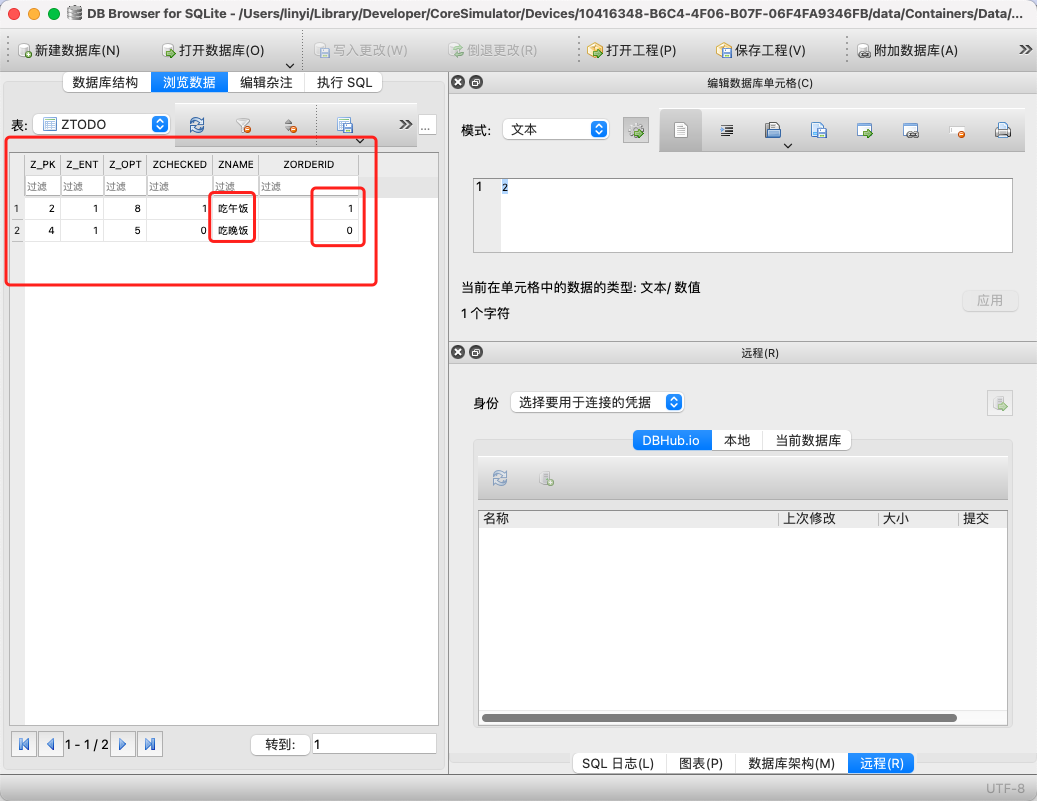
11.首次进入App首页时按照orderID从小到大的顺序进行排序.
TodosTableVC:
import UIKit
//present和dismiss
//push和pop(压栈/入栈和出栈)
class TodosTableVC: UITableViewController {
var todos: [Todo] = [
// Todo(name: "学习Lebus的《iOS基础版》课程", checked: false),
// Todo(name: "学习Lebus的《iOS进阶版》课程", checked: true),
// Todo(name: "学习Lebus的《iOS仿小红书实战项目》课程", checked: false),
// Todo(name: "学习Lebus的《iOS推送》课程", checked: false),
// Todo(name: "学习Lebus的《iOS-SwiftUI》课程", checked: false)
]
var row = 0
override func viewDidLoad() {
super.viewDidLoad()
//print(todos)
//isEditing = true //可手动修改isEditing
//Uncomment the following line to display an Edit button in the navigation bar for this view controller.
//左边的排序按钮-用于对待办事项重新排序
editButtonItem.title = nil
editButtonItem.image = pointIcon("arrow.up.arrow.down.circle.fill")
navigationItem.leftBarButtonItem = editButtonItem
//右边的加号按钮-用于添加待办事项
navigationItem.rightBarButtonItem?.image = pointIcon("plus.circle.fill")
//沙盒sandbox
print(NSHomeDirectory())
// //根据key在沙盒中取data数据
// if let data = UserDefaults.standard.data(forKey: kTodosKey){
// //解码
// if let todos = try? JSONDecoder().decode([Todo].self, from: data){
// //想把数据从data类型解码成数组里边元素是Todo的类型
// self.todos = todos
// }else{
// print("解码失败")
// }
// }
//指定排序规则
let request = Todo.fetchRequest()
//根据orderID的顺序进行升序排列.
request.sortDescriptors = [NSSortDescriptor(key: "orderID", ascending: true)]
if let todos = try? context.fetch(request){
self.todos = todos
}else{
print("从SQLite里面取数值失败了")
}
}
//点下editButtonItem后调用
override func setEditing(_ editing: Bool, animated: Bool) {
super.setEditing(editing, animated: animated)
if isEditing{
editButtonItem.image = nil
editButtonItem.title = "完成"
}else{
editButtonItem.title = nil
editButtonItem.image = pointIcon("arrow.up.arrow.down.circle.fill")
}
}
// MARK: - Navigation
override func prepare(for segue: UIStoryboardSegue, sender: Any?) {
let vc = segue.destination as! TodoTableVC
vc.delegate = self
if segue.identifier == kEditTodoID{
let cell = sender as! TodoCell //sender就是用户点击的那个cell
//1.cell-->indexPath
row = tableView.indexPath(for: cell)!.row
//2.indexPath-->cell(下述)
//tableView.cellForRow(at: indexPath) as! TodoCell
vc.name = todos[row].name //正向传值
}
}
}
启动测试: