文章目录
- 难点
- 思路
- 需要用到的方法的大致解析(只是简单的介绍,如果想要仔细理解推荐再去看看别的博客)
- GitHub地址
- 代码
- 效果图
难点
- 因为聊天长度不一样,需要设置自适应高度
- 发送信息后,需要使tableView添加一条cell,并更新
- cell的所有子视图需要清除,否则会有bug(在最后会附上不清除子视图的效果)
- 键盘弹出界面上移,点击空白处键盘回收,界面下移
思路
- 聊天界面的对话其实就是一个tableView,创建一个可变数组记录每句话的高度,根据话语的高度设置单元格高度
- 按发送键时插入一条新cell在最底端,获取该条对话的高度,存入数组,并让界面随着消息上移
- 对话的label和聊天气泡的imageView随着对话的长度改变位置(这里没有什么一定的距离,自己观察在适合的顺眼的地方就成)
需要用到的方法的大致解析(只是简单的介绍,如果想要仔细理解推荐再去看看别的博客)
有的内容是我从别的博客中看到的,如有侵权请私聊我
有些我认为不太容易理解的方法在代码中也会有注释
-
boundingRectWithSize: options: attributes: context:
用于计算自适应高度
P1:文本显示的最大宽度和最大高度
P2:计算的类型 NSStringDrawingUsesLineFragmentOrigin 绘制文本时使用,一般使用这项
P3:文本属性
P4:包括一些信息,例如如何调整字间距以及缩放。该参数一般可为 nil
-
NSDictionary *attri = @{NSFontAttributeName:[UIFont systemFontOfSize:18]};
设置字典数组字体大小为18
另外, 方法 NSForegroundColorAttributeName 为设置字典数组字体颜色
NSBackgroundColorAttributeName: 设置背景颜色
-
insertRowsAtIndexPaths: withRowAnimation:
在索引路径处插入行
P1: 想要该行数之后
P2: 指定插入单元格时要执行的动画类型
此处我们使用UITableViewRowAnimationBottom动画类型,从底部滑入或滑出
另外:
UITableViewRowAnimationFade, 淡入或淡出UITableViewRowAnimationRight, 从右侧滑入或滑出 UITableViewRowAnimationLeft,从左侧滑入或滑出UITableViewRowAnimationTop, 从顶部滑入或滑出UITableViewRowAnimationBottom, 从底部滑入或滑出UITableViewRowAnimationNone, 使用默认动画,上部或下部cell,上下移动覆盖掉要删除的cell
可参考简书 : UITableViewRowAnimation 描述及Demo
-
NSNotificationCenter
观察者,在该代码中我们用于监测键盘的弹出及回收
具体了解可看苹果公司: NSNotificationCenter
-
scrollToRowAtIndexPath: atScrollPosition: animated:
滚动视图至指定位置,该代码中我们用它来滚动视图(随着消息上移)
P1: 索引行
P2:标识row滚动结束时表视图中的相对位置
P3: 是否产生动画效果(即缓冲)
另外:
UITableViewScrollPositionNone 表格视图以最小的移动滚动感兴趣的行,使其完全可见。如果该行已完全可见,则不会进行滚动
UITableViewScrollPositionTop 表视图将感兴趣的行滚动到可见表视图的顶部。
UITableViewScrollPositionMiddle 表视图将感兴趣的行滚动到可见表视图的中间。
UITableViewScrollPositionBottom 表视图将感兴趣的行滚动到可见表视图的底部。
-
animateWithDuration: animations:
P1:动画持续时间
P2:方法, 这里让视图恢复原来的位置就好
前面说了这么多,下来放代码
GitHub地址
chat
代码
此处我采用导航栏跳转的方式跳转至该界面,在第一个界面中设置点击跳转事件就好
ViewController.m 里:
- (void)viewDidLoad {
[super viewDidLoad];
// Do any additional setup after loading the view.
ChatViewController *chat = [[ChatViewController alloc] init];
_nav = [[UINavigationController alloc] initWithRootViewController:chat];
}
- (void)touchesBegan:(NSSet<UITouch *> *)touches withEvent:(UIEvent *)event {
[self presentViewController:_nav animated:NO completion:nil];
}
下来在 ChatViewController.h 中声明需要的属性及协议:
@interface ChatViewController : UIViewController
<
UITableViewDelegate,
UITableViewDataSource,
UITextFieldDelegate
>
@property UITextField *textField;
@property UITableView *tableView;
@property NSMutableArray *messageArr;
@property (nonatomic) NSNumber *rowHeight;
@property NSMutableArray *rowHeightArr;
在 ChatViewController.m 里写具体操作:
首先,为了方便起见,宏定义屏幕的宽高
#define W ([UIScreen mainScreen].bounds.size.width)
#define H ([UIScreen mainScreen].bounds.size.height)
在 - (void)viewDidLoad 里初始化
self.view.backgroundColor = [UIColor whiteColor];
self.navigationController.navigationBar.barTintColor = [UIColor colorWithRed:0.21 green:0.56 blue:0.8 alpha:1.0];
self.navigationItem.title = @"chat";
[self.navigationController.navigationBar setTitleTextAttributes:@{NSForegroundColorAttributeName:[UIColor whiteColor], NSForegroundColorAttributeName:[UIFont systemFontOfSize:18]}];
//导航栏左侧按钮
UIButton *backbutton = [[UIButton alloc] initWithFrame:CGRectMake(0, 0, 40, 40)];
[backbutton setImage:[UIImage imageNamed:@"back.png"] forState:UIControlStateNormal];
[backbutton addTarget:self action:@selector(back) forControlEvents:UIControlEventAllTouchEvents];
UIBarButtonItem *backItem = [[UIBarButtonItem alloc] initWithCustomView:backbutton];
self.navigationItem.leftBarButtonItem = backItem;
//设置输入框
_textField = [[UITextField alloc] initWithFrame:CGRectMake(W * 0.07, H * 0.94, W * 0.75, H * 0.06)];
_textField.borderStyle = UITextBorderStyleRoundedRect;
_textField.layer.borderColor = [UIColor blackColor].CGColor;
_textField.delegate = self;
//设置发送按钮
UIButton *sendButton = [UIButton buttonWithType:UIButtonTypeCustom];
sendButton.backgroundColor = [UIColor colorWithRed:0.27 green:0.55 blue:0.8 alpha:1.0];
[sendButton setTitle:@"发送" forState:UIControlStateNormal];
[sendButton setTitleColor:[UIColor whiteColor] forState:UIControlStateNormal];
[sendButton addTarget:self action:@selector(send) forControlEvents:UIControlEventTouchDown];
sendButton.frame = CGRectMake(W * 0.83, H * 0.94, W * 0.15, H * 0.06);
sendButton.layer.borderWidth = 1;
sendButton.layer.cornerRadius = 10;
/* UIView *view = [[UIView alloc] initWithFrame:CGRectMake(0, 0, W, H - 108)];
view.backgroundColor = [UIColor blackColor];
view.tag = 101;*/
[self.view addSubview:_textField];
[self.view addSubview:sendButton];
_tableView = [[UITableView alloc] initWithFrame:CGRectMake(0, 0, W, H - 88) style:UITableViewStylePlain];
_tableView.delegate = self;
_tableView.dataSource = self;
//设置分割线(设置为无样式)
_tableView.separatorStyle = UITableViewCellAccessoryNone;
_tableView.showsVerticalScrollIndicator = NO;
[self.view addSubview:_tableView];
// [self.view addSubview:view];
// [self.view bringSubviewToFront:view];
//设置聊天信息数值
_messageArr = [NSMutableArray arrayWithObjects:@"选择总是会有代价的,承受它就好了", @"当你见到我时,我已是更好的自己", @"自律并不是一个什么远在天边的大词儿,它是你每一天每一分钟,能在那些不想做的一瞬间,说服自己咬着牙继续坚持下去", @"永远有期待", nil];
_rowHeightArr = [[NSMutableArray alloc] init];
for (NSString *str in _messageArr) {
//因为boundingRectWithSize: options: attributes: context: 函数中参数三需要使用字典数组
//P1:文本显示的最大宽度和最大高度
//P2:计算的类型 NSStringDrawingUsesLineFragmentOrigin 绘制文本时使用,一般使用这项
//P3:文本属性
//P4:包括一些信息,例如如何调整字间距以及缩放。该参数一般可为 nil
NSDictionary *attri = @{NSFontAttributeName:[UIFont systemFontOfSize:18]};
CGSize size = [str boundingRectWithSize:CGSizeMake(W * 0.6, H * 0.41) options:NSStringDrawingUsesLineFragmentOrigin attributes:attri context:nil].size;
//聊天框高度,+ W * 0.15为了保持会话之间的距离
int height = size.height + W * 0.15;
_rowHeight = [NSNumber numberWithInt:height];
//存储在数组里,设置行高时使用
[_rowHeightArr addObject:_rowHeight];
}
//监视键盘回收
[[NSNotificationCenter defaultCenter] addObserver:self selector:@selector(keyboardWillAppear:) name:UIKeyboardWillShowNotification object:nil];
[[NSNotificationCenter defaultCenter] addObserver:self selector:@selector(keyboardWillDisAppear:) name:UIKeyboardWillHideNotification object:nil];
创建button发送事件
- (void)send{
[_messageArr addObject:_textField.text];
NSDictionary *attri = @{NSFontAttributeName:[UIFont systemFontOfSize:18]};
//自适应高度,并计算
CGSize size = [_textField.text boundingRectWithSize:CGSizeMake(W * 0.6, H * 0.58) options:NSStringDrawingUsesLineFragmentOrigin attributes:attri context:nil].size;
int height = size.height + W * 0.15;
_rowHeight = [NSNumber numberWithInt:height];
[_rowHeightArr addObject:_rowHeight];
//_messageArr.count - 1 : 显示的最后一行
NSIndexPath *indexPath = [NSIndexPath indexPathForRow:(_messageArr.count - 1) inSection:0];
//加入一个cell
[self.tableView insertRowsAtIndexPaths:@[indexPath] withRowAnimation:UITableViewRowAnimationBottom];
//更新tableView
[_tableView reloadData];
//滚动界面(随着消息发送上移)
[self.tableView scrollToRowAtIndexPath:indexPath atScrollPosition:UITableViewScrollPositionBottom animated:YES];
//清空textField
_textField.text = @"";
}
!!!!!!核心: cell的使用:
- (UITableViewCell *)tableView:(UITableView *)tableView cellForRowAtIndexPath:(NSIndexPath *)indexPath{
static NSString *cellId = @"cell";
UITableViewCell *cell = [tableView dequeueReusableCellWithIdentifier:cellId];
if(!cell){
cell = [[UITableViewCell alloc] initWithStyle:UITableViewCellStyleSubtitle reuseIdentifier:cellId];
} else {
//tableView的复用,如果不删除,会出现bug
//删除cell所有的子视图
while ([cell.contentView.subviews lastObject] != nil) {
[(UIView *)[cell.contentView.subviews lastObject] removeFromSuperview];
}
}
//分割线风格(无显示)
cell.selectionStyle = UITableViewCellSelectionStyleNone;
//一人一句话
if(indexPath.row % 2 != 0){
//设置头像
UIImageView *imageView = [[UIImageView alloc]initWithImage:[UIImage imageNamed: @"image1.jpg"]];
imageView.frame = CGRectMake(W * 0.01, W * 0.05, W * 0.1, W * 0.1);
[cell.contentView addSubview:imageView];
//设置对话框
UILabel *label = [[UILabel alloc] init];
label.numberOfLines = 0;
label.text = _messageArr[indexPath.row];
label.font = [UIFont systemFontOfSize:18];
NSDictionary *attri = @{NSFontAttributeName:label.font};
//自适应高度
CGSize size = [label.text boundingRectWithSize:CGSizeMake(W * 0.6, H * 0.58) options:NSStringDrawingUsesLineFragmentOrigin attributes:attri context:nil].size;
label.frame = CGRectMake(W * 0.13, W * 0.07, size.width, size.height + W * 0.05);
//设置聊天气泡
UIImageView *imageViewBubble = [[UIImageView alloc] init];
imageViewBubble.backgroundColor = [UIColor colorWithRed:0.94 green:0.94 blue:0.94 alpha:1.0];
imageViewBubble.frame = CGRectMake(W * 0.12, W * 0.07, size.width + W * 0.05, size.height + W * 0.03);
[cell.contentView addSubview:imageViewBubble];
[cell.contentView addSubview:label];
} else {
UIImageView *imageView = [[UIImageView alloc] initWithImage:[UIImage imageNamed:@"image5.jpg"]];
imageView.frame = CGRectMake(W * 0.89, W * 0.01, W * 0.1, W * 0.1);
[cell.contentView addSubview:imageView];
UILabel *label = [[UILabel alloc] init];
label.numberOfLines = 0;
label.text = _messageArr[indexPath.row];
label.font = [UIFont systemFontOfSize:18];
NSDictionary *attri = @{NSFontAttributeName:label.font};
CGSize size = [label.text boundingRectWithSize:CGSizeMake(W * 0.6, H * 0.58) options:NSStringDrawingUsesLineFragmentOrigin attributes:attri context:nil].size;
label.frame = CGRectMake(W * 0.86 - size.width, W * 0.05, size.width, size.height);
UIImageView *imageViewBubble = [[UIImageView alloc] init];
imageViewBubble.backgroundColor = [UIColor colorWithRed:0.94 green:0.94 blue:0.94 alpha:1.0];
imageViewBubble.frame = CGRectMake(W * 0.82 - size.width, W * 0.03, size.width + W * 0.05, size.height + W * 0.03);
[cell.contentView addSubview:imageViewBubble];
[cell.contentView addSubview:label];
}
return cell;
}
//设置单元格高度
- (CGFloat)tableView:(UITableView *)tableView heightForRowAtIndexPath:(NSIndexPath *)indexPath{
//将NSNumber型的height转换为CGFloat型
CGFloat height = [_rowHeightArr[indexPath.row] floatValue];
return height;
}
- (NSInteger)tableView:(UITableView *)tableView numberOfRowsInSection:(NSInteger)section {
return _messageArr.count;
}
下来回收键盘:
//显示简单的键盘回收
- (void)keyboardWillDisAppear:(NSNotification *)notification{
//第一个参数是动画持续时间
//第二个参数是方法,这里让视图恢复原来的位置就好
[UIView animateWithDuration:1 animations:^{self.view.transform = CGAffineTransformMakeTranslation(0, 0);}];
}
- (void)keyboardWillAppear:(NSNotification *)notification{
//计算键盘高度
CGRect keyboardFrame = [notification.userInfo[UIKeyboardFrameEndUserInfoKey] CGRectValue];
CGFloat keyboardY = keyboardFrame.origin.y;
//视图整体上升
[UIView animateWithDuration:1.0 animations:^{self.view.transform = CGAffineTransformMakeTranslation(0, keyboardY - self.view.frame.size.height);}];
}
//点击空白处回收键盘
- (void)touchesBegan:(NSSet<UITouch *> *)touches withEvent:(UIEvent *)event{
[_textField endEditing:YES];
}
//点击return回收键盘
- (BOOL)textFieldShouldReturn:(UITextField *)textField {
[textField endEditing:YES];
return YES;
}
最后加上返回按钮事件:
- (void)back{
[self dismissViewControllerAnimated:NO completion:nil];
}
效果图
这是我在初始化时加入的话:
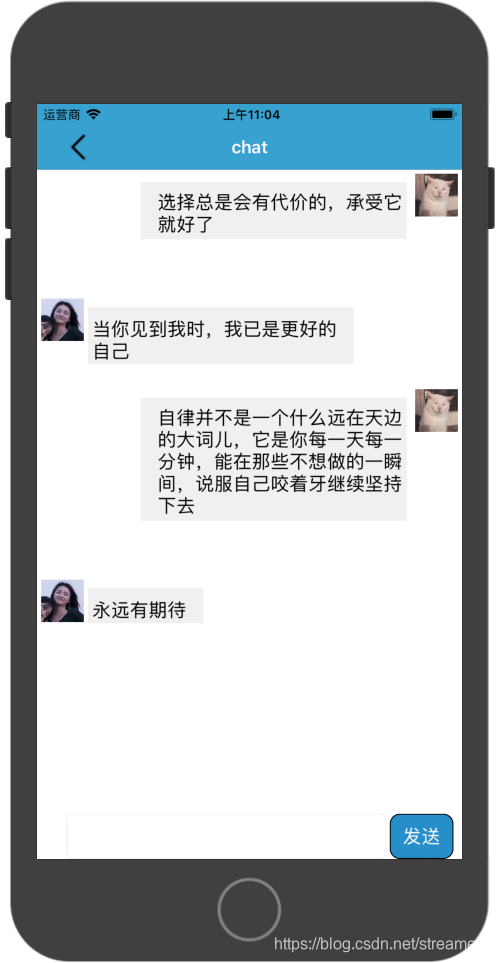
这是我发送几句话后的效果:

若不清除cell的子视图,则会产生这样的bug:

本文内容由网友自发贡献,版权归原作者所有,本站不承担相应法律责任。如您发现有涉嫌抄袭侵权的内容,请联系:hwhale#tublm.com(使用前将#替换为@)