Windows Hardware Lab Kit (HLK):是微软官方提供的一个测试工具组,也是windows系统认证工具
The Windows Hardware Lab Kit (Windows HLK) is a test framework used to test hardware devices for Windows 10 and all versions of Windows Server starting with Windows Server 2016.
Windows HLK is comprised of two components: an HLK test server and one or more test systems.
HLK test server:
Often referred to as the controller, a test server has two parts: Windows HLK Controller and Windows HLK Studio. The Controller software is the engine that manages tests that are run on test systems. The Studio software is the management tool that lets you select and schedule tests against any test system connected to the test server. Controller and Studio are installed from the Windows HLK installation source. After installation, the test server contains separate installers to install a remote Windows HLK Studio and Windows HLK Client.
One controller governs a collection of client computers. Controllers can manage and access only the client computers that they govern.
Test system (client):
Also referred to as a client computer, each test system can have a different configuration that's appropriate for various testing scenarios, including different hardware, operating systems, service packs, and drivers. Each test system can be associated with only one test server. You can configure each test system by running the Windows HLK Client software installer directly from a shared network location on the test server.
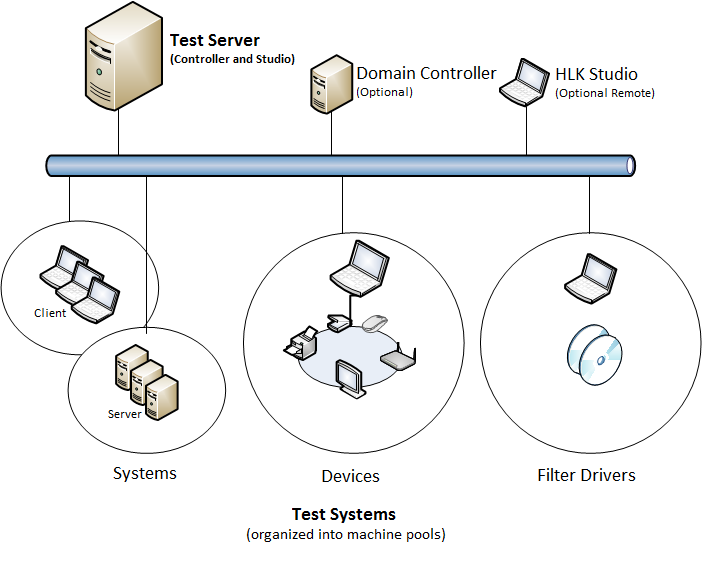
System Requirements
Test server
ComponentMinimumOptimum
| Processor | Single Intel or AMD-based x64 platform with a speed of 2.0 GHz | Multicore or multiple x64-based processors running in x64 mode with a speed of 2.0 GHz or faster |
| System memory | 2 GB main memory | 4 GB main memory |
| Hard disk capacity | 300 GB minimum to accommodate the volume of logs that can be generated. | RAID configuration |
| Network connection | 100 megabits per second (Mbps) | 1 gigabit per second (Gbps) |
| Operating system | English language and English local version of Windows Server 2012, Windows Server 2012 R2, or Windows Server 2016. | |
Test system
ComponentMinimum
| Processor | The recommended processor for the operating system that you install. |
| System memory | Refer to the recommended processor for the operating system that you install. |
| Hard disk capacity | 300 GB minimum to accommodate the test files and logs that can be generated. The client must be unique; you can't swap drives. |
| Network connection | 100 Mbps |
| Operating system | Install the English language and English local version of the Windows operating system that you are testing against. Test systems are not supported in a virtual PC or any third-party Hypervisor environment. If you are testing against a Windows "N" edition, you must also manually install Media Feature Pack. Windows 10S users should test against Windows 10 Pro. |
| Additional requirements | Many of the tests require a test system to restart--often more than once--to complete a test run. So, we recommend that you:
For Workgroup environments, you must enable the guest account.
-
On each computer, create a new user account and add it to the Administrator group. -
On each computer, log on with the administrator account you just created and enable the Guest account.
Testing may also require:
|
Optional remote/standalone Windows HLK Studio
ComponentMinimum
| Processor | The recommended processor for the operating system that you install. |
| System memory | Refer to the recommended processor for the operating system that you install. |
| Hard disk capacity | 300 GB minimum to accommodate the volume of logs that can be generated. The client must be unique; you can't swap drives. |
| Network connection | 100 Mbps |
| Operating system |
-
Windows 10 -
Windows 8.1 -
Windows 8 -
Windows 7
|
Deployment scenarios
Workgroup environment. A workgroup environment has no domain controller. If you plan to deploy Windows HLK in a workgroup, you need at least two computers: a test server and a test system joined to the same workgroup. Don't use the Default Administrator account. In this configuration.
Deploy Example
Prepare PC Host x 1 and KBL-NUC x 1.
1.HLK Server:
PC Host
OS Ver: Windows Server 2016
14393.0.160715-1616.RS1_RELEASE_SERVER_OEMRET_X64FRE_EN-US.ISO
sha1: E2215EFC1CECCB7968C9D952F9A7103578AC9A6D
2.HLK Client:
KBL-NUC
OS Ver: Windows 10 Pro
17763.1.180914-1434.rs5_release_amd64fre_HLK.iso
sha1: C6939660E92D85C37874EDA66B93B9486DF02D03
Step 1: Check the windows version of your client(KBL-NUC).
First your must check the windows version of your client(KBL-NUC) .
Press Win+r to open "run", then open "winver".
Offline install (about 30min):
The WaaG OS ver now is 1809, so you should download 1809 offline iso image and install to your test server(PC Host).
17763.1.180914-1434.rs5_release_amd64fre_HLK.iso
sha1: C6939660E92D85C37874EDA66B93B9486DF02D03
Double click iso, it will auto mount to system.
Then open HLKSetup.exe to install. (Don't copy files from iso to other place to install.)
Online install (about 1 hour):
You must use the correct version of the HLK, as listed in the following table.
| The version of your client OS | Download... |
|---|
| Windows 10, version 1903 | Windows HLK, version 1903 or
Windows Virtual HLK (VHLK), version 1903 |
| Windows 10, version 1809 or Windows Server 2019 | Windows HLK, version 1809 or
Windows Virtual HLK (VHLK), version 1809 |
| Windows 10, version 1803 | Windows HLK, version 1803 |
| Windows 10, version 1709 | Windows HLK, version 1709 |
Windows 10, version 1703
Windows 10, version 1607 | Windows HLK, version 1703 |
| Windows Server 2016 | Windows HLK, version 1607 |
The WaaG OS ver now is 1809, so you should download "Windows HLK, version 1809" and install it to your test server(PC Host).
| Windows 10, version 1809 or Windows Server 2019 | Windows HLK, version 1809 or
Windows Virtual HLK (VHLK), version 1809 |
Step 2: Install Controller and Studio
Install step by step
Step 3: Install client on the test system(s)
On the test system, browse to the following location:
In explorer, add a network location,
Install client use "Setup.cmd" which from url: \\<ControllerName>\HLKInstall\Client\Setup.cmd.
(Replace <ControllerName> with the name of the test server. e.g: \\10.239.227.123\HLKInstall\.)
On the Internet Connection Firewall Agreement page, select Yes I will allow a port to be opened, and then choose Next.If the Internet Connection Firewall Agreement page doesn't appear, either Windows Firewall isn't installed, or another software firewall or hardware firewall is installed on the computer. If another firewall is installed, you must manually open TCP port 1771 to proceed with installation. Refer to the instructions that came with your firewall product to manually open a TCP port. If you continue without opening port 1771, the installation may fail or the Client software might not function properly.When installation completes, confirm its success by going to the Control Panel and choosing Uninstall a program. Windows Hardware Lab Kit Client should appear in the program list.
本文内容由网友自发贡献,版权归原作者所有,本站不承担相应法律责任。如您发现有涉嫌抄袭侵权的内容,请联系:hwhale#tublm.com(使用前将#替换为@)