.Net Core微服务入门——Ocelot API网关接入
上一章我们测试了一个简单的Client 端访问Consul实现服务注册与发现,但是现实生产环境我们直接通过Client自行连接Consul实现服务注册与发现,基本是不可行的,我们需要一个统一的入口来连接客户端与服务,统一管理,并做安全认证等。
所以,这里就需要用到Ocelot
Ocelot
官网:https://ocelot.readthedocs.io/
Ocelot正是为.Net微服务体系提供一个统一的入口点,称为:Gateway(网关)。
新建Ocelot项目
1、创建一个空的asp.net core web项目。

2、引入Ocelot包:

3、新增ocelot.json,配置服务api信息:
{
"Routes": [
{
"DownstreamPathTemplate": "/api/product/getall",
"DownstreamScheme": "http",
"DownstreamHostAndPorts": [
{
"Host": "localhost",
"Port": 5001
},
{
"Host": "localhost",
"Port": 5002
}
],
"UpstreamPathTemplate": "/api/product/getall",
"UpstreamHttpMethod": [
"Get"
],
"LoadBalancerOptions": {
"Type": "RoundRobin" //负载均衡,轮询机制 LeastConnection/RoundRobin/NoLoadBalancer/CookieStickySessions
}
}
],
"GlobalConfiguration": {
"BaseUrl": "http://localhost:5010"
}
}
这里我们先忽略 Consul,采用直连API服务,因为Consul、Ocelot等组件都是可以独立存在的。
配置文件中的Routes节点用来配置路由:
Downstream代表下游,也就是服务实例,就是我们的服务api地址
如:http://192.168.8.61:5001/api/product/getall
Upstream代表上游,也就是提供给客户端调用的api地址
如:http://192.168.8.61:5010/api/product/getall,
如果这里改成 api1/product/getall,那么客户端访问的api地址就是 http://192.168.8.61:5010/api1/product/getall
上游的路径不一定要和下游一致,可自行配置
LoadBalancerOptions节点用来配置负载均衡:
Ocelot内置了 LeastConnection、RoundRobin、NoLoadBalancer、CookieStickySessions 4种负载均衡策略。
LeastConnection -最少连接,跟踪哪些服务正在处理请求,并把新请求发送到现有请求最少的服务上。该算法状态不在整个Ocelot集群中分布。
RoundRobin - 轮询可用的服务并发送请求。 该算法状态不在整个Ocelot集群中分布。
NoLoadBalancer - 不负载均衡,从配置或服务发现提供程序中取第一个可用的下游服务。
CookieStickySessions - 使用cookie关联所有相关的请求到制定的服务。
BaseUrl节点就是配置我们ocelot网关将要运行的地址。
4、修改Program.cs:
public class Program
{
public static void Main(string[] args)
{
CreateHostBuilder(args).Build().Run();
}
public static IHostBuilder CreateHostBuilder(string[] args) =>
Host.CreateDefaultBuilder(args)
.ConfigureAppConfiguration((hostingContext, config) =>
{
config.AddJsonFile("ocelot.json");
})
.ConfigureWebHostDefaults(webBuilder =>
{
webBuilder.UseStartup<Startup>();
});
}
5、修改Startup.cs
public class Startup
{
public void ConfigureServices(IServiceCollection services)
{
services.AddOcelot();
}
public void Configure(IApplicationBuilder app, IWebHostEnvironment env)
{
app.UseOcelot().Wait();
}
}
6、运行Oeclot项目
我们先手动运行 ,直接进入bin目录下,执行控制台命令:`dotnet Ocelot.APIGateway.dll --urls=“http://*:5010”

浏览器访问 http://192.168.8.61:5010/api/product/getall
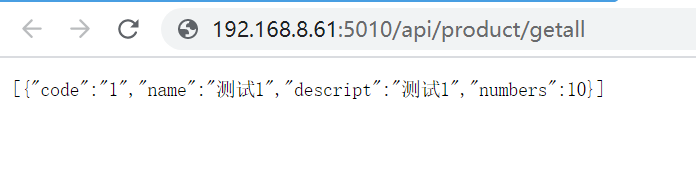
这里说明Ocelot网关正常运行了,下一步,我们client接入网关
7、修改Client
IGatewayServiceHelper. cs
public interface IGatewayServiceHelper
{
Task<string> GetProduct();
void GetServices();
}
GatewayServiceHelper.cs
public class GatewayServiceHelper: IGatewayServiceHelper
{
public async Task<string> GetProduct()
{
var Client = new RestClient("http://localhost:5010");
var request = new RestRequest("/api/product/getall", Method.GET);
var response = await Client.ExecuteAsync(request);
return response.Content;
}
public void GetServices()
{
throw new NotImplementedException();
}
}
Startup.cs
public class Startup
{
public Startup(IConfiguration configuration)
{
Configuration = configuration;
}
public IConfiguration Configuration { get; }
public void ConfigureServices(IServiceCollection services)
{
services.AddControllers();
services.AddSingleton<IGatewayServiceHelper, GatewayServiceHelper>();
}
public void Configure(IApplicationBuilder app, IWebHostEnvironment env)
{
if (env.IsDevelopment())
{
app.UseDeveloperExceptionPage();
}
app.UseHttpsRedirection();
app.UseRouting();
app.UseAuthorization();
app.UseEndpoints(endpoints =>
{
endpoints.MapControllers();
});
}
}
ProductsController.cs
[Produces("application/json")]
[Route("product")]
public class ProductsController
{
private readonly IGatewayServiceHelper _serviceHelper;
public ProductsController(IGatewayServiceHelper serviceHelper)
{
_serviceHelper = serviceHelper;
}
[Route("GetAll")]
[HttpGet]
public List<Product> GetAllProducts()
{
var result = _serviceHelper.GetProduct();
if (!string.IsNullOrWhiteSpace(result.Result))
{
var json = result.Result;
var products = JsonConvert.DeserializeObject<List<Product>>(json);
return products;
}
return null;
}
}
调试启动Client,浏览器自动打开:https://localhost:44393/product/getall

Client顺利连上了网关层。
有人问,那我api有多个接口怎么办呢,总不能每个接口都配置一下吧。
多个接口的话,只需要修改ocelot.json即可,将具体api接口 改成 api/{url}
{
"Routes": [
{
"DownstreamPathTemplate": "/api/{url}",
"DownstreamScheme": "http",
"DownstreamHostAndPorts": [
{
"Host": "localhost",
"Port": 5001
},
{
"Host": "localhost",
"Port": 5002
}
],
"UpstreamPathTemplate": "/api/{url}",
"UpstreamHttpMethod": [
"Get"
],
"LoadBalancerOptions": {
"Type": "RoundRobin"
}
}
],
"GlobalConfiguration": {
"BaseUrl": "http://localhost:5010"
}
}
那如果有多个Service呢
{
"Routes": [
{
"DownstreamPathTemplate": "/api/{url}",
"DownstreamScheme": "http",
"DownstreamHostAndPorts": [
{
"Host": "localhost",
"Port": 5001
},
{
"Host": "localhost",
"Port": 5002
}
],
"UpstreamPathTemplate": "/api/{url}",
"UpstreamHttpMethod": [
"Get"
],
"LoadBalancerOptions": {
"Type": "RoundRobin"
}
},
{
"DownstreamPathTemplate": "/api/{url}",
"DownstreamScheme": "http",
"DownstreamHostAndPorts": [
{
"Host": "localhost",
"Port": 5005
},
{
"Host": "localhost",
"Port": 5006
}
],
"UpstreamPathTemplate": "/api/{url}",
"UpstreamHttpMethod": [
"Get"
],
"LoadBalancerOptions": {
"Type": "RoundRobin"
}
}
],
"GlobalConfiguration": {
"BaseUrl": "http://localhost:5010"
}
}
下一章,我们将继续深入,探讨Ocelot 连接 Consul,服务治理等
https://blog.csdn.net/weixin_41003771/article/details/119177786
本文内容由网友自发贡献,版权归原作者所有,本站不承担相应法律责任。如您发现有涉嫌抄袭侵权的内容,请联系:hwhale#tublm.com(使用前将#替换为@)