开源机械臂资料
文章分类:
https://blog.csdn.net/freewebsys/category_5782941.html
前面讨论了相关的技术调研。
1,首先是设备购买机械臂 170 - 180 左右,大家可以去小黄鱼去找找
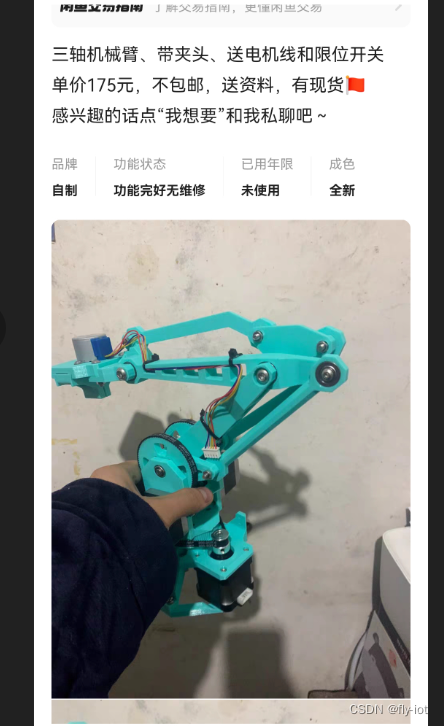
或者这样的:
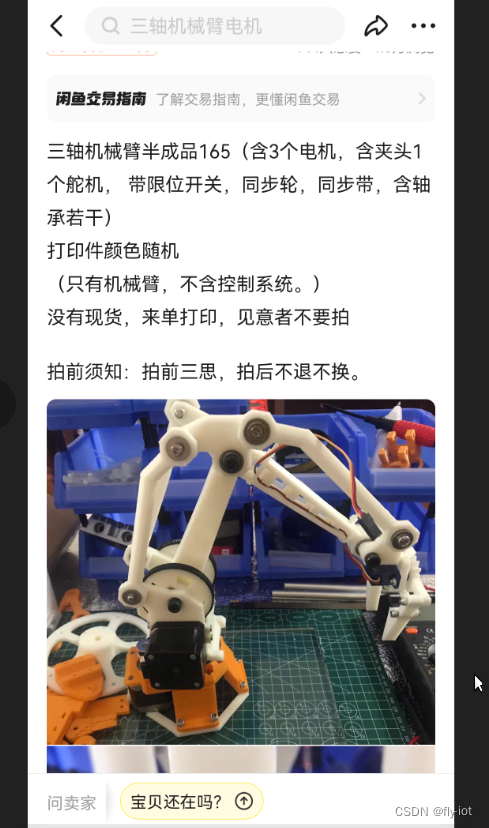
第一次折腾,价格便宜就行。
2,控制方案,使用Wemos D1 R32 ESP32 +Arduino CNC Shield v3 进行设备控制,成本 30 元
https://detail.1688.com/offer/656424665619.html
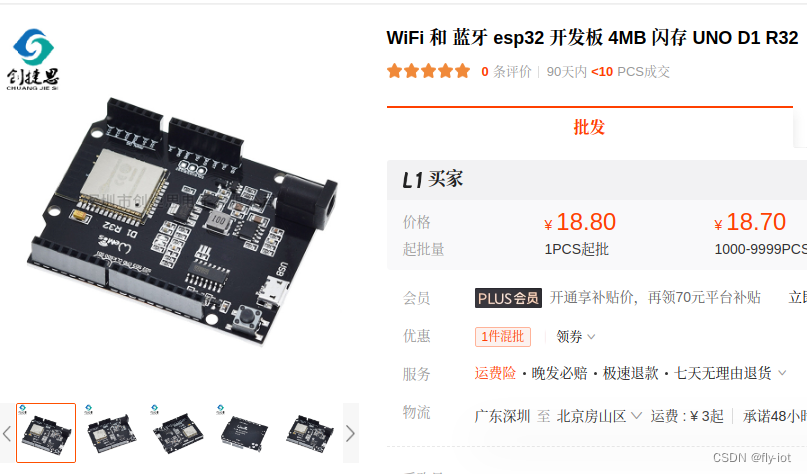
v3 雕刻机扩展板+ A4988套件 21 元:
https://detail.1688.com/offer/710743362308.html
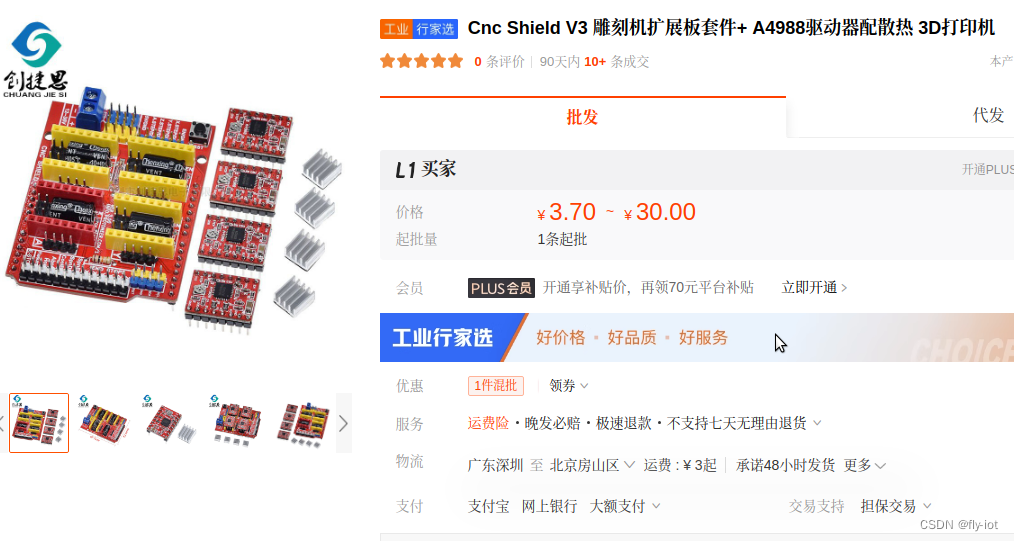
3,控制方案,参考太极创客 文章,使用AccelStepper库 进行控制
http://www.taichi-maker.com/homepage/reference-index/motor-reference-index/arduino-cnc-shield/#other-pins
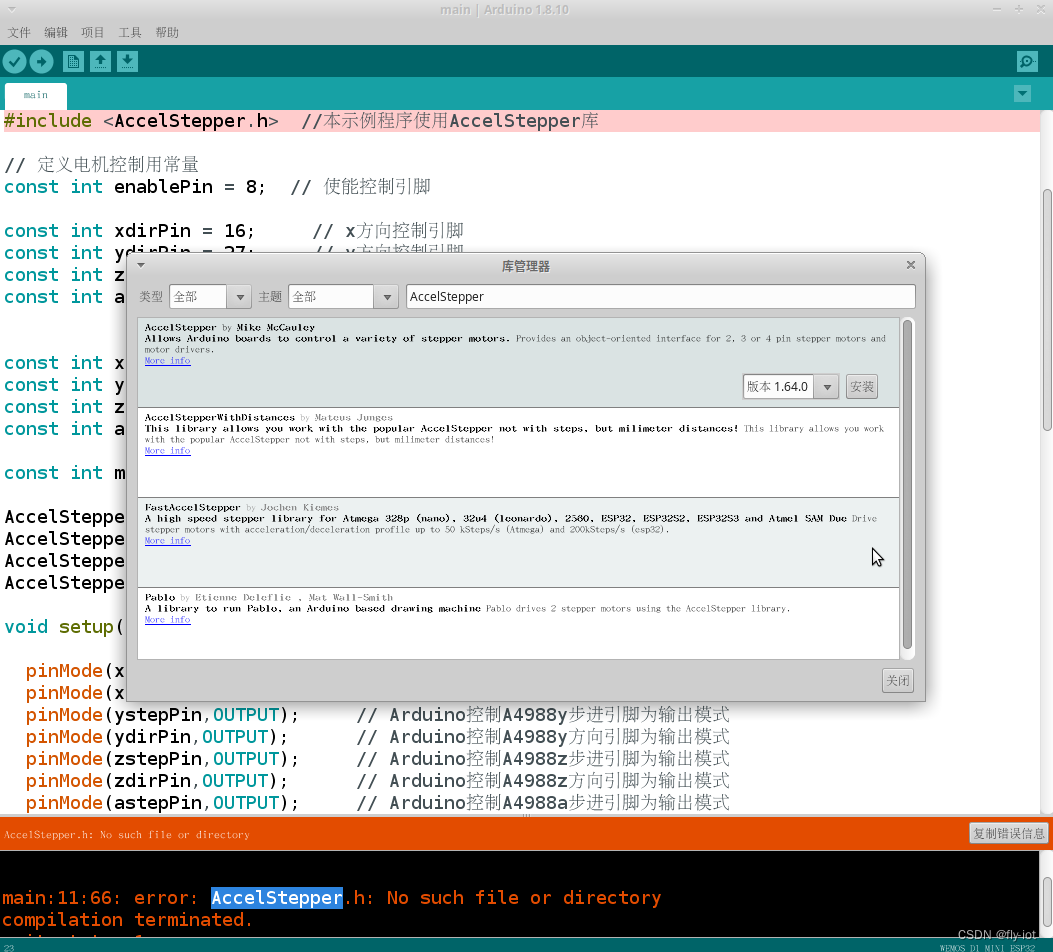
直接使用 arduino 安装库组件,然后编程即可。
同时文章里面还you 接线方式:
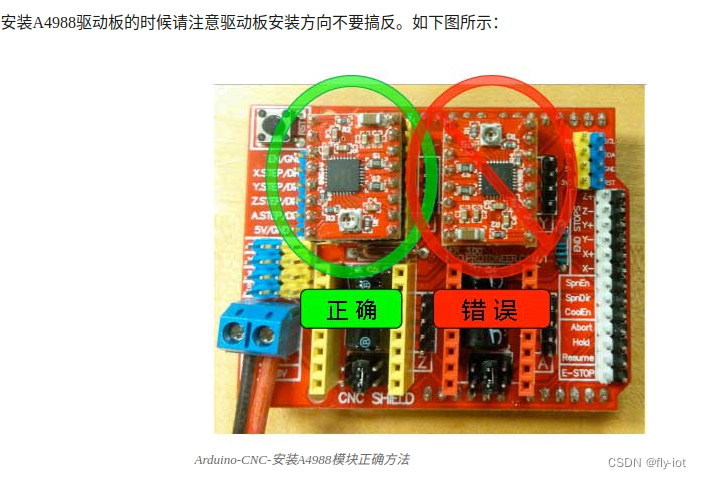
然后连接电机进行供电:
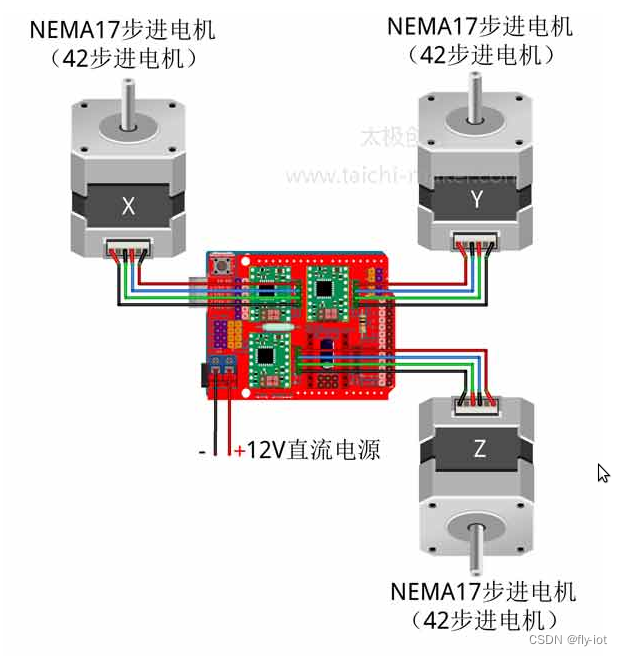

需要一个 12 v 的供电电源,高电压会导致抖动。 42 步进电机电压是 12 v。
4,演示控制的全部控制代码,只适用Wemos D1 R32 ESP32 +Arduino CNC Shield v3 这个方案的引脚
因为是特别针对 Wemos D1 R32 ESP32 +Arduino CNC Shield v3 这个进行的引脚配置。
要是标准的arduino 可以参考 太极创客的文章:
http://www.taichi-maker.com/homepage/reference-index/motor-reference-index/arduino-cnc-shield/#other-pins
主要是引脚的不同,其他都一样。
选择 wemos d1 r32 版本:
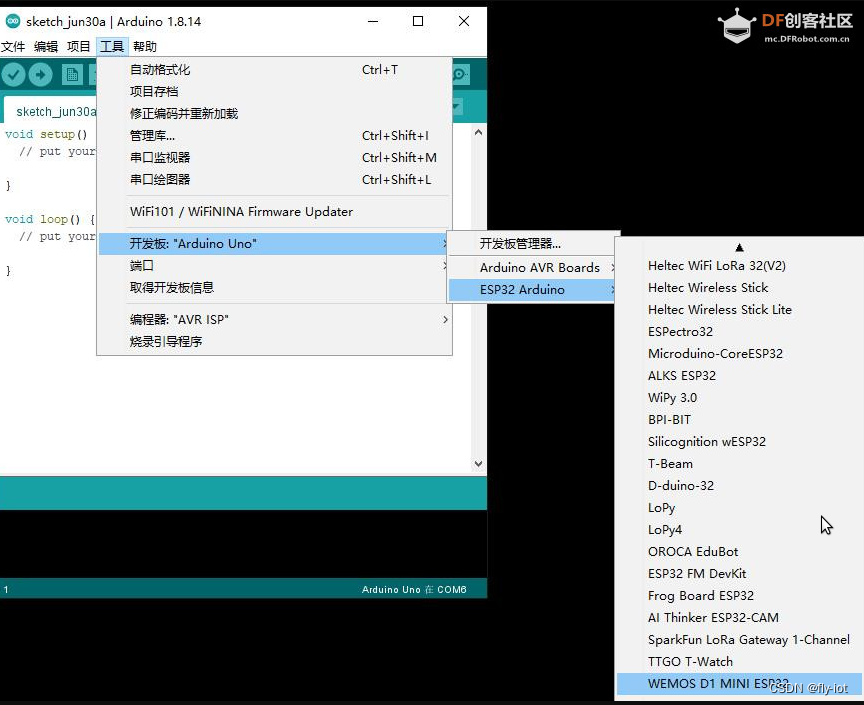
| Arduino Uno CNC Shield |
D1 R32 - ESP32 |
| D0 RX |
RX0 |
| D1 TX |
TX0 |
| D2 X-STEP |
IO26 |
| D3 Y-STEP |
IO25 |
| D4 Z-STEP |
IO17 |
| D5 X-DIR |
IO16 |
| D6 Y-DIR |
IO27 |
| D7 Z-DIR |
IO14 |
| D8 EN |
IO12 拆掉CNC板子上的10K上拉电阻 |
| D9 X-、X+ |
IO13 |
| D10 Y-、Y+ |
IO05 |
| D11 Z-、Z+ |
IO23 |
| D12 A-STEP、SpinEn |
IO19 |
| D13 A-DIR、SpinDir |
IO18 |

代码:
/*
Arduino CNC电机扩展板驱动4个NEMA17步进电机示例程序
http://www.taichi-maker.com/homepage/reference-index/motor-reference-index/arduino-cnc-shield/#other-pins
By 太极创客(http://www.taichi-maker.com)
2019-03-10
@2023.09.09 修改,只适配 Wemos D1 R32 ESP32 +Arduino CNC Shield v3 方案
*/
#include <AccelStepper.h> //本示例程序使用AccelStepper库
// 定义电机控制用常量
const int enablePin = 12; // 使能控制引脚
const int xdirPin = 16; // x方向控制引脚
const int ydirPin = 27; // y方向控制引脚
const int zdirPin = 14; // z方向控制引脚
const int xstepPin = 26; // x步进控制引脚
const int ystepPin = 25; // y步进控制引脚
const int zstepPin = 17; // z步进控制引脚
const int moveSteps = 100; //测试电机运行使用的运行步数
const int stepperMaxSpeed = 550;
const int stepperAcceleration = 55;
AccelStepper stepper1(1,xstepPin,xdirPin);//建立步进电机对象1
AccelStepper stepper2(1,ystepPin,ydirPin);//建立步进电机对象2
AccelStepper stepper3(1,zstepPin,zdirPin);//建立步进电机对象3
void setup() {
Serial.begin(115200);
pinMode(xstepPin,OUTPUT); // Arduino控制A4988x步进引脚为输出模式
pinMode(xdirPin,OUTPUT); // Arduino控制A4988x方向引脚为输出模式
pinMode(ystepPin,OUTPUT); // Arduino控制A4988y步进引脚为输出模式
pinMode(ydirPin,OUTPUT); // Arduino控制A4988y方向引脚为输出模式
pinMode(zstepPin,OUTPUT); // Arduino控制A4988z步进引脚为输出模式
pinMode(zdirPin,OUTPUT); // Arduino控制A4988z方向引脚为输出模式
pinMode(enablePin,OUTPUT); // Arduino控制A4988使能引脚为输出模式
digitalWrite(enablePin,LOW); // 将使能控制引脚设置为低电平从而让
// 电机驱动板进入工作状态
stepper1.setMaxSpeed(stepperMaxSpeed); // 设置电机最大速度
stepper1.setAcceleration(stepperAcceleration); // 设置电机加速度
stepper2.setMaxSpeed(stepperMaxSpeed); // 设置电机最大速度
stepper2.setAcceleration(stepperAcceleration); // 设置电机加速度
stepper3.setMaxSpeed(stepperMaxSpeed); // 设置电机最大速度
stepper3.setAcceleration(stepperAcceleration); // 设置电机加速度
pinMode(2, OUTPUT);
}
void loop() {
// 控制步进电机1往复运动
if (stepper1.currentPosition() == 0 ){
stepper1.moveTo(moveSteps);
digitalWrite(2, HIGH); // turn LED on
} else if ( stepper1.currentPosition() == moveSteps ){
stepper1.moveTo(0);
digitalWrite(2, LOW); // turn LED off
}
// 控制步进电机2往复运动
if ( stepper2.currentPosition() == 0 ){
stepper2.moveTo(moveSteps);
} else if ( stepper2.currentPosition() == moveSteps ){
stepper2.moveTo(0);
}
// 控制步进电机3往复运动
if ( stepper3.currentPosition() == 0 ){
stepper3.moveTo(moveSteps);
} else if ( stepper3.currentPosition() == moveSteps ){
stepper3.moveTo(0);
}
stepper1.run(); // 1号电机运行
stepper2.run(); // 2号电机运行
stepper3.run(); // 3号电机运行
}
5,运行效果,说明和视频演示
https://www.bilibili.com/video/BV1uP41187EJ/
【研究开源机器臂】组装个步进电机机械臂,使用Wemos D1 R32 ESP32 Arduino开发板和CNC Shield v3控制版,成功控制3D打印机械臂
6,总结
低成本实现200多元实现,终于调试好了。
主要花费是3d打印的开源机械臂,170-180左右。
控制芯片使用:Wemos D1 R32 ESP32 +Arduino CNC Shield v3
工具使用 arduino + ESP32 + AccelStepper 库进行开发
目前还有一点抖动,估计是电压过高导致的,使用了24v电压,但是 42 电机估计只能用12v 电压。