第一种 同一个域名或者ip 相同端口号 部署多个项目
通过斜线访问
http://10.16.xx.23/student/
http://10.16.xx.23
先看这2种配置
查找nginx 和配置文件
whereis nginx
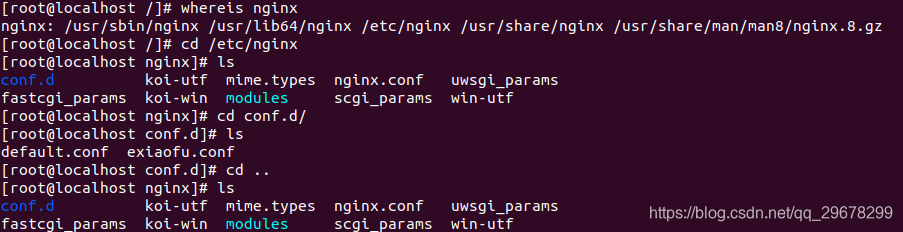
查看配置文件
vim nginx.conf
user nginx;
worker_processes 1;
error_log /var/log/nginx/error.log warn;
pid /var/run/nginx.pid;
events {
worker_connections 1024;
}
http {
include /etc/nginx/mime.types;
default_type application/octet-stream;
log_format main '$remote_addr - $remote_user [$time_local] "$request" '
'$status $body_bytes_sent "$http_referer" '
'"$http_user_agent" "$http_x_forwarded_for"';
access_log /var/log/nginx/access.log main;
sendfile on;
#tcp_nopush on;
keepalive_timeout 65;
#gzip on;
include /etc/nginx/conf.d/*.conf;
}
这个只是基本配置信息
include /etc/nginx/conf.d/*.conf;
查找这个目录下所有配置文件

server {
listen 80;
server_name localhost;
#charset koi8-r;
#access_log /var/log/nginx/host.access.log main;
#第一种方法 这个直接/访问
location / {
root /usr/share/nginx/html;
index index.html index.htm;
}
#根/student 访问 指向地点
location /student {
alias /usr/share/nginx/student;
index index.html index.htm;
}
#error_page 404 /404.html;
# redirect server error pages to the static page /50x.html
#
error_page 500 502 503 504 /50x.html;
location = /50x.html {
root /usr/share/nginx/html;
}
# proxy the PHP scripts to Apache listening on 127.0.0.1:80
#
#location ~ \.php$ {
# proxy_pass http://127.0.0.1;
#}
# pass the PHP scripts to FastCGI server listening on 127.0.0.1:9000
#
#location ~ \.php$ {
# root html;
# fastcgi_pass 127.0.0.1:9000;
# fastcgi_index index.php;
# fastcgi_param SCRIPT_FILENAME /scripts$fastcgi_script_name;
# include fastcgi_params;
#}
# deny access to .htaccess files, if Apache's document root
# concurs with nginx's one
#
#location ~ /\.ht {
# deny all;
#}
}
重启nginx服务
nginx -s reload
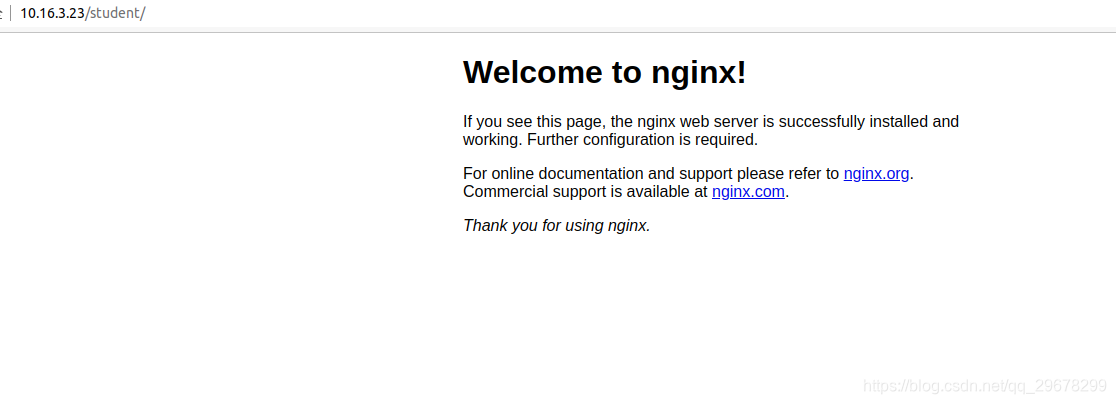
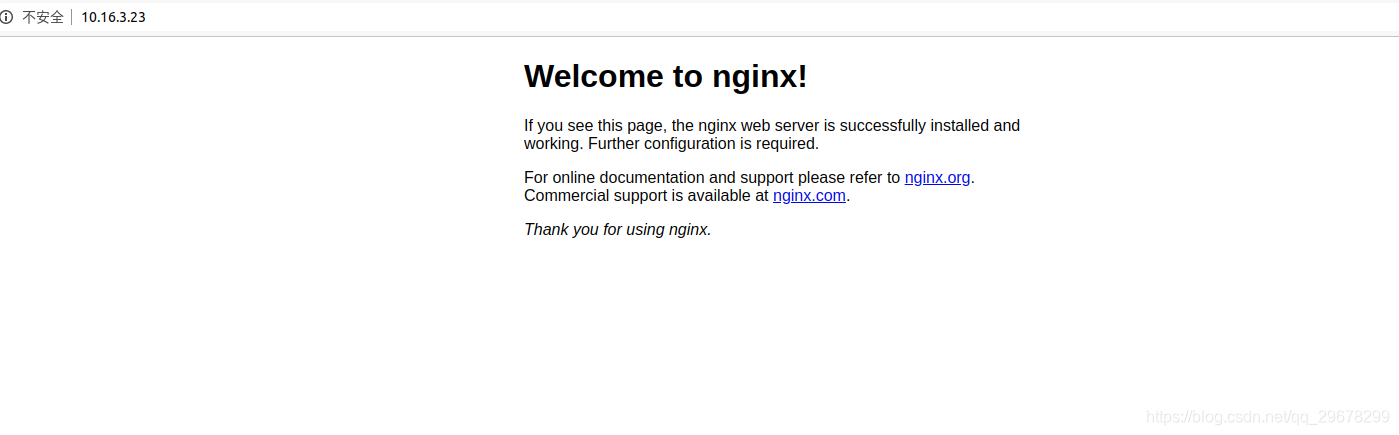
第二种方法就是简单的监听不同的端口号去实现
http://10.16.3.23/
http://10.16.3.23:8088
去访问
直接看配置文件
server {
listen 8088;
server_name localhost;
#charset koi8-r;
#access_log /var/log/nginx/host.access.log main;
location / {
root /usr/share/nginx/student;
index index.html index.htm;
}
#error_page 404 /404.html;
# redirect server error pages to the static page /50x.html
#
error_page 500 502 503 504 /50x.html;
location = /50x.html {
root /usr/share/nginx/html;
}
# proxy the PHP scripts to Apache listening on 127.0.0.1:80
#
#location ~ \.php$ {
# proxy_pass http://127.0.0.1;
#}
# pass the PHP scripts to FastCGI server listening on 127.0.0.1:9000
#
#location ~ \.php$ {
# root html;
# fastcgi_pass 127.0.0.1:9000;
# fastcgi_index index.php;
# fastcgi_param SCRIPT_FILENAME /scripts$fastcgi_script_name;
# include fastcgi_params;
#}
# deny access to .htaccess files, if Apache's document root
# concurs with nginx's one
#
#location ~ /\.ht {
# deny all;
#}
}
文件目录

站点文件地址
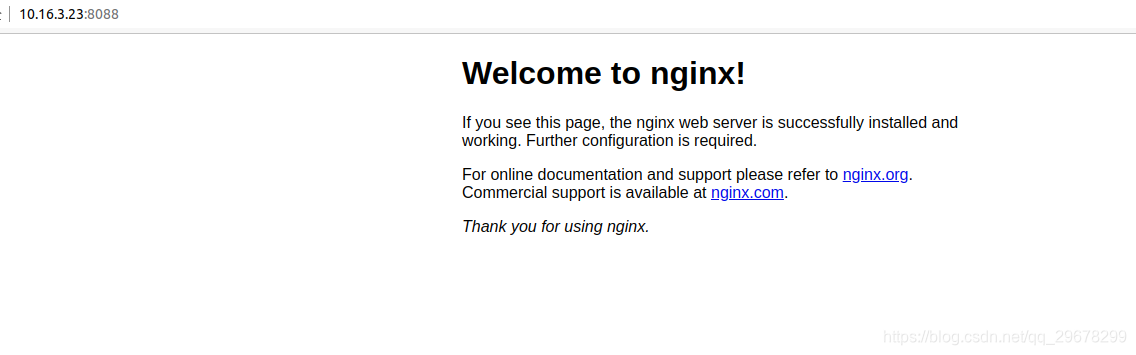
放开端口号命令
sudo firewall-cmd --add-service=http --permanent
sudo firewall-cmd --add-port=80/tcp --permanent
sudo firewall-cmd --reload
Vue项目真实案例
server {
listen 80;
server_name localhost;
#charset koi8-r;
#access_log /var/log/nginx/host.access.log main;
location / {
root /usr/share/nginx/html/dist;
try_files $uri $uri/ /index.html;
index index.html index.htm;
}
location /student {
alias /usr/share/nginx/student;
index index.html index.htm;
}
location /erouter {
alias /usr/share/nginx/erouter/dist;
index index.html index.htm;
try_files $uri $uri/ /index.html;
}
#error_page 404 /404.html;
# redirect server error pages to the static page /50x.html
#
error_page 500 502 503 504 /50x.html;
location = /50x.html {
root /usr/share/nginx/html;
}
# proxy the PHP scripts to Apache listening on 127.0.0.1:80
#
#location ~ \.php$ {
# proxy_pass http://127.0.0.1;
#}
# pass the PHP scripts to FastCGI server listening on 127.0.0.1:9000
#
#location ~ \.php$ {
# root html;
# fastcgi_pass 127.0.0.1:9000;
# fastcgi_index index.php;
# fastcgi_param SCRIPT_FILENAME /scripts$fastcgi_script_name;
# include fastcgi_params;
#}
# deny access to .htaccess files, if Apache's document root
# concurs with nginx's one
#
文件地址
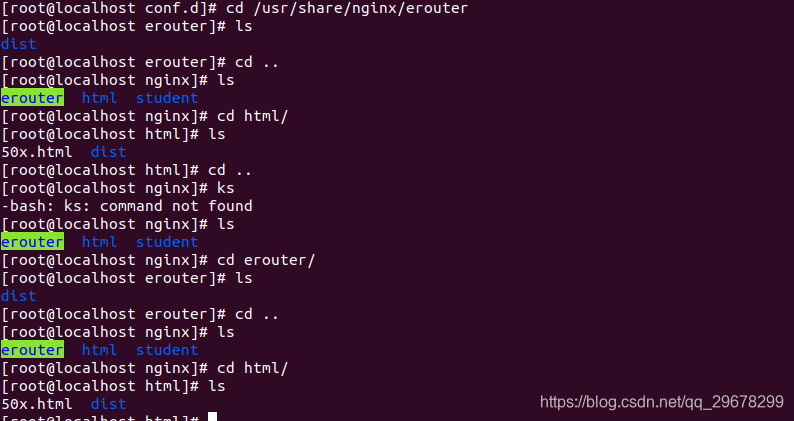
文件上传命令
scp -r dist/ root@10.16.3.23:/usr/share/nginx/erouter
https://blog.csdn.net/msg1254765721/article/details/90090228
代理装发的方式夜行
对于Web而已,80端口和443端口是十分重要的,原则上需要输入http://domain.com:80才可以浏览网页的,但由于默认端口是80,所以‘:80’可以忽略。同理对于https的443端口也一样。
随着服务器性能的提升和业务的需求,一台服务器上往往会同时有多个服务,这些服务都希望监听80端口,比如有vue.msg.com和react.msg.com。这时候我们可以使用nginx的代理转发功能帮我们实现共用80端口的需求。
http
首先我们先在两个空闲的端口上分别部署项目(非80,假设是8080和8081),nginx.conf配置如下:
$ vim /ect/nginx/nginx.conf
// nginx.conf
# vue项目配置
server {
listen 8080;
root /web/vue-base-demo/dist/;
index index.html;
location / {
try_files $uri $uri/ /index.html; # 路由模式history的修改
}
}
# react项目配置
server {
listen 8081;
root /web/react-base-demo/build;
index index.html;
location / {}
}
上面就是常规的配置,紧接着如果已经做好域名解析,希望vue.msg.com打开vue项目,react.msg.com打开react项目。我们需要再做两个代理,如下:
// nginx.conf
# nginx 80端口配置 (监听vue二级域名)
server {
listen 80;
server_name vue.msg.com;
location / {
proxy_pass http://localhost:8080; # 转发
}
}
# nginx 80端口配置 (监听react二级域名)
server {
listen 80;
server_name react.msg.com;
location / {
proxy_pass http://localhost:8081; # 转发
}
}
nginx如果检测到vue.msg.com的请求,将原样转发请求到本机的8080端口,如果检测到的是react.msg.com请求,也会将请求转发到8081端口。
本文内容由网友自发贡献,版权归原作者所有,本站不承担相应法律责任。如您发现有涉嫌抄袭侵权的内容,请联系:hwhale#tublm.com(使用前将#替换为@)